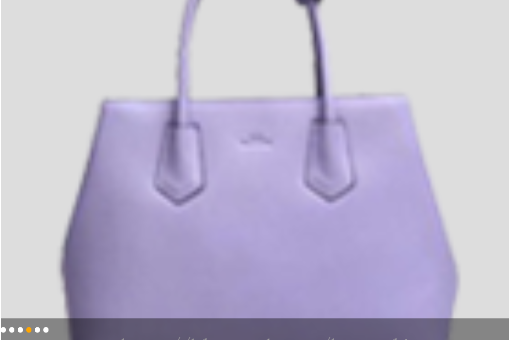1.index.Android.js 2.在項目的 index.android.js同一目錄下 創建json文件 這樣方便圖片的訪問,資源圖片放在項目名稱\android\app\src\main\res\drawable 下麵 這裡的BadgeData.json 如下: 3.主要的文件 scrol ...
1.index.Android.js
import React, { Component } from 'react';
import {
AppRegistry,
StyleSheet,
TextInput,
TouchableOpacity,
ScrollView,
Text,
View
} from 'react-native';
import ScrollViewDemo from "./scrollViewDemo";
import ScrollViewTop from "./scrollViewTop";
import PositionDemo from "./positionDemo";
export default class CQQLoginDemo extends Component {
render() {
return (
<ScrollViewTop/>
);
}
}
AppRegistry.registerComponent('CQQLoginDemo', () => CQQLoginDemo);
2.在項目的 index.android.js同一目錄下 創建json文件 這樣方便圖片的訪問,資源圖片放在項目名稱\android\app\src\main\res\drawable 下麵
這裡的BadgeData.json 如下:
{ "data":[ { "icon" : "danjianbao", "title" : "單肩包" }, { "icon" : "liantiaobao", "title" : "鏈條包" }, { "icon" : "qianbao", "title" : "錢包" }, { "icon" : "shoutibao", "title" : "手提包" }, { "icon" : "shuangjianbao", "title" : "雙肩包" }, { "icon" : "xiekuabao", "title" : "斜挎包" } ] }
3.主要的文件 scrollViewTop.js 文件 如下 具體註釋中已寫 直接上代碼:
/** * Sample React Native App * https://github.com/facebook/react-native * @flow */ import React, { Component } from 'react'; import { AppRegistry, StyleSheet, ScrollView, Image, Text, View } from 'react-native'; let Dimensions = require('Dimensions'); let ScreenWidth = Dimensions.get('window').width; let ScreenHeight = Dimensions.get('window').height; import ImageData from "./BadgeData.json"; export default class scrollViewTop extends Component { constructor(props) { super(props); this.state = { currentPage: 0 }; } static defaultProps = { duration: 1000, } componentDidMount() { this._startTimer(); } componentWillUnmount() { // 如果存在this.timer,則使用clearTimeout清空。 // 如果你使用多個timer,那麼用多個變數,或者用個數組來保存引用,然後逐個clear this.timer && clearTimeout(this.timer); } render() { return ( <View style={styles.continer}> <ScrollView ref='scrollView' //水平方向 horizontal={true} //當值為true時顯示滾動條 showsHorizontalScrollIndicator={false} //當值為true時,滾動條會停在滾動視圖的尺寸的整數倍位置。這個可以用在水平分頁上 pagingEnabled={true} //滑動完一貞 onMomentumScrollEnd={(e)=>{this._onAnimationEnd(e)}} //開始拖拽 onScrollBeginDrag={()=>{this._onScrollBeginDrag()}} //結束拖拽 onScrollEndDrag={()=>{this._onScrollEndDrag()}} > {this._renderAllImage()} </ScrollView> <View style={styles.pageViewStyle}> {this._renderAllIndicator()} </View> </View> ); } /**開始拖拽 */ _onScrollBeginDrag(){ console.log("開始拖拽"); //兩種清除方式 都是可以的沒有區別 // this.timer && clearInterval(this.timer); this.timer && clearTimeout(this.timer); } /**停止拖拽 */ _onScrollEndDrag(){ console.log("停止拖拽"); this.timer &&this._startTimer(); } /**1.輪播圖片展示 */ _renderAllImage() { let allImage = []; let imgsArr = ImageData.data; for (let i = 0; i < imgsArr.length; i++) { let imgsItem = imgsArr[i]; allImage.push( <Image key={i} source={{uri:imgsItem.icon}} style={styles.imageStyle} /> ); } return allImage; } /**2.手動滑動分頁實現 */ _onAnimationEnd(e) { //求出偏移量 let offsetX = e.nativeEvent.contentOffset.x; //求出當前頁數 let pageIndex = Math.floor(offsetX / ScreenWidth); //更改狀態機 this.setState({ currentPage: pageIndex }); } /**3.頁面指針實現 */ _renderAllIndicator() { let indicatorArr = []; let style; let imgsArr = ImageData.data; for (let i = 0; i < imgsArr.length; i++) { //判斷 style = (i==this.state.currentPage)?{color:'orange'}:{color:'white'}; indicatorArr.push( <Text key={i} style={[{fontSize:30},style]}> • </Text> ); } return indicatorArr; } /**4.通過定時器實現自動播放輪播圖 */ _startTimer(){ let scrollView = this.refs.scrollView; this.timer = setInterval( ()=>{console.log('開啟定時器'); let imageCount = ImageData.data.length; //4.1 設置圓點 let activePage = 0; //4.2判斷 if(this.state.currentPage>=imageCount+1){ activePage = 0; }else{ activePage = this.state.currentPage+1; } //4.3 更新狀態機 this.setState({currentPage:activePage}); //4.4 讓scrollview 滾動起來 let offsetX = activePage * ScreenWidth; scrollView.scrollResponderScrollTo({x:offsetX,y:0,animated:true}); }, this.props.duration ); } } const styles = StyleSheet.create({ continer:{ backgroundColor: '#dddddd' }, imageStyle:{ height:400, width:ScreenWidth }, pageViewStyle:{ height:25, width:ScreenWidth, backgroundColor:'rgba(0,0,0,0.4)', position:'absolute', bottom:0, flexDirection:'row', alignItems:'center', } });