在css佈局中,position發揮了極其重要的作用,很多的網頁佈局都要用position來完成。position有四個屬性值static、absolute、relative、fixed。 static 這個屬性表示預設的位置,在設置它的時候,可以取消繼承屬性,在一般情況下則不需要設置這個屬性。 a ...
在css佈局中,position發揮了極其重要的作用,很多的網頁佈局都要用position來完成。position有四個屬性值static、absolute、relative、fixed。
static
這個屬性表示預設的位置,在設置它的時候,可以取消繼承屬性,在一般情況下則不需要設置這個屬性。
absolute
這個屬性表示絕對定位。絕對定位的元素的位置相對於最近的已定位祖先元素,如果元素沒有已定位的祖先元素,那麼它的位置就會相對於最初的包含塊。元素原先在正常文檔流中所占的空間會關閉,就好像該元素原來不存在一樣。就比如說,上一個塊使用absolute定位之後,下一個快不設置,那麼這兩塊就會重疊到一起。元素定位後生成一個塊級框,不管它原來在正常流中生成何種類型的框。比如,對一個元素進行絕對定位,然後通過設置垂直或水平位置,讓這個元素相對於它的起點進行移動。
如果將 top 設置為 10px,那麼框將在包含它的容器頂部下麵 10 像素的地方。如果 left 設置為 10 像素,那麼框相對於它的容器左邊框 向右素移動10像素。
relative
這個屬性表示相對定位,設置為相對定位的元素框會偏移某個距離。元素仍然保持其未定位前的形狀,它原本所占的空間仍保留。
如果對一個元素進行相對定位,然後可以通過設置垂直或水平位置,讓這個元素相對於它的起點進行移動。
如果將 top 設置為 20px,那麼框將在原位置頂部下麵 20 像素的地方。如果 left 設置為 30 像素,那麼會在元素左邊創建 30 像素的空間,也就是將元素向右移動。
fixed
這個屬性表示固定定位,它用於相對於瀏覽器視窗定位,如果將 top 設置為 20px,那麼框將在相對於視窗頂部下麵 20 像素的地方,其他位置同理,也可以用百分比來表示位置。
它的效果是,不論如何拉動瀏覽器的滾動條,設置了該屬性的元素不會改變位置。
下麵這段代碼,是我用定位做的一個佈局。它的效果是: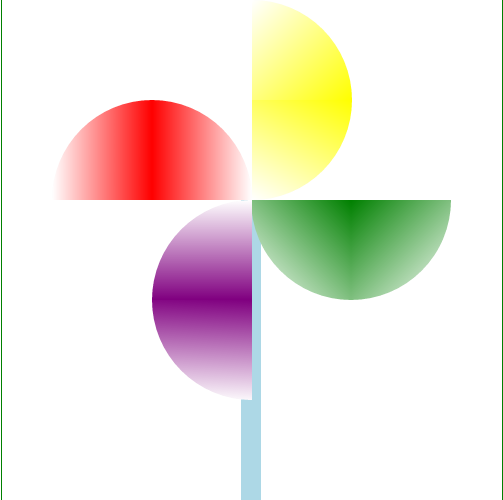
如果我們能靈活運用position的幾種屬性,就能做出許多漂亮美觀的佈局。
<!DOCTYPE html>
<html>
<head>
<meta charset="utf-8">
<title></title>
<style type="text/css">
#big{
width:500px;
height:500px;
border:1px solid green;
position:relative;
}
#div1{
width:20px;
height:300px;
background:lightblue;
position:absolute;
left:239px;
top:200px;
}
#div2{
width:400px;
height:400px;
position:absolute;
left:50px;
top:0px;
}
#a{
width:200px;
height:200px;
position:absolute;
left:100px;
top:px;
}
#a1{
width:100px;
height:100px;
position:absolute;
left:100px;
background:yellow linear-gradient(135deg,white, yellow);
border-radius:0 100% 0 0;
}
#a2{
width:100px;
height:100px;
position:absolute;
left:100px;
top:100px;
background:yellow linear-gradient(30deg,white, yellow);
border-radius:0 0 100% 0;
}
#b{
width:200px;
height:200px;
position:absolute;
left:199px;
top:100px;
}
#b1{
width:100px;
height:100px;
position:absolute;
left:100px;
top:100px;
background:green linear-gradient(-45deg,white, green);
border-radius:0 0 100% 0;
}
#b2{
width:100px;
height:100px;
position:absolute;
left:px;
top:100px;
background:green linear-gradient(45deg,white, green);
border-radius:0 0 0 100% ;
}
#c{
width:200px;
height:200px;
position:absolute;
left:100px;
top:200px;
}
#c1{
width:100px;
height:100px;
position:absolute;
left:0px;
top:px;
background:purple linear-gradient(180deg,white, purple);
border-radius:100% 0 0 0;
}
#c2{
width:100px;
height:100px;
position:absolute;
left:0px;
top:100px;
background:purple linear-gradient(2deg,white, purple);
border-radius:0 0 0 100% ;
}
#d{
width:200px;
height:200px;
position:absolute;
left:0px;
top:100px;
}
#d1{
width:100px;
height:100px;
position:absolute;
left:100px;
top:0px;
background:red linear-gradient(270deg,white, red);
border-radius:0 100% 0 0;
}
#d2{
width:100px;
height:100px;
position:absolute;
left:px;
top:0px;
background:red linear-gradient(90deg,white, red);
border-radius:100% 0 0 0;
}
</style>
</head>
<body>
<div id="big">
<div id="div1"></div>
<div id="div2">
<div id="line1"></div>
<div id="line2"></div>
<div id="a">
<div id="a1"></div>
<div id="a2"></div>
</div>
<div id="b">
<div id="b1"></div>
<div id="b2"></div>
</div>
<div id="c">
<div id="c1"></div>
<div id="c2"></div>
</div>
<div id="d">
<div id="d1"></div>
<div id="d2"></div>
</div>
</div>
</div>
</body>
</html>



