自定義雷達圖表如下: 1、創建UserControl,名為“RadarChartControl” 前臺: <UserControl x:Class="WpfApplication2.RadarChartControl" xmlns="http://schemas.microsoft.com/winf ...
自定義雷達圖表如下:
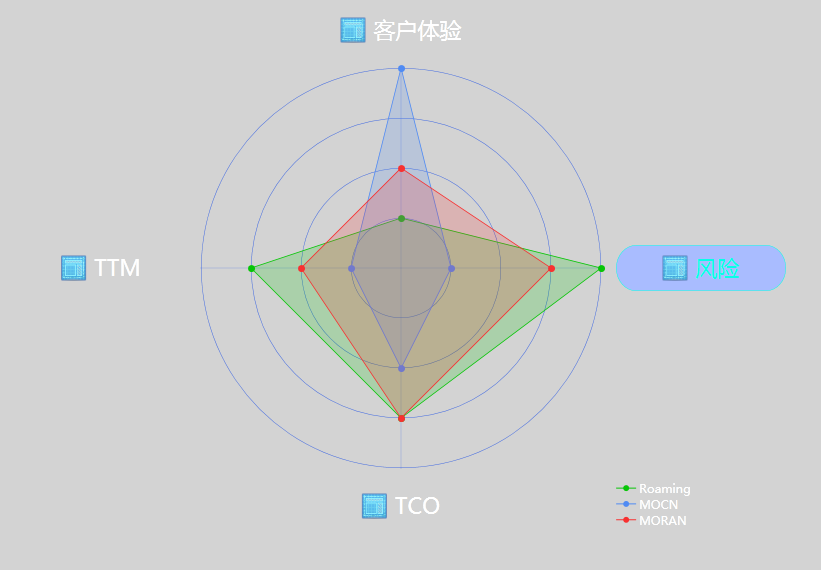

1、創建UserControl,名為“RadarChartControl”
前臺:

<UserControl x:Class="WpfApplication2.RadarChartControl" xmlns="http://schemas.microsoft.com/winfx/2006/xaml/presentation" xmlns:x="http://schemas.microsoft.com/winfx/2006/xaml" xmlns:mc="http://schemas.openxmlformats.org/markup-compatibility/2006" xmlns:d="http://schemas.microsoft.com/expression/blend/2008" mc:Ignorable="d" d:DesignHeight="300" d:DesignWidth="300" Loaded="RadarChartControl_OnLoaded"> <Canvas x:Name="CanvasPanel" HorizontalAlignment="Center" VerticalAlignment="Center"> </Canvas> </UserControl>View Code
後臺:

/// <summary> /// RadarChartControl.xaml 的交互邏輯 /// </summary> public partial class RadarChartControl : UserControl { public RadarChartControl() { InitializeComponent(); } #region 屬性 /// <summary> /// 尺寸大小 /// 高寬大小一樣 /// </summary> public double Size { get { return (double)GetValue(SizeProperty); } set { SetValue(SizeProperty, value); } } public static readonly DependencyProperty SizeProperty = DependencyProperty.Register("Size", typeof(double), typeof(RadarChartControl), new PropertyMetadata(400.0)); /// <summary> /// 標題 /// </summary> public List<ArgumentModel> Arguments { get { return (List<ArgumentModel>)GetValue(ArgumentsProperty); } set { SetValue(ArgumentsProperty, value); } } public static readonly DependencyProperty ArgumentsProperty = DependencyProperty.Register("Arguments", typeof(List<ArgumentModel>), typeof(RadarChartControl), new PropertyMetadata(new List<ArgumentModel>())); /// <summary> /// 數據 /// </summary> public List<ChartItem> Datas { get { return (List<ChartItem>)GetValue(DatasProperty); } set { SetValue(DatasProperty, value); } } public static readonly DependencyProperty DatasProperty = DependencyProperty.Register("Datas", typeof(List<ChartItem>), typeof(RadarChartControl), new PropertyMetadata(new List<ChartItem>())); /// <summary> /// 獲取或設置線條顏色 /// </summary> public Brush BorderBrush { get { return (Brush)GetValue(BorderBrushProperty); } set { SetValue(BorderBrushProperty, value); } } public static readonly DependencyProperty BorderBrushProperty = DependencyProperty.Register("BorderBrush", typeof(Brush), typeof(RadarChartControl), new PropertyMetadata(Brushes.RoyalBlue)); /// <summary> /// 連接點大小 /// </summary> public int EllipseSize = 7; /// <summary> /// 控制項大小 /// </summary> public double TotalSize { get { double size = Size + 200; return size; } } /// <summary> /// 面板 /// </summary> public Canvas ChartCanvas = new Canvas(); //聲明和註冊路由事件 public static readonly RoutedEvent TitleClickRoutedEvent = EventManager.RegisterRoutedEvent("TitleClick", RoutingStrategy.Bubble, typeof(EventHandler<RoutedEventArgs>), typeof(RadarChartControl)); //CLR事件包裝 public event RoutedEventHandler TitleClick { add { this.AddHandler(TitleClickRoutedEvent, value); } remove { this.RemoveHandler(TitleClickRoutedEvent, value); } } //激發路由事件,借用Click事件的激發方法 protected void OnClick(object sender, RoutedEventArgs e) { RoutedEventArgs args = new RoutedEventArgs(TitleClickRoutedEvent, e); this.RaiseEvent(args); } #endregion private void RadarChartControl_OnLoaded(object sender, RoutedEventArgs e) { if (!CheckData()) { throw new Exception("RadarChart的數據之間不匹配!請重新配置!"); } //獲取最大數值 int maxData = Datas.Max(i => i.DataList.Max(o => o.Data)); //設置面板和背景 SetCanvasAndBackground(maxData); //設置數據標題 SetDataTitle(Datas); //獲取半圈大小 double length = Size / 2 / maxData; //連接點半徑 int ellipseR = EllipseSize / 2; foreach (var chartItem in Datas) { var color = chartItem.Color; //倆個多邊形,一個設置背景,一個設置邊框 Polygon polygonArea = new Polygon() { Fill = color, Opacity = 0.2, StrokeThickness = 0 }; Polygon polygonBorder = new Polygon() { Fill = Brushes.Transparent, Stroke = color, StrokeThickness = 0.8 }; int index = 0; foreach (var data in chartItem.DataList) { double currentAngle = Angle * index + 90; double angle = (currentAngle / 360) * 2 * Math.PI; var r = data.Data * length; double x = Size / 2 + r * Math.Cos(angle); double y = Size / 2 - r * Math.Sin(angle); //多邊形添加節點 var point = new Point() { X = x, Y = y }; polygonArea.Points.Add(point); polygonBorder.Points.Add(point); //設置節點Style var ellipse = new Ellipse() { Width = EllipseSize, Height = EllipseSize, Fill = color }; Canvas.SetLeft(ellipse, x - ellipseR); Canvas.SetTop(ellipse, y - ellipseR); ChartCanvas.Children.Add(ellipse); index++; } ChartCanvas.Children.Add(polygonArea); ChartCanvas.Children.Add(polygonBorder); } //設置標題 SetArguments(); } /// <summary> /// 設置數據標題 /// </summary> /// <param name="datas"></param> private void SetDataTitle(List<ChartItem> datas) { RadarChartTitleList titleList = new RadarChartTitleList(); titleList.ItemSoure = datas; double angle = Math.PI * 0.25; double x = TotalSize / 2 + (TotalSize / 2) * Math.Sin(angle); Canvas.SetLeft(titleList, x); Canvas.SetTop(titleList, x); CanvasPanel.Children.Add(titleList); } /// <summary> /// 設置標題 /// </summary> private void SetArguments() { int index = 0; foreach (var argument in Arguments) { var button = new ChartButton(); button.Content = argument.Name; button.Icon = argument.IconSource; button.MyButton.Click += OnClick; //繪製XY double currentAngle = Angle * index + 90; double angle = (currentAngle / 360) * 2 * Math.PI; var r = TotalSize / 2; double x = r + r * Math.Cos(angle) - (button.Width / 2); double y = r - r * Math.Sin(angle) - (button.Height / 2); //添加按鈕高度差異 y = y + Math.Sin(angle) * (button.Width / 2 - button.Height / 2); Canvas.SetLeft(button, x); Canvas.SetTop(button, y); CanvasPanel.Children.Add(button); index++; } } /// <summary> /// 檢查數據 /// </summary> /// <returns></returns> private bool CheckData() { if (Datas == null) { return false; } foreach (var data in Datas) { bool result = !Datas.Any(i => i.DataList.Count != data.DataList.Count); if (!result) { return false; } } return true; } /// <summary> /// 設置面板和背景 /// </summary> /// <param name="maxIndex"></param> private void SetCanvasAndBackground(int maxIndex) { CanvasPanel.Height = TotalSize; CanvasPanel.Width = TotalSize; //面板 ChartCanvas.Height = Size; ChartCanvas.Width = Size; double canvasX = (TotalSize - Size) / 2; Canvas.SetLeft(ChartCanvas, canvasX); Canvas.SetTop(ChartCanvas, canvasX); CanvasPanel.Children.Add(ChartCanvas); //畫圈和直線 var color = BorderBrush; double length = Size / 2 / maxIndex; for (int i = 0; i < maxIndex; i++) { double height = length * 2 * (i + 1); double left = Size / 2 - length * (i + 1); var ellipse = new Ellipse() { Stroke = color, StrokeThickness = 0.5, Height = height, Width = height }; Canvas.SetLeft(ellipse, left); Canvas.SetTop(ellipse, left); ChartCanvas.Children.Add(ellipse); } //暫時設定:4個標題時,畫線 if (Arguments.Count == 4) { //豎向直線 Path verticalPath = new Path() { Stroke = color, StrokeThickness = 0.2, }; //添加數據 StreamGeometry geometry = new StreamGeometry(); geometry.FillRule = FillRule.Nonzero; //聲前F0還是F1,現在是F1 using (StreamGeometryContext ctx = geometry.Open()) { ctx.BeginFigure(new Point(Size / 2, 0), true, true); ctx.LineTo(new Point(Size / 2, Size), true, false); } geometry.Freeze(); verticalPath.Data = geometry; ChartCanvas.Children.Add(verticalPath); //橫向直線 Path horizontalPath = new Path() { Stroke = color, StrokeThickness = 0.2, }; //添加數據 geometry = new StreamGeometry(); geometry.FillRule = FillRule.Nonzero; //聲前F0還是F1,現在是F1 using (StreamGeometryContext ctx = geometry.Open()) { ctx.BeginFigure(new Point(0, Size / 2), true, true); ctx.LineTo(new Point(Size, Size / 2), true, false); } geometry.Freeze(); horizontalPath.Data = geometry; ChartCanvas.Children.Add(horizontalPath); } } /// <summary> /// 分隔角度 /// </summary> private double Angle { get { int count = Arguments.Count; double angle = 360 / count; return angle; } } } /// <summary> /// 類標題 /// </summary> public class ArgumentModel { public ImageSource IconSource { get; set; } public string Name { get; set; } } /// <summary> /// 單組數據 /// </summary> public class ChartItem { public Brush Color { get; set; } List<ChartData> dataList = new List<ChartData>(); public List<ChartData> DataList { get { return dataList; } set { dataList = value; } } public object Name { get; set; } } /// <summary> /// 數據 /// </summary> public class ChartData { public string Name { get; set; } public int Data { get; set; } }View Code
2、創建標題類按鈕控制項,定義名稱為ChartButton


前臺:

<UserControl x:Class="WpfApplication2.ChartButton" xmlns="http://schemas.microsoft.com/winfx/2006/xaml/presentation" xmlns:x="http://schemas.microsoft.com/winfx/2006/xaml" xmlns:mc="http://schemas.openxmlformats.org/markup-compatibility/2006" xmlns:d="http://schemas.microsoft.com/expression/blend/2008" mc:Ignorable="d" d:DesignHeight="80" d:DesignWidth="200" Loaded="ChartButton_OnLoaded"> <UserControl.Resources> <Style TargetType="Button"> <Setter Property="Foreground" Value="White"></Setter> </Style> </UserControl.Resources> <Grid> <Button x:Name="MyButton" VerticalAlignment="Center" HorizontalAlignment="Center"> <Button.Template> <ControlTemplate TargetType="{x:Type Button}"> <Grid x:Name="ButtonGrid" Height="{TemplateBinding Height}"> <Rectangle x:Name="ButtonRetc" RadiusX="20" RadiusY="25" Stroke="#FF06FFE8"></Rectangle> <StackPanel Orientation="Horizontal" Margin="20,5" HorizontalAlignment="Center"> <Rectangle Height="{Binding IconHeight}" Width="{Binding IconWidth}"> <Rectangle.Fill> <ImageBrush ImageSource="{Binding Icon}"></ImageBrush> </Rectangle.Fill> </Rectangle> <TextBlock x:Name="ButtonTextBlock" Text="{TemplateBinding Content}" Foreground="{TemplateBinding Foreground}" Margin="8,-2,0,0" FontSize="22" VerticalAlignment="Center" TextAlignment="Center"></TextBlock> </StackPanel> </Grid> <ControlTemplate.Triggers> <DataTrigger Binding="{Binding ElementName=MyButton,Path=IsFocused}" Value="True"> <DataTrigger.Setters> <Setter TargetName="ButtonRetc" Property="Fill" Value="#FFA9BCFF"></Setter> <Setter TargetName="ButtonRetc" Property="StrokeThickness" Value="0.5"></Setter> <Setter TargetName="ButtonTextBlock" Property="Foreground" Value="#FF06FFE8"></Setter> </DataTrigger.Setters> </DataTrigger> <DataTrigger Binding="{Binding ElementName=MyButton,Path=IsPressed}" Value="true"> <DataTrigger.Setters> <Setter TargetName="ButtonTextBlock" Property="FontWeight" Value="Bold"></Setter> </DataTrigger.Setters> </DataTrigger> <DataTrigger Binding="{Binding ElementName=MyButton,Path=IsFocused}" Value="false"> <DataTrigger.Setters> <Setter TargetName="ButtonRetc" Property="Fill" Value="Transparent"></Setter> <Setter TargetName="ButtonRetc" Property="StrokeThickness" Value="0"></Setter> </DataTrigger.Setters> </DataTrigger> </ControlTemplate.Triggers> </ControlTemplate> </Button.Template> </Button> </Grid> </UserControl>View Code
後臺:

/// <summary> /// ChartButton.xaml 的交互邏輯 /// </summary> public partial class ChartButton : UserControl { public ChartButton() { InitializeComponent(); } #region 屬性 /// <summary> /// 工具提示 /// </summary> public string ToolTip { get { return (string)GetValue(ToolTipProperty); } set { SetValue(ToolTipProperty, value); } } public static readonly DependencyProperty ToolTipProperty = DependencyProperty.Register("ToolTip", typeof(string), typeof(ChartButton), new PropertyMetadata()); /// <summary> /// 按鈕內容 /// </summary> public string Content { get { return (string)GetValue(ContentProperty); } set { SetValue(ContentProperty, value); } } public static readonly DependencyProperty ContentProperty = DependencyProperty.Register("Content", typeof(string), typeof(ChartButton), new PropertyMetadata("按鈕")); /// <summary> /// 圖標 /// </summary> public ImageSource Icon { get { return (ImageSource)GetValue(IconProperty); } set { SetValue(IconProperty, value); } } public static readonly DependencyProperty IconProperty = DependencyProperty.Register("Icon", typeof(ImageSource), typeof(ChartButton), new PropertyMetadata()); /// <summary> /// 圖標高度 /// </summary> public double IconHeight { get { return (double)GetValue(IconHeightProperty); } set { SetValue(IconHeightProperty, value); } } public static readonly DependencyProperty IconHeightProperty = DependencyProperty.Register("IconHeight", typeof(double), typeof(ChartButton), new PropertyMetadata(25.0)); /// <summary> /// 圖標寬度 /// </summary> public double IconWidth { get { return (double)GetValue(IconWidthProperty); } set { SetValue(IconWidthProperty, value); } } public static readonly DependencyProperty IconWidthProperty = DependencyProperty.Register("IconWidth", typeof(double), typeof(ChartButton), new PropertyMetadata(25.0)); /// <summary> /// 高度 /// </summary> public double Height { get { return (double)GetValue(HeightProperty); } set { SetValue(HeightProperty, value); } } public static readonly DependencyProperty HeightProperty = DependencyProperty.Register("Height", typeof(double), typeof(ChartButton), new PropertyMetadata(46.0)); /// <summary> /// 寬度 /// </summary> public double Width { get { return (double)GetValue(WidthProperty); } set { SetValue(WidthProperty, value); } } public static readonly DependencyProperty WidthProperty = DependencyProperty.Register("Width", typeof(double), typeof(ChartButton), new PropertyMetadata(170.0)); #endregion private void ChartButton_OnLoaded(object sender, RoutedEventArgs e) { MyButton.ToolTip = ToolTip; MyButton.Content = Content; MyButton.Width = Width; MyButton.Height = Height; if (Icon != null) { MyButton.DataContext = new ChartButtonModel() { Icon = Icon, IconHeight = IconHeight, IconWidth = IconWidth }; } } } public class ChartButtonModel {




