頁面設計需求,做了一個氣泡形狀的彈出框,效果如下: 設計思路如下: 1. 使用Path繪製氣泡的尖尖,將這個放到頂層; 2. 在用border繪製長方形框,將這個放到底層,並且設置Margin值,使得Path圖層和border看起來銜接在一起。 代碼如下: 後臺代碼,很簡單,就是控制pupup顯示或 ...
頁面設計需求,做了一個氣泡形狀的彈出框,效果如下:
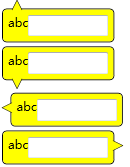
設計思路如下:
1. 使用Path繪製氣泡的尖尖,將這個放到頂層;
2. 在用border繪製長方形框,將這個放到底層,並且設置Margin值,使得Path圖層和border看起來銜接在一起。
代碼如下:
1 <Window x:Class="BubblePanelTest.MainWindow" 2 xmlns="http://schemas.microsoft.com/winfx/2006/xaml/presentation" 3 xmlns:x="http://schemas.microsoft.com/winfx/2006/xaml" 4 Title="MainWindow" Height="350" Width="525"> 5 <Window.Resources> 6 <Style TargetType="Label" x:Key="TopBubblePanel"> 7 <Setter Property="Template"> 8 <Setter.Value> 9 <ControlTemplate TargetType="{x:Type Label}"> 10 <Grid> 11 <Border CornerRadius="4" BorderBrush="Black" BorderThickness="1" VerticalAlignment="Top" Background="Yellow" HorizontalAlignment="Left" Margin="0,8.5,0,0" Padding="5"> 12 <ContentPresenter /> 13 </Border> 14 <Canvas Width="10" Height="10" HorizontalAlignment="Left" VerticalAlignment="Top" Margin="10,0,0,0" Background="Transparent"> 15 <Path Stroke="Black" StrokeThickness="0.5" Fill="Yellow"> 16 <Path.Data> 17 <PathGeometry Figures="M 0,10 18 L 0,10,5,0 19 L 5,0,10,10 20 "/> 21 </Path.Data> 22 </Path> 23 </Canvas> 24 </Grid> 25 </ControlTemplate> 26 </Setter.Value> 27 </Setter> 28 </Style> 29 <Style TargetType="Label" x:Key="BottomBubblePanel"> 30 <Setter Property="Template"> 31 <Setter.Value> 32 <ControlTemplate TargetType="{x:Type Label}"> 33 <Grid> 34 <Border CornerRadius="4" BorderBrush="Black" BorderThickness="1" VerticalAlignment="Bottom" Margin="0,0,0,8.5" Background="Yellow" HorizontalAlignment="Left" Padding="5"> 35 <ContentPresenter /> 36 </Border> 37 <Canvas Width="10" Height="10" HorizontalAlignment="Left" VerticalAlignment="Bottom" Margin="10,0,0,0" Background="Transparent"> 38 <Path Stroke="Black" StrokeThickness="0.5" Fill="Yellow"> 39 <Path.Data> 40 <PathGeometry Figures="M 0,0 41 L 0,0,5,10 42 L 5,10,10,0 43 "/> 44 </Path.Data> 45 </Path> 46 </Canvas> 47 </Grid> 48 </ControlTemplate> 49 </Setter.Value> 50 </Setter> 51 </Style> 52 <Style TargetType="Label" x:Key="LeftBubblePanel"> 53 <Setter Property="Template"> 54 <Setter.Value> 55 <ControlTemplate TargetType="{x:Type Label}"> 56 <Grid> 57 <Border CornerRadius="4" BorderBrush="Black" BorderThickness="1" VerticalAlignment="Top" Margin="8.5,0,0,0" Background="Yellow" HorizontalAlignment="Left" Padding="5"> 58 <ContentPresenter /> 59 </Border> 60 <Canvas Width="10" Height="10" HorizontalAlignment="Left" VerticalAlignment="Top" Margin="0,10,0,0" Background="Transparent"> 61 <Path Stroke="Black" StrokeThickness="0.5" Fill="Yellow"> 62 <Path.Data> 63 <PathGeometry Figures="M 10,0 64 L 10,0,0,5 65 L 0,5,10,10 66 "/> 67 </Path.Data> 68 </Path> 69 </Canvas> 70 </Grid> 71 </ControlTemplate> 72 </Setter.Value> 73 </Setter> 74 </Style> 75 <Style TargetType="Label" x:Key="RightBubblePanel"> 76 <Setter Property="Template"> 77 <Setter.Value> 78 <ControlTemplate TargetType="{x:Type Label}"> 79 <Grid HorizontalAlignment="Left"> 80 <Border CornerRadius="4" BorderBrush="Black" BorderThickness="1" HorizontalAlignment="Right" VerticalAlignment="Top" Margin="0,0,8.5,0" Background="Yellow" Padding="5"> 81 <ContentPresenter /> 82 </Border> 83 <Canvas Width="10" Height="10" HorizontalAlignment="Right" VerticalAlignment="Top" Margin="0,10,0,0" Background="Transparent"> 84 <Path Stroke="Black" StrokeThickness="0.5" Fill="Yellow"> 85 <Path.Data> 86 <PathGeometry Figures="M 0,0 87 L 0,0,10,5 88 L 10,5,0,10 89 "/> 90 </Path.Data> 91 </Path> 92 </Canvas> 93 </Grid> 94 </ControlTemplate> 95 </Setter.Value> 96 </Setter> 97 </Style> 98 </Window.Resources> 99 <StackPanel> 100 <Label Style="{StaticResource TopBubblePanel}" Tag="Top" Margin="2"> 101 <StackPanel> 102 <StackPanel Orientation="Horizontal"> 103 <TextBlock Text="abc" /> 104 <TextBox Width="80"/> 105 </StackPanel> 106 </StackPanel> 107 </Label> 108 <Label Style="{StaticResource BottomBubblePanel}" Tag="Top" Margin="2"> 109 <StackPanel> 110 <StackPanel Orientation="Horizontal"> 111 <TextBlock Text="abc" /> 112 <TextBox Width="80"/> 113 </StackPanel> 114 </StackPanel> 115 </Label> 116 <Label Style="{StaticResource LeftBubblePanel}" Tag="Top" Margin="2"> 117 <StackPanel> 118 <StackPanel Orientation="Horizontal"> 119 <TextBlock Text="abc" /> 120 <TextBox Width="80"/> 121 </StackPanel> 122 </StackPanel> 123 </Label> 124 <Label Style="{StaticResource RightBubblePanel}" Tag="Top" Margin="2"> 125 <StackPanel> 126 <StackPanel Orientation="Horizontal"> 127 <TextBlock Text="abc" /> 128 <TextBox Width="80"/> 129 </StackPanel> 130 </StackPanel> 131 </Label> 132 <StackPanel Orientation="Horizontal" Margin="0,30,0,0"> 133 <Button Name="btnTestPopup1" Width="100" Height="30" Content="Bottom" Click="btnTestPopup1_Click" /> 134 <Button Name="btnTestPopup2" Width="100" Height="30" Content="Top" Click="btnTestPopup2_Click" /> 135 <Button Name="btnTestPopup3" Width="100" Height="30" Content="Right" Click="btnTestPopup3_Click" /> 136 <Button Name="btnTestPopup4" Width="100" Height="30" Content="Left" Click="btnTestPopup4_Click" /> 137 </StackPanel> 138 <Popup Name="pop1" AllowsTransparency="True" StaysOpen="False" PopupAnimation="Slide" PlacementTarget="{Binding ElementName=btnTestPopup1}" Placement="Bottom" > 139 <Label Style="{StaticResource TopBubblePanel}" Tag="Top"> 140 <StackPanel> 141 <StackPanel Orientation="Horizontal"> 142 <TextBlock Text="abc" /> 143 <TextBox Width="80" Name="txtTest1" /> 144 </StackPanel> 145 <StackPanel Orientation="Horizontal" HorizontalAlignment="Right"> 146 <Button Content="確定" Click="btnOK1_Click" Width="50" Height="25" Margin="5" /> 147 <Button Content="取消" Click="btnCancel1_Click" Width="50" Height="25" Margin="5"/> 148 </StackPanel> 149 </StackPanel> 150 </Label> 151 </Popup> 152 <Popup Name="pop2" AllowsTransparency="True" StaysOpen="False" PopupAnimation="Fade" PlacementTarget="{Binding ElementName=btnTestPopup2}" Placement="Top" > 153 <Label Style="{StaticResource BottomBubblePanel}" Tag="Top"> 154 <StackPanel> 155 <StackPanel Orientation="Horizontal"> 156 <TextBlock Text="abc" /> 157 <TextBox Width="80" Name="txtTest2" /> 158 </StackPanel> 159 <StackPanel Orientation="Horizontal" HorizontalAlignment="Right"> 160 <Button Content="確定" Click="btnOK2_Click" Width="50" Height="25" Margin="5"/> 161 <Button Content="取消" Click="btnCancel2_Click" Width="50" Height="25" Margin="5"/> 162 </StackPanel> 163 </StackPanel> 164 </Label> 165 </Popup> 166 <Popup Name="pop3" AllowsTransparency="True" StaysOpen="False" PopupAnimation="Scroll" PlacementTarget="{Binding ElementName=btnTestPopup3}" Placement="Right" > 167 <Label Style="{StaticResource LeftBubblePanel}" Tag="Top"> 168 <StackPanel> 169 <StackPanel Orientation="Horizontal"> 170 <TextBlock Text="abc" /> 171 <TextBox Width="80" Name="txtTest3" /> 172 </StackPanel> 173 <StackPanel Orientation="Horizontal" HorizontalAlignment="Right"> 174 <Button Content="確定" Click="btnOK2_Click" Width="50" Height="25" Margin="5"/> 175 <Button Content="取消" Click="btnCancel3_Click" Width="50" Height="25" Margin="5"/> 176 </StackPanel> 177 </StackPanel> 178 </Label> 179 </Popup> 180 <Popup Name="pop4" AllowsTransparency="True" StaysOpen="False" PopupAnimation="None" PlacementTarget="{Binding ElementName=btnTestPopup4}" Placement="Left" > 181 <Label Style="{StaticResource RightBubblePanel}" Tag="Top"> 182 <StackPanel> 183 <StackPanel Orientation="Horizontal"> 184 <TextBlock Text="abc" /> 185 <TextBox Width="80" Name="txtTest4" /> 186 </StackPanel> 187 <StackPanel Orientation="Horizontal" HorizontalAlignment="Right"> 188 <Button Content="確定" Click="btnOK4_Click" Width="50" Height="25" Margin="5"/> 189 <Button Content="取消" Click="btnCancel4_Click" Width="50" Height="25" Margin="5"/> 190 </StackPanel> 191 </StackPanel> 192 </Label> 193 </Popup> 194 </StackPanel> 195 </Window>
後臺代碼,很簡單,就是控制pupup顯示或隱藏
1 private void btnTestPopup1_Click(object sender, RoutedEventArgs e) 2 { 3 pop1.IsOpen = true; 4 } 5 private void btnOK1_Click(object sender, RoutedEventArgs e) 6 { 7 pop1.IsOpen = false; 8 } 9 private void btnCancel1_Click(object sender, RoutedEventArgs e) 10 { 11 pop1.IsOpen = false; 12 } 13 14 private void btnTestPopup2_Click(object sender, RoutedEventArgs e) 15 { 16 pop2.IsOpen = true; 17 } 18 private void btnOK2_Click(object sender, RoutedEventArgs e) 19 { 20 pop2.IsOpen = false; 21 } 22 private void btnCancel2_Click(object sender, RoutedEventArgs e) 23 { 24 pop2.IsOpen = false; 25 } 26 27 private void btnTestPopup3_Click(object sender, RoutedEventArgs e) 28 { 29 pop3.IsOpen = true; 30 } 31 private void btnOK3_Click(object sender, RoutedEventArgs e) 32 { 33 pop3.IsOpen = false; 34 } 35 private void btnCancel3_Click(object sender, RoutedEventArgs e) 36 { 37 pop3.IsOpen = false; 38 } 39 40 private void btnTestPopup4_Click(object sender, RoutedEventArgs e)



