開放埠規劃: mysql-develop:3407 mysql-test: 3408 mysql-release: 3409 ps: 1.不推薦使用預設埠-3306,建議自定義埠 2.如果採用阿裡雲伺服器,在安全組開放埠 3.自建伺服器依據實際情況打開防火牆開放埠[各個系統防火牆不一樣,操 ...
開放埠規劃:
- mysql-develop:3407
- mysql-test: 3408
- mysql-release: 3409
ps:
1.不推薦使用預設埠-3306,建議自定義埠
2.如果採用阿裡雲伺服器,在安全組開放埠
3.自建伺服器依據實際情況打開防火牆開放埠[各個系統防火牆不一樣,操作有所不同],譬如:
Centos7 環境-防火牆[firewall-cmd]:
firewall-cmd --zone=public --add-port=3407/tcp --permanent
firewall-cmd --zone=public --add-port=3408/tcp --permanent
firewall-cmd --zone=public --add-port=3409/tcp --permanent
4.防火牆[firewall-cmd]常用操作
(1)設置開機啟用防火牆:systemctl enable firewalld.service
(2)設置開機禁用防火牆:systemctl disable firewalld.service
(3)啟動防火牆:systemctl start firewalld
(4)關閉防火牆:systemctl stop firewalld
(5)檢查防火牆狀態:systemctl status firewalld
二、使用firewall-cmd配置埠
(1)查看防火牆狀態:firewall-cmd --state
(2)重新載入配置:firewall-cmd --reload
(3)查看開放的埠:firewall-cmd --list-ports
(4)開啟防火牆埠:firewall-cmd --zone=public --add-port=9200/tcp --permanent
命令含義:
–zone #作用域
–add-port=9200/tcp #添加埠,格式為:埠/通訊協議
–permanent #永久生效,沒有此參數重啟後失效
註意:添加埠後,必須用命令firewall-cmd --reload重新載入一遍才會生效
firewall-cmd --zone=public --add-port=9200/tcp --permanent
(5)關閉防火牆埠:firewall-cmd --zone=public --remove-port=9200/tcp --permanent
查找鏡像:docker search mysql
docker search mysql
拉取鏡像:docker pull mysql
docker pull mysql
ps:如果不是自建倉庫鏡像,一般從https://hub.docker.com/拉取官方鏡像:
docker pull mysql:5.7 # 拉取mysql 5.7
docker pull mysql # 拉取最新版mysql鏡像
部署mysql服務:
1.簡單命令實例:[主要使用Docker原生命令部署]
docker run -itd -p 3306:3306 --restart always --name mysql-server -e MYSQL_ROOT_PASSWORD=db-password -e MYSQL_USER=db-username mysql:tag
2.使用docker-compose 部署實例:使用docker-compose搭建
docker-compose.yml文件進行部署可從,github和碼雲等雲倉庫git clone 然後修改執行[docker-compose up -d]部署:
docker-compose.yml 配置實例:
version: '2'
services:
db:
image: 'mysql/mysql-server:tag'
restart: always
container_name: mysql-server
environment:
MYSQL_USER: username
MYSQL_PASSWORD: password
MYSQL_DATABASE: database
MYSQL_ROOT_PASSWORD: password
ports:
- 'server-port[自定義埠]: container-port[預設3306]'
3.使用Docker Portainer可視化界面自建進行部署
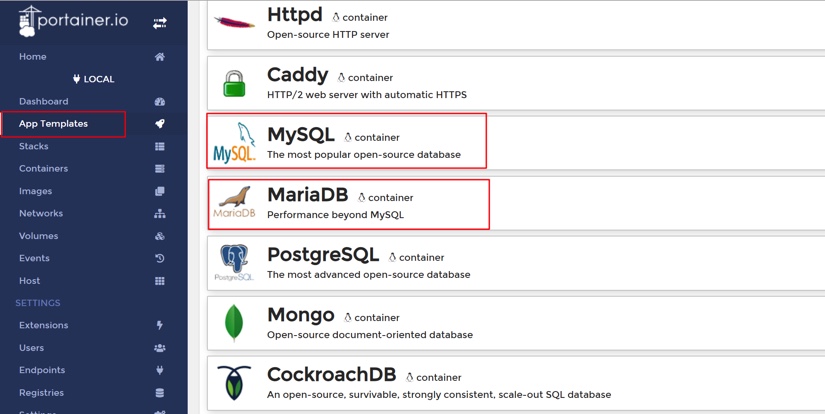
Mysql8.0 資料庫配置
基於Docker安裝的資料庫安裝完成之後,只能在本地登錄,需要進行授權遠程訪問連接操作。
- 1.創建用戶和授權
# 創建自定義myql用戶-username 和密碼-pssword
create user 'username'@'%' identified by 'pssword';
>ps:create user 'developer'@'%' identified by '123456Abc@2019';
# 對自定義用戶進行授權操作
grant all privileges on *.* to 'username'@'%' with grant option;
>ps:grant all privileges on *.* to 'developer'@'%' with grant option;
# 刷新操作許可權[切記此點]
flush privileges;
進入[root@mysql-develop]容器:
root@mysql-develop:/# mysql -u root -p
Enter password:
Welcome to the MySQL monitor. Commands end with ; or \g.
Your MySQL connection id is 15
Server version: 8.0.18 MySQL Community Server - GPL
Copyright (c) 2000, 2019, Oracle and/or its affiliates. All rights reserved.
Oracle is a registered trademark of Oracle Corporation and/or its
affiliates. Other names may be trademarks of their respective
owners.
Type 'help;' or '\h' for help. Type '\c' to clear the current input statement.
mysql> use mysql;
Reading table information for completion of table and column names
You can turn off this feature to get a quicker startup with -A
Database changed
mysql> create user 'developer'@'%' identified by '123456Abc@2019';
Query OK, 0 rows affected (0.01 sec)
mysql> grant all privileges on *.* to 'developer'@'%' with grant option;
Query OK, 0 rows affected (0.00 sec)
mysql>
mysql> flush privileges;
Query OK, 0 rows affected (0.01 sec)
如圖:
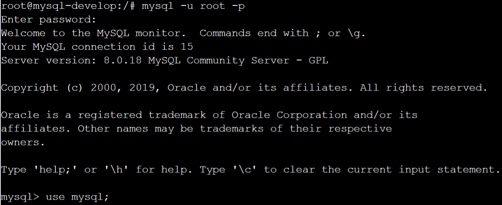
ps:
1.mysql8.0數據操作授權之前得先自定義創建用戶,否則無法授權遠程登錄訪問
2.mysql8.0授權無法使用mysql5.7方式:
grant all privileges on . to 'developer'@'%' identified by '123456Abc@2019';
請使用:grant all privileges on . to 'developer'@'%' with grant option;
第一種:grant all privileges on . to 'developer'@'%' identified by '123456Abc@2019' with grant option;
mysql> use mysql
Database changed
mysql> grant all privileges on *.* to 'developer'@'%' identified by '123456Abc@2019' with grant option;
ERROR 1064 (42000): You have an error in your SQL syntax; check the manual that corresponds to your MySQL server version for the right syntax to use near 'identified by '123456Abc@2019' with grant option' at line 1
第二種:grant all privileges on . to 'developer'@'%' identified by 123456Abc@2019';
mysql> use mysql;
Database changed
mysql> grant all privileges on *.* to 'developer'@'%' identified by '123456Abc@2019';
ERROR 1064 (42000): You have an error in your SQL syntax; check the manual that corresponds to your MySQL server version for the right syntax to use near 'identified by '123456Abc@2019 at line 1
mysql>
3.一定而且必須進行刷新許可權操作,否則無法生效,甚至無法授權遠程訪問
2.mysql8.0遠程訪問鏈接[root 和developer]
在 mysql 資料庫的 user 表中查看當前用戶的相關信息:
mysql> use mysql
Database changed
mysql> select host, user, authentication_string, plugin from user;
+-----------+------------------+------------------------------------------------------------------------+-----------------------+
| host | user | authentication_string | plugin |
+-----------+------------------+------------------------------------------------------------------------+-----------------------+
| % | developer | *F286F2787D69B007CFDE83C115325B2A6FF0B6D2 | caching_sha2_password |
| % | root | *F286F2787D69B007CFDE83C115325B2A6FF0B6D2 | caching_sha2_password |
| localhost | mysql.infoschema | $A$005$THISISACOMBINATIONOFINVALIDSALTANDPASSWORDTHATMUSTNEVERBRBEUSED | caching_sha2_password |
| localhost | mysql.session | $A$005$THISISACOMBINATIONOFINVALIDSALTANDPASSWORDTHATMUSTNEVERBRBEUSED | caching_sha2_password |
| localhost | mysql.sys | $A$005$THISISACOMBINATIONOFINVALIDSALTANDPASSWORDTHATMUSTNEVERBRBEUSED | caching_sha2_password |
_Oo8xLxsqwEOxEkY1i7kToF8VbktysFDQuevvwYqsK61Qi7 | caching_sha2_password |
+-----------+------------------+------------------------------------------------------------------------+-----------------------+
6 rows in set (0.00 sec)
mysql>
root 用戶:
mysql> use mysql;
Database changed
mysql> GRANT ALL ON *.* TO 'root'@'%';
Query OK, 0 rows affected (0.00 sec)
mysql> ALTER USER 'root'@'%' IDENTIFIED WITH mysql_native_password BY '123456Abc@2019;
Query OK, 0 rows affected (0.01 sec)
mysql> flush privileges;
Query OK, 0 rows affected (0.00 sec)
developer用戶:
mysql> use mysql;
Database changed
mysql> GRANT ALL ON *.* TO 'developer'@'%';
Query OK, 0 rows affected (0.00 sec)
mysql> ALTER USER 'developer'@'%' IDENTIFIED WITH mysql_native_password BY '123456Abc@2019';
Query OK, 0 rows affected (0.00 sec)
mysql> flush privileges;
Query OK, 0 rows affected (0.00 sec)
mysql>
修改加密規則:
mysql> use mysql
Reading table information for completion of table and column names
You can turn off this feature to get a quicker startup with -A
Database changed
mysql> ALTER USER 'root'@'%' IDENTIFIED BY '123456Abc@2019' PASSWORD EXPIRE NEVER;
Query OK, 0 rows affected (0.01 sec)
mysql> ALTER USER 'developer'@'%' IDENTIFIED BY '123456Abc@2019' PASSWORD EXPIRE NEVER;
Query OK, 0 rows affected (0.01 sec)
mysql> flush privileges;
Query OK, 0 rows affected (0.00 sec)
mysql>
設置完成需要再次驗證用戶許可權信息:
mysql> use mysql
Database changed
mysql> select host, user, authentication_string, plugin from user;
+-----------+------------------+------------------------------------------------------------------------+-----------------------+
| host | user | authentication_string | plugin |
+-----------+------------------+------------------------------------------------------------------------+-----------------------+
| % | developer | *F286F2787D69B007CFDE83C115325B2A6FF0B6D2 | mysql_native_password |
| % | root | *F286F2787D69B007CFDE83C115325B2A6FF0B6D2 | mysql_native_password |
| localhost | mysql.infoschema | $A$005$THISISACOMBINATIONOFINVALIDSALTANDPASSWORDTHATMUSTNEVERBRBEUSED | caching_sha2_password |
| localhost | mysql.session | $A$005$THISISACOMBINATIONOFINVALIDSALTANDPASSWORDTHATMUSTNEVERBRBEUSED | caching_sha2_password |
| localhost | mysql.sys | $A$005$THISISACOMBINATIONOFINVALIDSALTANDPASSWORDTHATMUSTNEVERBRBEUSED | caching_sha2_password |
_Oo8xLxsqwEOxEkY1i7kToF8VbktysFDQuevvwYqsK61Qi7 | caching_sha2_password |
+-----------+------------------+------------------------------------------------------------------------+-----------------------+
6 rows in set (0.00 sec)
mysql>
到此,Navicat測試連接msql:
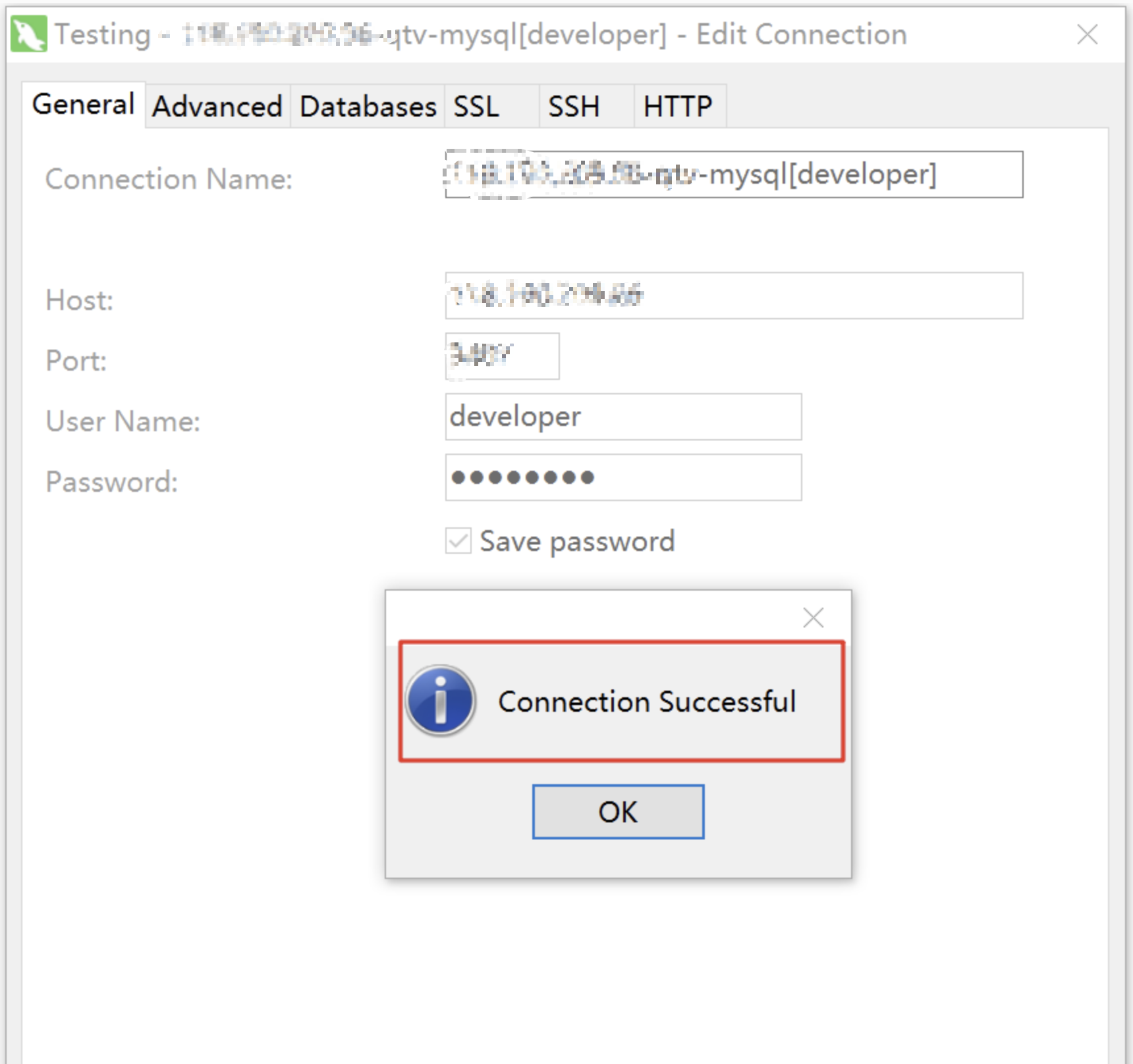
ps[註意事項]:
1.mysql8.0版本加密規則插件的plugin 已經換為caching_sha2_password,而之前的版本的加密規則是mysql_native_password,經過實測已經不適用於Navicat 12以下版本,可依據自身情況升級客戶端到Navicat 12+,否則會報2059 或者1251 錯誤。
[Question-01].Navicat 2059錯誤:
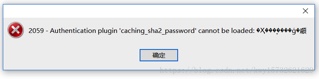
[Question-02].Navicat 1251錯誤:

2.鑒於第一條的情況,可以將caching_sha2_password修改為mysql_native_password做一個相容,低版本也可適用。
3.修改加密規則,使得密碼長期有效。
完整sql記錄:
mysql> use mysql
mysql> create user 'developer'@'%' identified by '123456Abc@2019';
Query OK, 0 rows affected (0.01 sec)
mysql> grant all privileges on *.* to 'developer'@'%' with grant option;
Query OK, 0 rows affected (0.01 sec)
mysql> flush privileges;
Query OK, 0 rows affected (0.00 sec)
mysql> GRANT ALL ON *.* TO 'root'@'%';
Query OK, 0 rows affected (0.00 sec)
mysql> ALTER USER 'root'@'%' IDENTIFIED WITH mysql_native_password BY '123456Abc@2019';
Query OK, 0 rows affected (0.01 sec)
mysql> GRANT ALL ON *.* TO 'developer'@'%';
Query OK, 0 rows affected (0.00 sec)
mysql> ALTER USER 'developer'@'%' IDENTIFIED WITH mysql_native_password BY '123456Abc@2019';
Query OK, 0 rows affected (0.01 sec)
mysql> ALTER USER 'root'@'%' IDENTIFIED BY 'GuangDian@2019' PASSWORD EXPIRE NEVER;
Query OK, 0 rows affected (0.01 sec)
mysql> ALTER USER 'developer'@'%' IDENTIFIED BY 'GuangDian@2019' PASSWORD EXPIRE NEVER;
Query OK, 0 rows affected (0.01 sec)
mysql> flush privileges;
Query OK, 0 rows affected (0.00 sec)
mysql>
3套mysql環境:
mysql-develop:
IP:192.168.0.1
Port:3407
Username:root/developer
password:123456Abc@2019
mysql-test:
IP:192.168.0.2
Port:3408
Username:root/developer
password:123456Abc@2019
mysql-release:
IP:192.168.0.3
Port:3409
Username:root/developer
password:123456Abc@2019
數據文件遷移操作
1.基於mysqldump+docker cp 命令進行操作
- 方式1:直接在宿主機器進行數據備份
docker exec -it docker-id[容器實際部署id] mysqldump -u root -p passowrd --databases dbA dbB > /root/all-databases-backup.sql
- 方式2:先進入到docker在執行mysqldump,然後再將導出的sql拷貝到宿主
#進入docker
docker exec -it docker-id[容器實際部署id] /bin/bash
#可選的
source /etc/profile
#執行導出命令
mysqldump -u username -p password --databases dbA dbB > /root/all-databases-backup.sql
#拷貝到宿主機器
#退出Docker,執行exit命令
exit
#此時,已經在宿主的環境,執行拷貝命令,將sql文件從docker紅拷貝出來
docker cp docker-id[容器實際部署id]: /root/all-databases-backup.sql /root/all-databases-backup.sql
2.導入數據文件到容器
#拷貝備份的文件到docker中
docker cp /root/all-databases-backup.sql docker-id[容器實際部署id]:/root/all-databases-backup.sql
#先進入docker環境,然後導入到資料庫
docker exec -it xxx /bin/bash
mysql -u username -p password < /root/all-databases-backup.sql



