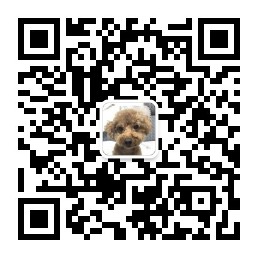預覽地址 http://106.12.212.110:8077/#/ 上期我們說瞭如何創建項目並把各個項目的文件結構創建好後這期我們來說如何畫出圖中代寫線段 首先我們在src/components/Render.vue中添加一下引用 import zrender from 'zrender' imp ...
預覽地址 http://106.12.212.110:8077/#/
上期我們說瞭如何創建項目並把各個項目的文件結構創建好後這期我們來說如何畫出圖中代寫線段
首先我們在src/components/Render.vue中添加一下引用
import zrender from 'zrender' import {chartData,configData} from '@/mock/index' 這是mock數據 import { createLine,createCircle,addHover,createPolygon,hoverLine } from '../js/utli' 這是負責創建線段 陰影圖等 公共方法 該文件在文章底部 import {mapState,mapGetters,mapMutations,mapActions} from 'vuex' 這是vuex負責存儲數據
然後我們在data里寫入以下屬性
//線段開始橫坐標 lineStartX:0, //線段開始縱坐標 lineStartY:0, //線段結束橫坐標 lineEndX:0, //線段結束縱坐標 LineEndY:0, //多少個y軸坐標 xLineLen:{ //天數 7天 day:0, //一天多少分段 time:6 }, canavsWidth:0, //畫板寬度 canavsHeight:0, //畫板高度 zr:"", //畫板屬性 yLineLen:{ XRegion:13, //X軸坐標分幾個大塊 XShare:5, //每塊份幾個小塊 XLineArr:[3], //需要特殊處理的橫線 衝上往下算 }, YLineReset:[], //Y軸每一小格份幾份 width:0, YCellHeight:0, //y軸大格子高度 lastData:0, //上一個數據 CircleSize:8, //畫板上圓點的直徑 hoverCircleSize:10,//畫板上圓點移入變化的直徑 fontSize:15, //畫板上圓圈裡的字體大小
這些屬性都是以數據的形式來創建畫板的橫坐標 豎坐標 橫線 豎線 基礎屬性創建好後我們在methods里先創建一個init方法 該方法負責初始化創建一個cavans畫板 以及獲取一些頁面基礎屬性
init(){ this.zr = zrender.init(document.getElementById("main")) var div = document.createElement("div") div.classList.add("tips") document.getElementById("main").append(div) this.canavsWidth = this.zr.getWidth() this.canavsHeight = this.zr.getHeight() if (this.httpType == 'http') { this.$axios({ method:'post', url:`${this.configUrl}/api/PatrolInfo/ChartData`, data:{"PatientCode":this.urlData['cstId'],"beginDate":this.urlData['begin'],"endDate":this.urlData['end'],"PatroInfoType":this.urlData['PatroInfoType']}, }).then(res => { res = res.data.Data this.xLineLen.time = this.TimeArr.length this.YLineReset = this.resetY(this.TimeArr) this.filterData(res) this.yLine() //生成Y軸坐標 this.xLine() //生成X軸坐標 this.getCellHeight() }) }else{ this.xLineLen.time = this.TimeArr.length this.xLineLen.day = 7 this.YLineReset = this.resetY(this.TimeArr) this.filterData(chartData) this.yLine() //生成Y軸坐標 this.xLine() //生成X軸坐標 this.getCellHeight() } // this.hoverLine() },
這裡使用了一個判斷 來判斷當前是本地版本還是線上版本
這裡的httpType通過src/store/http.js來配置是本地還是線上 沒有文件請先創建
http.js httpType是mock就是本地 http就是線上
import Vue from 'vue' import Vuex from 'vuex' import axios from 'axios' Vue.use(Vuex) const store = new Vuex.Store({ state:{ configUrl:'', //先自己的請求地址 httpType:"mock", data:JSON.parse(localStorage.getItem('patientData')), //此方法可用可不用 用於基礎普通html項目是使用 }, mutations:{ }, actions:{ getUrlData(context){ context.commit('setUrlData',data) } } }) export default store
init方法創建好後裡面有4個方法分別是
this.filterData(res) 過濾數據 this.yLine() //生成Y軸坐標 this.xLine() //生成X軸坐標 this.getCellHeight() 獲取格子的總高度yLine() { //橫坐標 最底部橫坐標 let Xline = new zrender.Line({ shape:{ x1:0, y1:this.canavsHeight, x2:this.canavsWidth, y2:this.canavsHeight } }) this.zr.add(Xline) const yWidth = this.canavsWidth/this.xLineLen.day //迴圈顯示豎線格子 紅色豎線 for (let i = 0; i < this.xLineLen.day; i++) { //縱坐標 let Yline = new zrender.Line({ shape:{ x1:yWidth*i, y1:0, x2:yWidth*i, y2:this.canavsHeight }, style:{ opacity:1, lineWidth:1, stroke:"#ff0000" } }) this.zr.add(Yline) } let yLinAll = this.xLineLen.day*this.xLineLen.time for (let i = 0; i < yLinAll; i++) { let Yline = new zrender.Line({ shape:{ x1:yWidth/this.xLineLen.time*i, y1:0, x2:yWidth/this.xLineLen.time*i, y2:this.canavsHeight }, style:{ opacity:1, lineWidth:0.5, stroke:"#000" } }) this.zr.add(Yline) } }, xLine(){ let xHeight = this.canavsHeight/this.yLineLen.XRegion let XShareAll = this.yLineLen.XRegion*this.yLineLen.XShare for (let i = 0; i < this.yLineLen.XRegion; i++) { let color = "#000" this.yLineLen.XLineArr.forEach(el => { if (el == i) { color = "#ff0000" } }); //橫坐標 加粗 let Xline = new zrender.Line({ shape:{ x1:0, y1:xHeight*i, x2:this.canavsWidth, y2:xHeight*i }, style:{ opacity:1, lineWidth:2, stroke:color } }) this.zr.add(Xline) for (let a = 0; a < XShareAll; a++) { //橫坐標 let Xline = new zrender.Line({ shape:{ x1:0, y1:xHeight/this.yLineLen.XShare*a, x2:this.canavsWidth, y2:xHeight/this.yLineLen.XShare*a }, style:{ opacity:1, lineWidth:0.4, stroke:"#000" } }) this.zr.add(Xline) } } }, filterData(data){ //重置信息 避免重覆出現的bug this.lastData = 0 data.forEach((el,i) => { switch (el.type) { case "text": this.zrText(el) break; case "line": this.zrLine(el) break; case "area": this.zrPolyline(el) break; case "tag": this.zrTag(el) break; default: break; } }); },
橫縱坐標創建好後我們就開始創建折線 陰影等圖
//繪製文本內容 zrText(data){ if (this.xLineLen.day*24 >= data.time) { //最小值 const cellMin = data.cellMin //坐標軸每格代表值 const cellSplit = data.cellSplit var textWidthHeight = 15 //一個字的原始寬度高度 var textHeight = 0 //字體總高度 var textWidth = textWidthHeight //字體總寬度 var moveRange = textWidthHeight/2 //需要移動的距離 用於移動字體下麵的矩形背景框 //計算文本高度 if (data.text) { let dataLen = data.text.split("\n").length //需要換行的字體 移動距離是字體的一半 每個字寬度,高度為12 if (dataLen > 1) { textHeight = dataLen * textWidthHeight textWidth = textWidthHeight } else { let textLen = data.text.length textHeight = textWidthHeight textWidth = textWidthHeight * textLen moveRange = textWidthHeight } } let xWidth = this.XShareOne(data.time) //如果和上一個時間相同就往後移動 if ( this.lastData != 0 || data.time <= 1 ) { if (this.lastData == data.time) { xWidth = xWidth + textWidth + 5 } } this.lastData = data.time //存入當前時間 用於重合區分 let YHeight = this.YShareOne().height let y = this.transformY(data.position,cellSplit,cellMin) let state = new zrender.Group(); state.add( new zrender.Rect({ shape:{ x:xWidth-(textWidth/2), y:y, width:textWidth, height:textHeight }, style:{ fill:"#FFF" }, zlevel:4 }) ) state.add( new zrender.Text({ style:{ text:data.text, textShadowColor:"#fff", textStroke:"#fff", textFill:data.color, textAlign:"center", fontSize:13 }, position:[xWidth,y], zlevel:4 }) ); this.zr.add(state) } }, zrLine(data){ var style = {} //最小值 const cellMin = data.cellMin //坐標軸每格代表值 const cellSplit = data.cellSplit data.array.forEach((el,i) =>{ //過濾shape 個別需特殊處理 後期需優化 switch (el.shape) { case "x-circle": style = { stroke:data.color, fill:"#fff", text:"x", fontSize:this.fontSize } break; case "empty-circle": style = { stroke:data.color, fill:"#fff", text:"", } break; case 'x': style = { stroke:data.color, fill:"#fff", text:"x", fontSize:this.fontSize } break; case 'o-circle': style = { stroke:data.color, fill:"#fff", text:"●", fontSize:this.fontSize } break; case '': style = { stroke:data.color, fill:data.color, text:"", } break; default: break; } //疼痛單獨處理 if (el.type == "pain") { style = { stroke:data.color, fill:"#fff", text:"", } } if (i > 0) { let firstX = this.getX(data.array[i-1].time) let firstY = this.transformY(data.array[i-1].value,cellSplit,cellMin) let x = this.getX(data.array[i].time) let y = this.transformY(data.array[i].value,cellSplit,cellMin) if (data.array[i-1].Break == "false") { let line = createLine(firstX,firstY,x,y,{ stroke:data.color, lineWidth:2, }) this.zr.add(line) } } if (el.extraArr && el.extraArr.length > 0) { el.extraArr.forEach((item,a) => { console.log(item); let x = this.getX(el.time) let y = this.transformY(el.value,cellSplit,cellMin) let lastY = this.transformY(item.extra,cellSplit,cellMin) let dottedLine = createLine(x,y,x,lastY,{ stroke:data.color, lineWidth:3, lineDash:[2,2] }) this.zr.add(dottedLine) el.extraArr.forEach((item,a) => { let getY = this.transformY(item.extra,cellSplit,cellMin) let Circle = createCircle(x,getY,this.CircleSize,{ stroke:item.extraColor, fill:"#fff", }) this.zr.add(Circle) addHover(Circle,{ tips:item.extraTips, },x,getY,{ r:this.hoverCircleSize, },{ r:this.CircleSize, }) }) }) } let getX = this.getX(el.time) let getY = this.transformY(el.value,cellSplit,cellMin) let Circle = createCircle(getX,getY,this.CircleSize,style) this.zr.add(Circle) addHover(Circle,el,getX,getY,{ r:this.hoverCircleSize, },{ r:this.CircleSize, }) }) }, //多邊形 zrPolyline(data){ console.log(data); //最小值 const cellMin = data.cellMin //坐標軸每格代表值 const cellSplit = data.cellSplit var points = [] data.array.forEach((el,i) => { //生成圓點 let cx = this.getX(el.time) let cy1 = this.transformY(el.v1,cellSplit,cellMin) let Circle1 = createCircle(cx,cy1,this.CircleSize,{ stroke:data.color, fill:"#fff", text:"", }) this.zr.add(Circle1) addHover(Circle1,{tips:el.v1Tips},cx,cy1,{ r:this.hoverCircleSize, },{ r:this.CircleSize, }) let cy2 = this.transformY(el.v2,cellSplit,cellMin) let Circle2 = createCircle(cx,cy2,this.CircleSize,{ stroke:data.color, fill:data.color, text:"", }) this.zr.add(Circle2) addHover(Circle2,{tips:el.v2Tips},cx,cy2,{ r:this.hoverCircleSize, },{ r:this.CircleSize, }) if (i > 0) { if (data.array[i-1].Break == "false") { points = [] let pox1 = this.getX(data.array[i-1].time) let poy1 = this.transformY(data.array[i-1].v1,cellSplit,cellMin) let poy2 = this.transformY(data.array[i-1].v2,cellSplit,cellMin) let pox3 = this.getX(el.time) let poy3 = this.transformY(el.v1,cellSplit,cellMin) let poy4 = this.transformY(el.v2,cellSplit,cellMin) points.push([pox1,poy1],[pox1,poy2],[pox3,poy4],[pox3,poy3],[pox1,poy1]) let area = createPolygon(points,{ fill:data.bgColor, opacity:0.8, stroke:data.color }) this.zr.add(area) } } }) }, zrTag(data){ //最小值 const cellMin = data.cellMin //坐標軸每格代表值 const cellSplit = data.cellSplit if (data.text == "R") { data.array.forEach((el,i) => { let x = this.getX(el.time) let y = this.transformY(el.value,cellSplit,cellMin) let Circle = createCircle(x,y,this.CircleSize,{ text:data.text, fill:"#fff", stroke:data.color, textVerticalAlign:"middle", textAlign:"center", }) this.zr.add(Circle) addHover(Circle,{tips:""},0,0,{ r:this.hoverCircleSize, },{ r:this.CircleSize, }) }) } if(data.text == "H"){ data.array.forEach((el,i) => { let x = this.getX(el.time) let y = this.transformY(el.y,cellSplit,cellMin) let Circle = createCircle(x,y,this.CircleSize,{ text:data.text, fill:"#fff", stroke:data.color, textVerticalAlign:"middle", textAlign:"center" }) this.zr.add(Circle) addHover(Circle,{tips:""},0,0,{ r:this.hoverCircleSize, },{ r:this.CircleSize, }) }) } },
創建圖形是還需要寫幾個方法
用於獲取x軸小格子的寬度
y軸小格子寬度
以及每日時間變化後每個坐標點的定位
//每個x軸小格子寬度是多少 XShareOne(data){ let widthArr = [] //每格寬度 全部存入數組 var width = 0 let YLineResetAll = [] //7天所有份數 for (let i = 0; i < 7; i++) { YLineResetAll.push(...this.YLineReset) } for (let i = 0; i < parseInt(data); i++) { width = YLineResetAll[i].width + width } return width }, //每個Y軸小格子寬度是多少 YShareOne(){ //計算大格子里的每格小格子高度 let childerHeight = this.canavsHeight/this.yLineLen.XRegion/this.yLineLen.XShare //計算大格高度 let height = this.canavsHeight/this.yLineLen.XRegion return {height:height,childerHeight:childerHeight} }, //轉換y軸坐標點為正確坐標點 因為y軸坐標是頂點為0遞增的 所有用總高度減去原來坐標的高度剩下的高度就是正確坐標點 //i代表一個格子代表幾個高度 transformY(data,i,cellMin){ let YHeight = this.YShareOne().height let YHeightChilder = this.YShareOne().childerHeight let xAll = this.yLineLen.XRegion //一共多少個橫坐標 大的 let surplusHeight var cellAll = this.yLineLen.XRegion*this.yLineLen.XShare //一共多少個橫坐標 let index = cellMin var aIndex = 0 let lastNumber = 0 //總共占幾格 for (let a = 0; a < cellAll; a++) { //每格代表的值小於0的時候 需要特殊處理 if (parseInt(i) == 0) { let floatNumber = this.getFloat(index,1) if (floatNumber <= this.getFloat(data,1)) { lastNumber = floatNumber aIndex = a surplusHeight = this.canavsHeight -this.getFloat(YHeightChilder,1)*a } }else{ if (index <= data) { lastNumber = index aIndex = a surplusHeight = this.canavsHeight - YHeightChilder*a } } index = index+i } if (lastNumber-data < 0) { surplusHeight = surplusHeight -YHeightChilder/2 } return surplusHeight },
transformY(data,i,cellMin)這個方法里的邏輯比較複雜 後面我們在單獨講
下麵是幾個基礎方法
resetY方法也是一個重點後面再講
//獲取X坐標 data當前時間點 getX(data){ let XShareOne = this.XShareOne(data) return XShareOne }, //重置y軸坐標間隔條數 傳入日期數組 格式["1","3","4","5","6","18","21","24"] resetY(data){ let oneYLinWidth = this.canavsWidth/this.xLineLen.day/this.xLineLen.time //每個時間點格子寬度 let resetArr = [] //得到的新數組 data.forEach((item,i) => { if (i == 0) { for (let index = 0; index < item; index++) { resetArr.push({ width:oneYLinWidth/2/item }) } }else{ let indexItem = item - data[i-1] for (let index = 0; index < indexItem; index++) { resetArr.push({ width:oneYLinWidth/indexItem }) } if (i+1 == data.length) { let indexItem = 24 - item for (let index = 0; index < indexItem; index++) { resetArr.push({ width:oneYLinWidth/2/indexItem }) } } } }) return resetArr }, getFloat(num,n){ n = n ? parseInt(n) : 0; if(n <= 0) { return Math.round(num); } num = Math.round(num * Math.pow(10, n)) / Math.pow(10, n); //四捨五入 num = Number(num).toFixed(n); //補足位數 return num; }, getCellHeight(){ //yHeight Y軸每個小格子高度 xHeight X軸每個小格子寬度 let xWidth = this.canavsWidth / this.xLineLen.day / this.xLineLen.time this.$emit('yHeight',this.YShareOne().height) this.$emit('xHeight',xWidth) }, hoverLine(){ var timer = null; let line = new zrender.Line({ shape:{ x1:0, y1:0, x2:0, y2:this.canavsHeight }, }) this.zr.add(line) hoverLine(this.zr,line,this.canavsHeight) }
<template> <div id="main"> </div> </template>
這是創建初始cavans需要用的
<style scoped> #main{ height: 1250px; width: 100%; position: relative; } html,body{ height: 100%; width: 100%; margin: 0; padding: 0; } canvas{ width: 100%; height: 700px; } </style>
然後是src/js/utli.js里的各個方法
import zrender from "zrender" import moment from 'moment'; //線段 export const createLine = (x1,y1,x2,y2,style)=>{ return new zrender.Line({ shape:{ x1:x1, y1:y1, x2:x2, y2:y2 }, style:style, }); }; // cx 橫坐標 cy縱坐標 r半徑 空心圓 export const createCircle = (cx,cy,r,style)=>{ return new zrender.Circle({ shape:{ cx:cx, cy:cy, r:r }, style:style, zlevel:4 }) } //添加horver事件 el 元素對象 config 一些配置項 x x軸坐標 y y軸坐標 shapeOn滑鼠移入一些屬性配置 shapeOn滑鼠移出一些屬性配置 shape配置項看官網 export const addHover = (el,config,x,y,shapeOn,shapeOut) => { const domTips = document.getElementsByClassName("tips") el.on('mouseover',function(){ domTips[0].innerHTML = config.tips let textWidth = config.tips.length*15 domTips[0].setAttribute("style",`position:absolute;top:${y-30}px;left:${x-textWidth/2}px;display:block;font-size:10px;background-color:rgba(0,0,0,.7);padding:3px 2px;border-radius:2px;color:#fff;width:${textWidth}px;text-align:center`) el.animateTo({ shape:shapeOn },100,0) }).on('mouseout',function () { domTips[0].setAttribute("style",`display:none`) el.animateTo({ shape:shapeOut },100,0) }) } //多邊形 export const createPolygon = (points,style) => { return new zrender.Polyline({ shape:{ points:points, }, style:style }) } export const hoverLine = (el,line,y2) => { window.onmousemove = function (e) { line.animateTo({ shape:{ x1:e.offsetX, y1:0, x2:e.offsetX, y2:y2 } },50,0) } } //時間格式化 export const getFullTime = (i) => { return moment(i).format("YYYY-MM-DD HH:mm:ss"); } //貝塞爾曲線 export const BezierCurve = (x1,y1,x2,y2,cpx1,cpy1,style) => { return new zrender.BezierCurve({ shape:{ x1:x1, y1:y1, x2:x2, y2:y2, cpx1:cpx1, cpy1:cpy1 }, style:style, }); }
這裡創建完成後畫板區域基本完成加上數據就能看見效果了
關註公眾號回覆 體溫單 獲取源代碼