目錄 獲取請求的參數 獲取完整的請求路徑 獲取功能變數名稱 編碼 文件上傳的保存方法 獲取物理路徑 返回Json屬性大小寫問題 webconfig的配置移植到appsettings.json 設置區域塊MVC的路由器和訪問區域塊的視圖 NetCore訪問靜態資源文件 MVC調用子頁視圖 過濾器 使用sess ...
目錄
- 獲取請求的參數
- 獲取完整的請求路徑
- 獲取功能變數名稱
- 編碼
- 文件上傳的保存方法
- 獲取物理路徑
- 返回Json屬性大小寫問題
- webconfig的配置移植到appsettings.json
- 設置區域塊MVC的路由器和訪問區域塊的視圖
- NetCore訪問靜態資源文件
- MVC調用子頁視圖
- 過濾器
- 使用session和解決sessionID一直變化的問題
- MD5加密
- Path.Combine()
- DateTime
1.獲取請求的參數
NET Framework版本:
1 Request["xxx"]; 2 Request.Files[0];
NET Core版本:
1 Request.Form["xxx"]; 2 Request.Form.Files[0];
2.獲取完整的請求路徑
NET Framework版本:
1 Request.RequestUri.ToString();
NET Core版本:
1 //先添加引用 2 3 using Microsoft.AspNetCore.Http.Extensions; 4 5 //再調用 6 Request.GetDisplayUrl();
3.獲取功能變數名稱
NET Framework版本:
1 HttpContext.Current.Request.Url.Authority
NET Core版本:
1 HttpContext.Request.Host.Value
4.編碼
NET Framework版本:
1 System.Web.HttpContext.Current.Server.UrlEncode("<li class=\"test\"></li>") 2 "%3cli+class%3d%22test%22%3e%3c%2fli%3e" 3 System.Web.HttpContext.Current.Server.UrlDecode("%3cli+class%3d%22test%22%3e%3c%2fli%3e") 4 "<li class=\"test\"></li>"
NET Core版本:
1 //兩種方法,建議用System.Web.HttpUtility 2 System.Web.HttpUtility.UrlEncode("<li class=\"test\"></li>"); 3 "%3cli+class%3d%22test%22%3e%3c%2fli%3e" 4 System.Web.HttpUtility.UrlDecode("%3cli+class%3d%22test%22%3e%3c%2fli%3e"); 5 "<li class=\"test\"></li>" 6 7 System.Net.WebUtility.UrlEncode("<li class=\"test\"></li>") 8 "%3Cli+class%3D%22test%22%3E%3C%2Fli%3E" 9 System.Net.WebUtility.UrlDecode("%3Cli+class%3D%22test%22%3E%3C%2Fli%3E") 10 "<li class=\"test\"></li>" 11 System.Net.WebUtility.UrlDecode("%3cli+class%3d%22test%22%3e%3c%2fli%3e") 12 "<li class=\"test\"></li>"


5.文件上傳的保存方法
NET Framework版本:
1 var file = Request.Files[0]; 2 3 //blockFullPath指保存的物理路徑 4 5 file.SaveAs(blockFullPath);
NET Core版本:
1 var file = Request.Form.Files[0]; 2 3 //blockFullPath指保存的物理路徑 4 5 using (FileStream fs = new FileStream(blockFullPath, FileMode.CreateNew)) 6 7 { 8 9 file.CopyTo(fs); 10 11 fs.Flush(); 12 13 }
6.獲取物理路徑
NET Framework版本:
1 //作為一個全局變數獲取物理路徑的方法 2 3 public string ffmpegPathc = System.Web.Hosting.HostingEnvironment.MapPath("~/Content/ffmpeg/ffmpeg.exe"); 4 5 //獲取在控制器的構造函數里直接調用Server.MapPath 6 7 ffmpegPathc = Server.MapPath("~/Content/ffmpeg/ffmpeg.exe");
NET Core版本:
1 //從ASP.NET Core RC2開始,可以通過註入 IHostingEnvironment 服務對象來取得Web根目錄和內容根目錄的物理路徑。代碼如下: 2 3 4 [Area("Admin")] 5 6 public class FileUploadController : Controller 7 8 { 9 10 private readonly IHostingEnvironment _hostingEnvironment; 11 12 13 14 public string ffmpegPathc = "";//System.Web.Hosting.HostingEnvironment.MapPath("~/Content/ffmpeg/ffmpeg.exe"); 15 16 17 18 public FileUploadController(IHostingEnvironment hostingEnvironment) 19 20 { 21 22 _hostingEnvironment = hostingEnvironment; 23 24 ffmpegPathc = _hostingEnvironment.WebRootPath + "/Content/ffmpeg/ffmpeg.exe"; 25 26 } 27 28 }
這樣寫每個控制器就都要寫一個構造函數,很麻煩,所以可以把它抽離出來,寫個公共類去調用。代碼如下:
先自定義一個靜態類:
1 using Microsoft.AspNetCore.Hosting; 2 3 using Microsoft.Extensions.DependencyInjection; 4 5 using System; 6 7 8 9 namespace GDSMPlateForm 10 11 { 12 13 public static class HttpHelper 14 15 { 16 17 public static IServiceProvider ServiceProvider { get; set; } 18 19 20 21 public static string GetServerPath(string path) 22 23 { 24 25 return ServiceProvider.GetRequiredService<IHostingEnvironment>().WebRootPath + path; 26 27 } 28 29 } 30 31 }
然後 在startup類下的Configure 方法下:
1 HttpHelper.ServiceProvider = app.ApplicationServices;
startup下的ConfigureServices放下註冊方法(這一步必不可少,但是這裡可以不寫,因為IHostingEnvironment 是微軟預設已經幫你註冊了,如果是自己的服務,那麼必須註冊)。
1 services.AddSingleton<IHostingEnvironment, HostingEnvironment>();
最後獲取物理路徑就可以這樣直接調用了:
1 public string ffmpegPathc = HttpHelper.GetServerPath("/Content/ffmpeg/ffmpeg.exe");
7.返回Json屬性大小寫問題
NET Core返回Json屬性預設都會自動轉為小寫,但項目之前Json屬性有些是大寫的,所以需要配置成不轉化為小寫的形式。
Startup.cs的ConfigureServices方法下添加一行代碼:
1 //Startup需要添加引用 2 3 using Newtonsoft.Json.Serialization; 4 5 //返回Json屬性預設大小寫 6 7 services.AddMvc().AddJsonOptions(o => { o.SerializerSettings.ContractResolver = new DefaultContractResolver(); });
8.webconfig的配置移植到appsettings.json
NET Framework版本:
直接可以讀取webconfig配置文件:
string format = System.Configuration.ConfigurationManager.AppSettings["format"].ToString();
NET Core版本:
NET Core不再支持web.config,取而代之的是appsettings.json,所以需要把一些配置移植過去。
例如web.config下的一些配置
1 <appSettings> 2 3 <add key="ismdb" value="" /> 4 5 <add key="webpath" value="" /> 6 7 <add key="format" value="jpg,jpeg,png,gif,bmp,tif,svg/mp3,wav/mp4,avi,mpg,wmv,mkv,rmvb,mov,flv/zip/.ppt,.pptx" /> 8 9 <add key="imagesize" value="5242880" /> 10 11 <!--1024 * 1024 * 5 --> 12 13 <add key="musicsize" value="20971520" /> 14 15 <!--1024 * 1024 * 20 --> 16 17 <add key="mediasize" value="20971520" /> 18 19 <!--1024 * 1024 * 20 --> 20 21 <add key="packagesize" value="0" /> 22 23 <add key="pptsize" value="0" /> 24 25 </appSettings>
移植到appsettings.json
1 { 2 3 "Logging": { 4 5 "IncludeScopes": false, 6 7 "LogLevel": { 8 9 "Default": "Warning" 10 11 } 12 13 }, 14 15 "webpath": "", 16 17 "format": "jpg,jpeg,png,gif,bmp,tif,svg/mp3,wav/mp4,avi,mpg,wmv,mkv,rmvb,mov,flv/zip/.ppt,.pptx", 18 19 "imagesize": "5242880", 20 21 "musicsize": "20971520", 22 23 "mediasize": "20971520", 24 25 "packagesize": "0", 26 27 "pptsize": "0" 28 29 }
然後編寫一個類去調用這個appsettings.json
1 using Microsoft.Extensions.Configuration; 2 3 using System.IO; 4 5 6 7 namespace GDSMPlateForm 8 9 { 10 11 public class RConfigureManage 12 13 { 14 15 public static string GetConfigure(string key) 16 17 { 18 19 20 21 //添加 json 文件路徑 22 23 var builder = new ConfigurationBuilder().SetBasePath(Directory.GetCurrentDirectory()).AddJsonFile("appsettings.json"); 24 25 //創建配置根對象 26 27 var configurationRoot = builder.Build(); 28 29 30 31 //取配置根下的 name 部分 32 33 string secvalue = configurationRoot.GetSection(key).Value; 34 35 return secvalue; 36 37 } 38 39 } 40 41 }
調用的方式:
1 string format = RConfigureManage.GetConfigure("format");
9.設置區域塊MVC的路由器和訪問區域塊的視圖
NET Framework版本:
NET Framework新建一個區域會自帶一個類設置路由器的,如圖:
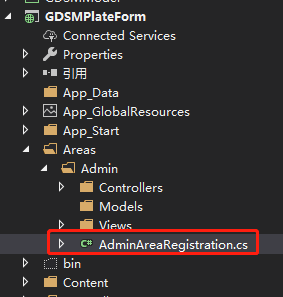
1 using System.Web.Mvc; 2 3 4 5 namespace GDSMPlateForm.Areas.Admin 6 7 { 8 9 public class AdminAreaRegistration : AreaRegistration 10 11 { 12 13 public override string AreaName 14 15 { 16 17 get 18 19 { 20 21 return "Admin"; 22 23 } 24 25 } 26 27 28 29 public override void RegisterArea(AreaRegistrationContext context) 30 31 { 32 33 context.MapRoute( 34 35 "Admin_default", 36 37 "Admin/{controller}/{action}/{id}", 38 39 new { action = "Index", id = UrlParameter.Optional } 40 41 ); 42 43 } 44 45 } 46 47 }
NET Core版本:
NET Core新建一個區域不會自帶一個類用於設置路由器,所以需要在Startup類的Configure方法里多加一條路由器設置
1 app.UseMvc(routes => 2 3 { 4 5 routes.MapRoute( 6 7 name: "areas", 8 9 template: "{area:exists}/{controller=Home}/{action=Index}/{id?}" 10 11 ); 12 13 });
然後需要在每個控制器下添加一個標簽,指定該控制器屬於哪個區域的,如圖:

不加的話訪問不到區域的視圖,報404錯誤。
10.NetCore訪問靜態資源文件
NET Framework版本:
NET Framework可以在webconfig下配置這些靜態資源文件
1 <staticContent> 2 3 <mimeMap fileExtension="." mimeType="image/svg+xml" /> 4 5 <mimeMap fileExtension=".properties" mimeType="application/octet-stream" /> 6 7 </staticContent>
NET Core版本:
NET Core並沒有webconfig,所以需要在Startup類的Configure方法里自己配置。
NET Core項目預設的資源文件存在wwwroot下,可以通過app.UseStaticFiles方法自己定義資源文件的路徑還有類型。
1 ar provider = new FileExtensionContentTypeProvider(); 2 3 provider.Mappings[".properties"] = "application/octet-stream"; 4 5 app.UseStaticFiles(new StaticFileOptions 6 7 { 8 9 FileProvider = new PhysicalFileProvider( 10 11 Path.Combine(Directory.GetCurrentDirectory(), "wwwroot", "Content")), 12 13 RequestPath = "/Content", 14 15 ContentTypeProvider = provider 16 17 });
11.MVC調用子頁視圖
NET Framework版本:
1 @Html.Action("UserBackView", "UserManage")
NET Core版本:
NET Core不再支持Html.Action(),不過可以手動自己去實現它。
自定義一個靜態類 HtmlHelperViewExtensions,命名空間設置為 Microsoft.AspNetCore.Mvc.Rendering。網上找的一個類,複製過來就行了,如下:
1 using Microsoft.AspNetCore.Html; 2 3 using Microsoft.AspNetCore.Http; 4 5 using Microsoft.AspNetCore.Mvc.Infrastructure; 6 7 using Microsoft.AspNetCore.Routing; 8 9 using Microsoft.Extensions.DependencyInjection; 10 11 using System; 12 13 using System.IO; 14 15 using System.Threading.Tasks; 16 17 18 19 namespace Microsoft.AspNetCore.Mvc.Rendering 20 21 { 22 23 public static class HtmlHelperViewExtensions 24 25 { 26 27 public static IHtmlContent Action(this IHtmlHelper helper, string action, object parameters = null) 28 29 { 30 31 var controller = (string)helper.ViewContext.RouteData.Values["controller"]; 32 33 34 35 return Action(helper, action, controller, parameters); 36 37 } 38 39 40 41 public static IHtmlContent Action(this IHtmlHelper helper, string action, string controller, object parameters = null) 42 43 { 44 45 var area = (string)helper.ViewContext.RouteData.Values["area"]; 46 47 48 49 return Action(helper, action, controller, area, parameters); 50 51 } 52 53 54 55 public static IHtmlContent Action(this IHtmlHelper helper, string action, string controller, string area, object parameters = null) 56 57 { 58 59 if (action == null) 60 61 throw new ArgumentNullException("action"); 62 63 64 65 if (controller == null) 66 67 throw new ArgumentNullException("controller"); 68 69 70 71 72 73 var task = RenderActionAsync(helper, action, controller, area, parameters); 74 75 76 77 return task.Result; 78 79 } 80 81 82 83 private static async Task<IHtmlContent> RenderActionAsync(this IHtmlHelper helper, string action, string controller, string area, object parameters = null) 84 85 { 86 87 // fetching required services for invocation 88 89 var serviceProvider = helper.ViewContext.HttpContext.RequestServices; 90 91 var actionContextAccessor = helper.ViewContext.HttpContext.RequestServices.GetRequiredService<IActionContextAccessor>(); 92 93 var httpContextAccessor = helper.ViewContext.HttpContext.RequestServices.GetRequiredService<IHttpContextAccessor>(); 94 95 var actionSelector = serviceProvider.GetRequiredService<IActionSelector>(); 96 97 98 99 // creating new action invocation context 100 101 var routeData = new RouteData(); 102 103 foreach (var router in helper.ViewContext.RouteData.Routers) 104 105 { 106 107 routeData.PushState(router, null, null); 108 109 } 110 111 routeData.PushState(null, new RouteValueDictionary(new { controller = controller, action = action, area = area }), null); 112 113 routeData.PushState(null, new RouteValueDictionary(parameters ?? new { }), null); 114 115 116 117 //get the actiondescriptor 118 119 RouteContext routeContext = new RouteContext(helper.ViewContext.HttpContext) { RouteData = routeData }; 120 121 var candidates = actionSelector.SelectCandidates(routeContext); 122 123 var actionDescriptor = actionSelector.SelectBestCandidate(routeContext, candidates); 124 125 126 127 var originalActionContext = actionContextAccessor.ActionContext; 128 129 var originalhttpContext = httpContextAccessor.HttpContext; 130 131 try 132 133 { 134 135 var newHttpContext = serviceProvider.GetRequiredService<IHttpContextFactory>().Create(helper.ViewContext.HttpContext.Features); 136 137 if (newHttpContext.Items.ContainsKey(typeof(IUrlHelper))) 138 139 { 140 141 newHttpContext.Items.Remove(typeof(IUrlHelper)); 142 143 } 144 145 newHttpContext.Response.Body = new MemoryStream(); 146 147 var actionContext = new ActionContext(newHttpContext, routeData, actionDescriptor); 148 149 actionContextAccessor.ActionContext = actionContext; 150 151 var invoker = serviceProvider.GetRequiredService<IActionInvokerFactory>().CreateInvoker(actionContext); 152 153 await invoker.InvokeAsync(); 154 155 newHttpContext.Response.Body.Position = 0; 156 157 using (var reader = new StreamReader(newHttpContext.Response.Body)) 158 159 { 160 161 return new HtmlString(reader.ReadToEnd()); 162 163 } 164 165 } 166 167 catch (Exception ex) 168 169 { 170 171 return new HtmlString(ex.Message); 172 173 } 174 175 finally 176 177 { 178 179 actionContextAccessor.ActionContext = originalActionContext; 180 181 httpContextAccessor.HttpContext = originalhttpContext; 182 183 if (helper.ViewContext.HttpContext.Items.ContainsKey(typeof(IUrlHelper))) 184 185 { 186 187 helper.ViewContext.HttpContext.Items.Remove(typeof(IUrlHelper)); 188 189 } 190 191 } 192 193 }



