一、小案例(評論區) 1、流程 (1)分析靜態頁面。(vue項目創建參考https://www.cnblogs.com/l-y-h/p/11241503.html)(2)拆分靜態頁面,變成一個個組件。(3)對組件編碼,生成動態頁面。 2、靜態頁面 參考來源:https://www.bilibili. ...
一、小案例(評論區)
1、流程
(1)分析靜態頁面。(vue項目創建參考https://www.cnblogs.com/l-y-h/p/11241503.html)
(2)拆分靜態頁面,變成一個個組件。
(3)對組件編碼,生成動態頁面。
2、靜態頁面
參考來源:https://www.bilibili.com/video/av49099807/?p=22&t=1223
【舉例:】 <!DOCTYPE html> <html> <head> <meta charset="utf-8"> <meta name="viewport" content="width=device-width,initial-scale=1.0"> <!--此處如果bootstrap選用 4.3.1的版本,樣式會無效(沒去研究)--> <link href="https://cdn.bootcss.com/twitter-bootstrap/3.3.7/css/bootstrap.css" rel="stylesheet"> <script src="https://cdn.bootcss.com/twitter-bootstrap/3.3.7/js/bootstrap.js"></script> <title>vue_demo</title> </head> <body> <div id="app"> <div> <!--頭部--> <header class="site-header jumbotron"> <div class="container"> <div class="row"> <div class="col-xs-12"> <h1>歡迎來到吐槽大廳</h1> </div> </div> </div> </header> <!--主體部分--> <!--bootstrap將頁面分為12格,此處拆分為左4格,右8格--> <div class="container"> <div class="col-md-4"> <form action="form-horizontal"> <div class="form-group"> <label>用戶名</label> <input type="text" class="form-control" placeholder="用戶名"> </div> <div class="form-group"> <label>吐槽內容</label> <textarea type="text" class="form-control" placeholder="吐槽內容"></textarea> </div> <div class="form-group"> <div class="col-sm-offset-2 col-sm-10"> <button type="button" class="btn btn-default pull-right">提交</button> </div> </div> </form> </div> <!--md4 for Add end --> <div class="col-md-8"> <h3 class="reply">吐槽回覆:</h3> <h2>暫無吐槽,點擊左側添加吐槽吧!</h2> <ul class="list-group"> <li class="list-group-item"> <div class="handle col-sm-offset-2 col-sm-10"> <a class="pull-right">刪除</a> </div> <p class="user"><span>Tom</span><span>說:</span></p> </li> <li class="list-group-item"> <div class="handle col-sm-offset-2 col-sm-10"> <a class="pull-right">刪除</a> </div> <p class="user"><span>Tom</span><span>說:</span></p> </li> </ul> </div> <!--md8 for List end --> </div> </div> </div> <!--app --> </body> </html>
頁面截圖:
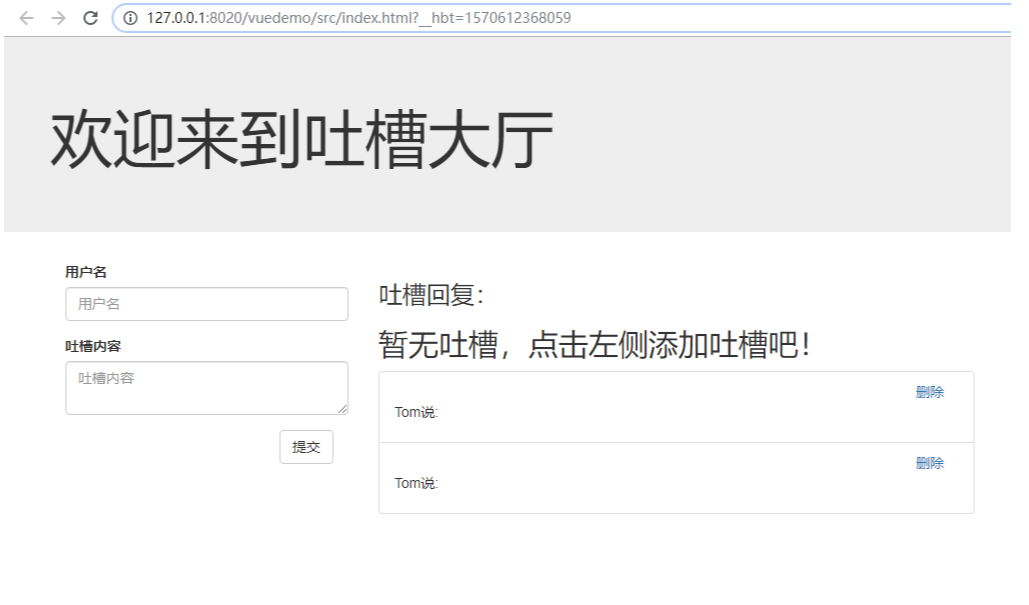
3、拆分靜態頁面,
拆分靜態頁面,使其變成一個個靜態組件。
Step1:是一個大的組件(App),裡面包含各種組件。
Step2:頁面內容可以拆分成 提交吐槽組件(Comment),吐槽回覆組件(Comments)。
Step3:吐槽回覆組件裡面 可以對 每一條吐槽進行拆分,即每個吐槽為一個組件(Item)。
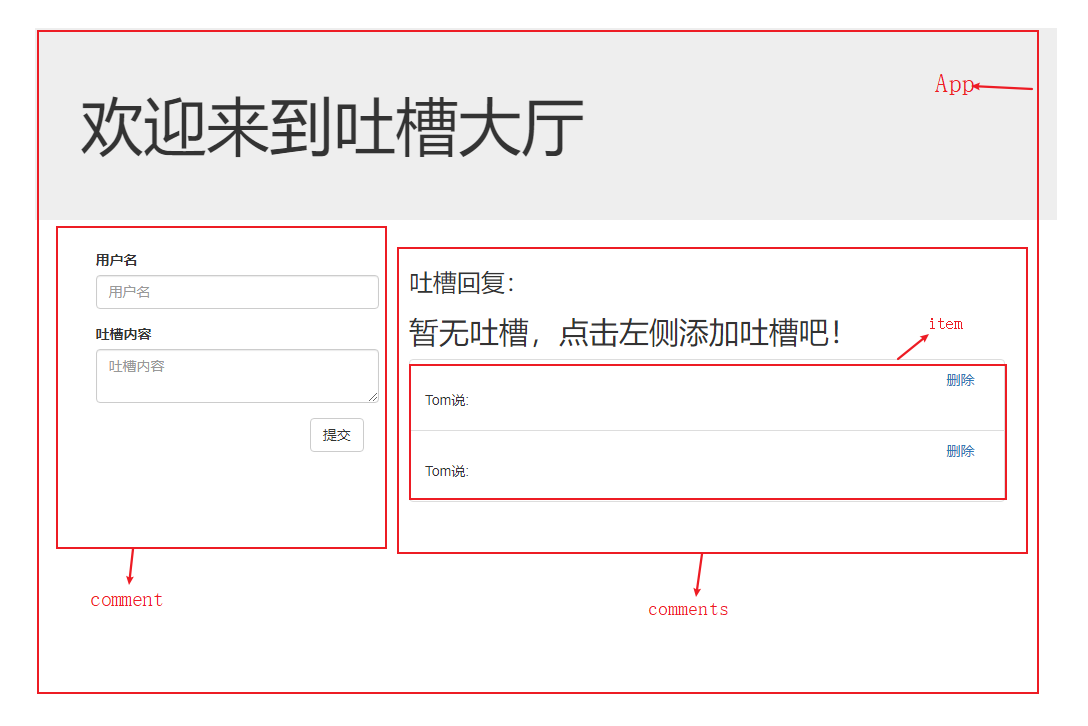
文件結構如下:
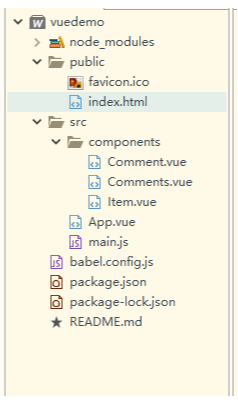
【主要文件與文件夾:】 index.html 主頁面,所有組件操作均為其服務,在此處引入css、js文件 main.js vue入口文件,從此處啟動vue App.vue App.vue組件,項目的入口組件 components 裡面保存各個小組件 【index.html】 <!DOCTYPE html> <html lang="en"> <head> <meta charset="utf-8"> <meta http-equiv="X-UA-Compatible" content="IE=edge"> <meta name="viewport" content="width=device-width,initial-scale=1.0"> <link rel="icon" href="<%= BASE_URL %>favicon.ico"> <!--所有組件都是為index.html服務的,所以在此處引入css、js文件--> <link href="https://cdn.bootcss.com/twitter-bootstrap/3.3.7/css/bootstrap.css" rel="stylesheet"> <title>vuedemo</title> </head> <body> <noscript> <strong>We're sorry but vuedemo doesn't work properly without JavaScript enabled. Please enable it to continue.</strong> </noscript> <div id="app"></div> <!-- built files will be auto injected --> </body> </html> 【main.js】 import Vue from 'vue' import App from './App.vue' Vue.config.productionTip = false new Vue({ render: h => h(App), }).$mount('#app') 【App.vue】 <template> <div> <!--頭部--> <header class="site-header jumbotron"> <div class="container"> <div class="row"> <div class="col-xs-12"> <h1>歡迎來到吐槽大廳</h1> </div> </div> </div> </header> <!--主體部分--> <!--bootstrap將頁面分為12格,此處拆分為左4格,右8格--> <div class="container"> <!--使用各組件--> <Comment></Comment> <Comments></Comments> </div> </div> <!--App --> </template> <script> // 引入各組件 import Comment from './components/Comment.vue' import Comments from './components/Comments.vue' export default { name: 'app', // 註冊各組件 components: { Comment, Comments } } </script> <style> </style> 【Comment.vue】 <template> <div class="col-md-4"> <form action="form-horizontal"> <div class="form-group"> <label>用戶名</label> <input type="text" class="form-control" placeholder="用戶名"> </div> <div class="form-group"> <label>吐槽內容</label> <textarea type="text" class="form-control" placeholder="吐槽內容"></textarea> </div> <div class="form-group"> <div class="col-sm-offset-2 col-sm-10"> <button type="button" class="btn btn-default pull-right">提交</button> </div> </div> </form> </div> <!--Comment --> </template> <script> export default{ name: 'comment' } </script> <style> </style> 【Comments.vue】 <template> <div class="col-md-8"> <h3 class="reply">吐槽回覆:</h3> <h2>暫無吐槽,點擊左側添加吐槽吧!</h2> <ul class="list-group"> <Item></Item> </ul> </div> <!--md8 for List end --> </template> <script> import Item from './Item.vue' export default{ name: 'comments', components: { Item } } </script> <style> </style> 【Item.vue】 <template> <!--註意,需要使用div包裹,否則會報錯--> <div> <li class="list-group-item"> <div class="handle col-sm-offset-2 col-sm-10"> <a class="pull-right">刪除</a> </div> <p class="user"><span>Tom</span><span>說:</span></p> </li> <li class="list-group-item"> <div class="handle col-sm-offset-2 col-sm-10"> <a class="pull-right">刪除</a> </div> <p class="user"><span>Tom</span><span>說:</span></p> </li> </div> </template> <script> export default{ name: 'item' } </script> <style> </style>
拆分後效果與原靜態頁面一致。
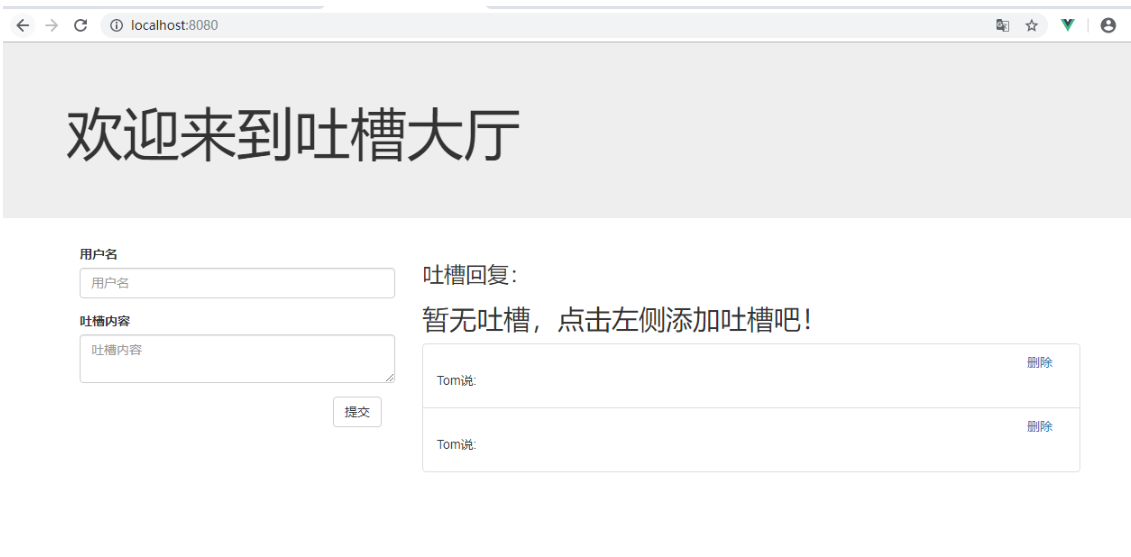
4、組件間值的傳遞(組件間通信)
靜態頁面上吐槽區的內容不會是寫好的,是動態生成的,那麼如何生成,就涉及到組件間的值的傳遞。通過props 來聲明屬性,使用data來傳遞數據(屬性值),使用 v-bind 綁定屬性。
【對上面代碼進行修改】 App.vue 獲取數據,將數據往吐槽區(Comments.vue)傳 Comments.vue 接收App.vue傳來的數據,將每條數據往Item.vue傳 Item.vue 接收Comments.vue傳來的數據並顯示 要是一眼看不出來,可以下載個Bcompare軟體,自行比較一下代碼間的區別。 【App.vue】 <template> <div> <!--頭部--> <header class="site-header jumbotron"> <div class="container"> <div class="row"> <div class="col-xs-12"> <h1>歡迎來到吐槽大廳</h1> </div> </div> </div> </header> <!--主體部分--> <!--bootstrap將頁面分為12格,此處拆分為左4格,右8格--> <div class="container"> <!--使用各組件--> <Comment></Comment> <!--需使用v-bind綁定屬性--> <Comments :contents="contents"></Comments> </div> </div> <!--App --> </template> <script> // 引入各組件 import Comment from './components/Comment.vue' import Comments from './components/Comments.vue' export default { name: 'app', // 註冊各組件 components: { Comment, Comments }, // 傳遞數據 data(){ return { contents:[ {name: 'tom', content: '媽媽,我想吃烤山藥'}, {name: 'jarry', content: '吃,吃大塊的'}, {name: 'jarry', content: '兩塊夠不'}, {name: 'tom', content: '夠了,媽媽真好,謝謝媽媽'}, ] } } } </script> <style> </style> 【Comments.vue】 <template> <div class="col-md-8"> <h3 class="reply">吐槽回覆:</h3> <ul class="list-group"> <Item v-for="(content, index) in contents" :key="index" :content="content"></Item> </ul> </div> <!--md8 for List end --> </template> <script> import Item from './Item.vue' export default{ name: 'comments', // 聲明接收屬性,此屬性可以在該組件中使用 props: ['contents'], // 只指定屬性名 // 註冊組件 components: { Item } } </script> <style> </style> 【Item.vue】 <template> <!--註意,需要使用div包裹,否則會報錯--> <div> <li class="list-group-item"> <div class="handle col-sm-offset-2 col-sm-10"> <a class="pull-right">刪除</a> </div> <p class="user"><span style="font-size: 18px;">{{content.name}}</span><span style="font-size: 18px;">說:</span>{{content.content}}</p> </li> </div> </template> <script> export default{ name: 'item', props: { // 指定屬性名以及屬性值的類型 content : Object } } </script> <style> </style>
效果如下圖:
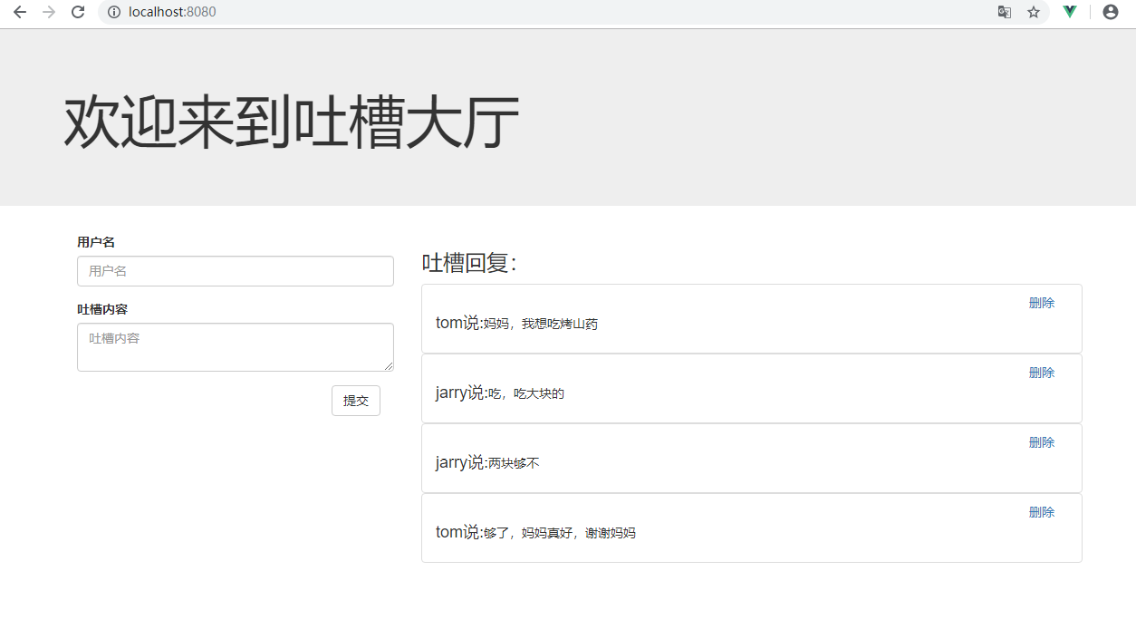
5、動態交互--添加
實現添加吐槽操作。
使用v-on 綁定事件,使用v-model 實現數據的雙向綁定,方法也可以使用 v-bind 綁定 併進行組件通信。
【對上面代碼進行修改】 App.vue 定義增加吐槽的方法,並作為屬性傳遞給Comment.vue組件 Comment.vue 接收屬性,並定義添加數據的事件 【App.vue】 <template> <div> <!--頭部--> <header class="site-header jumbotron"> <div class="container"> <div class="row"> <div class="col-xs-12"> <h1>歡迎來到吐槽大廳</h1> </div> </div> </div> </header> <!--主體部分--> <!--bootstrap將頁面分為12格,此處拆分為左4格,右8格--> <div class="container"> <!--使用各組件--> <Comment :addComment="addComment"></Comment>



