Linux 基礎學習 [TOC] 用戶登錄 root用戶 是一個特殊的管理賬號,也可以成為超級管理員 root用戶對系統有完全控制的許可權 對系統的損害會無限大 在工作中,如果沒有特殊的必要,儘量不要使用root 普通用戶 許可權有限 對系統的損害會小 終端 分類 設備終端 物理終端 虛擬終端 ctrl ...
目錄
Linux 基礎學習
用戶登錄
- root用戶
- 是一個特殊的管理賬號,也可以成為超級管理員
- root用戶對系統有完全控制的許可權
- 對系統的損害會無限大
- 在工作中,如果沒有特殊的必要,儘量不要使用root
- 普通用戶
- 許可權有限
- 對系統的損害會小
終端
- 分類
- 設備終端
- 物理終端
- 虛擬終端 ctrl+alt+f[1-6] /dev/tty#
- 圖形終端 /dev/tty7
- 串列終端
- 偽終端 通過ssh遠程連接的 /dev/pts/#
- 查看終端的命令 tty
[root@localhost ~]# echo $SHELL /bin/bash- 查看ip地址的命令 ip addr (ip a)
[root@localhost ~]# ip a 1: lo: <LOOPBACK,UP,LOWER_UP> mtu 65536 qdisc noqueue state UNKNOWN group default qlen 1000 link/loopback 00:00:00:00:00:00 brd 00:00:00:00:00:00 inet 127.0.0.1/8 scope host lo valid_lft forever preferred_lft forever inet6 ::1/128 scope host valid_lft forever preferred_lft forever 2: ens33: <BROADCAST,MULTICAST,UP,LOWER_UP> mtu 1500 qdisc pfifo_fast state UP group default qlen 1000 link/ether 00:0c:29:ec:6b:40 brd ff:ff:ff:ff:ff:ff inet 192.168.234.129/24 brd 192.168.234.255 scope global noprefixroute ens33 valid_lft forever preferred_lft forever inet6 fe80::bce1:f5a5:d3b0:55a8/64 scope link noprefixroute valid_lft forever preferred_lft forever [root@localhost ~]# ip addr 1: lo: <LOOPBACK,UP,LOWER_UP> mtu 65536 qdisc noqueue state UNKNOWN group default qlen 1000 link/loopback 00:00:00:00:00:00 brd 00:00:00:00:00:00 inet 127.0.0.1/8 scope host lo valid_lft forever preferred_lft forever inet6 ::1/128 scope host valid_lft forever preferred_lft forever 2: ens33: <BROADCAST,MULTICAST,UP,LOWER_UP> mtu 1500 qdisc pfifo_fast state UP group default qlen 1000 link/ether 00:0c:29:ec:6b:40 brd ff:ff:ff:ff:ff:ff inet 192.168.234.129/24 brd 192.168.234.255 scope global noprefixroute ens33 valid_lft forever preferred_lft forever inet6 fe80::bce1:f5a5:d3b0:55a8/64 scope link noprefixroute valid_lft forever preferred_lft forever
互動式介面
- 啟動終端以後,在終端設備上附加的一個應用程式
- GUI(桌面)
- CLI command line (命令行)
- powershell (win10)
- sh
- bash(linux,mac預設的程式)
- zsh
- csh
- tcsh
bash
bash是linux系統的用戶界面,提供了用戶和操作系統之間的交互,它接收用戶的輸入,讓它送給操作系統執行(命令行操作)
- 目前是linux和mac上預設的 shell(一種命令語言)
- centos預設使用
- 顯示系統當前使用的shell echo $SHELL
[root@localhost ~]# echo $SHELL
/bin/bash- 查看系統內可以使用的shell cat /etc/shells
[root@localhost ~]# cat /etc/shells
/bin/sh
/bin/bash
/sbin/nologin
/usr/bin/sh
/usr/bin/bash
/usr/sbin/nologin- ctrl +d 快速終止當前的連接
- 切換shell chsh -s /bin/shell(shell可修改如 :chsh -s /bin/zsh)
修改ssh連接慢的步驟
echo "UseDNS no" >> /etc/ssh/sshd_config
systemctl restart sshd命令提示符
[root@localhost ~]#
管理員是# (命令提示符)
普通用戶時$顯示提示符格式
[root@localhost ~]# echo $PS1
[\u@\h \W]\$
\u 代表當前登錄的用戶
\h 代表當前主機的主機名
\W 代表當前的目錄
0表示預設字體,1表示加粗,4在字體下方加下劃線 5 閃爍 7 代表突出顯示
31-37 字體顏色
40-47 表示背景顏色
echo 'PS1="\[\e[1;35mm\][\u@\h \W]\\$\[\e[0m\]"' >> /etc/profile.d/ps.sh #永久生效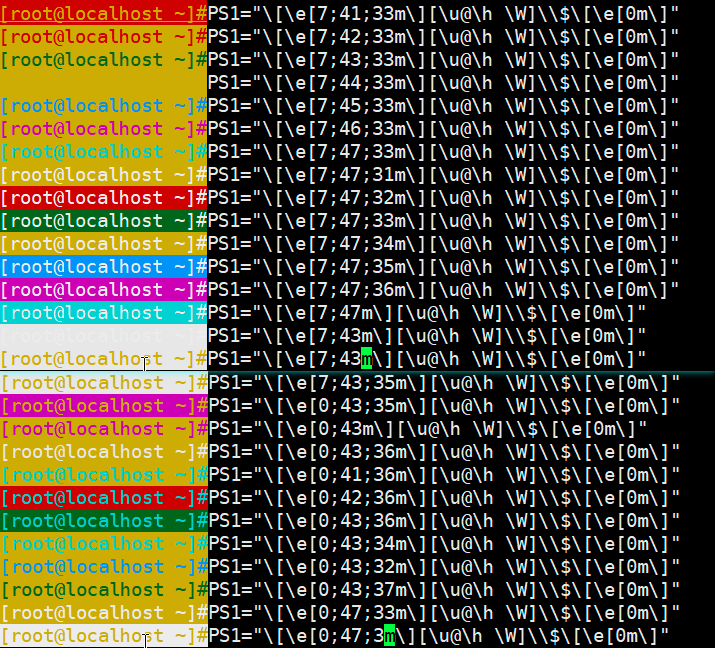
命令
執行命令: 輸入命令回車
內部命令:shell 自帶的命令
- help 顯示所有的內部命令
外部命令:第三方提供的命令
查看命令的類型: type
[root@localhost ~]#type echo
echo is a shell builtin
[root@localhost ~]#type top
top is /usr/bin/top別名
- 查看當前所有的別名 alias
[root@localhost ~]# alias
alias cp='cp -i'
alias egrep='egrep --color=auto'
alias fgrep='fgrep --color=auto'
alias grep='grep --color=auto'
alias l.='ls -d .* --color=auto'
alias ll='ls -l --color=auto'
alias ls='ls --color=auto'
alias mv='mv -i'
alias rm='rm -i'
alias which='alias | /usr/bin/which --tty-only --read-alias --show-dot --show-tilde'- 自定別名 alias cdetc='cd /etc'
- 取消別名 unalias cdetc
- 設置別名只對當前的終端有效
- 設置所有用戶都可以用 /etc/bashrc
- 只對當前用戶有效 ~/.bashrc
- 執行本身命令
- \command
- "command"
- 'command'
- path
命令格式
command [options.....] [args...]
command 命令本身
options:啟動或者關閉命令裡面的某些功能
- 長選項:--help --color
- 短選項: -i -l
args:命令的作用體,一般情況下是目錄或者文件,用戶名等等
註意:
- 短選項是可以合併
- 空格隔開
- ctrl+c 結束命令的執行
- 在同一行執行多個命令用;隔開
- 一個命令可以在多行顯示用\連接
獲取命令的幫助信息
內部命令:
- help command
[root@localhost ~]# help command
command: command [-pVv] command [arg ...]
Execute a simple command or display information about commands.
Runs COMMAND with ARGS suppressing shell function lookup, or display
information about the specified COMMANDs. Can be used to invoke commands
on disk when a function with the same name exists.
Options:
-p use a default value for PATH that is guaranteed to find all of
the standard utilities
-v print a description of COMMAND similar to the `type' builtin
-V print a more verbose description of each COMMAND
Exit Status:
Returns exit status of COMMAND, or failure if COMMAND is not found.- man bash 執行這條命令,會得到所有內建命令列表及使用方法
Linux系統中的命令可分為內部命令和外部命令。內部命令,又稱為內建命令(builtin)。怎麼區分內部命令和外部命令了? 輸入man bash命令,就可查看所有的內部命令
BASH(1) General Commands Manual BASH(1)
NAME
bash - GNU Bourne-Again SHell
SYNOPSIS
bash [options] [file]
COPYRIGHT
Bash is Copyright (C) 1989-2011 by the Free Software Foundation, Inc.
DESCRIPTION
Bash is an sh-compatible command language interpreter that executes commands
read from the standard input or from a file. Bash also incorporates useful
features from the Korn and C shells (ksh and csh).
Bash is intended to be a conformant implementation of the Shell and Utilities
portion of the IEEE POSIX specification (IEEE Standard 1003.1). Bash can be
configured to be POSIX-conformant by default.
OPTIONS
All of the single-character shell options documented in the description of the
set builtin command can be used as options when the shell is invoked. In addi‐
tion, bash interprets the following options when it is invoked:
-c string If the -c option is present, then commands are read from string. If
there are arguments after the string, they are assigned to the posi‐
tional parameters, starting with $0.
-i If the -i option is present, the shell is interactive.
-l Make bash act as if it had been invoked as a login shell (see INVOCA‐
TION below).
-r If the -r option is present, the shell becomes restricted (see Manual pape bash(1) line 1 (press h for help or q to quiit)
外部命令:
- command -h
- command --help
- man coomand
- 官方文檔
[root@localhost ~]#python --help
usage: python [option] ... [-c cmd | -m mod | file | -] [arg] ...
[] 可選項
<> 表示變化的數據
... 表示列表
a|b|c 或者
-abc 表示-a -b -c
{} 表示分組man
1 Executable programs or shell commands #用戶命令
2 System calls (functions provided by the kernel) # 系統調用
3 Library calls (functions within program libraries) # 庫的調用
4 Special files (usually found in /dev) #設備文件與特殊文件
5 File formats and conventions eg /etc/passwd # 配置文件格式
6 Games #游戲
7 Miscellaneous (including macro packages and conventions), e.g. man(7), groff(7) # 雜項
8 System administration commands (usually only for root) # 管理類的命令
9 Kernel routines [Non standard] # 內核的API
退出q
翻屏 空格
翻行 回車
man 章節 passwdbash 快捷鍵
- ctrl+l 清屏 相當於clear
- ctrl+o 執行當前的命令,並顯示當前的命令
- ctrl+s 鎖屏
- ctrl+q 解鎖
- ctrl+c 終止命令
- ctrl+z 掛起命令
- ctrl+a 游標移動到行首,相當於Home
- ctrl+e 游標移動到行位,相當於End
- ctrl+xx 在開頭和當前游標所在位置跳轉
- ctrl+k 刪除游標後的文字
- ctrl+u 刪除游標前的文字
- alt+r 刪除正行
tab 鍵
- 命令補全
- 內部命令
- 外部命令:根據環境變數定義的路徑,從前往後依次查找,自動匹配第一個查找到的內容
- 如果用戶給的命令只有唯一一個匹配,則直接補全
- 如果有多個匹配,則需要在按tab鍵將所有匹配到的結果展示出來
- 目錄補全
- 把用戶給定的字元作為文件的開頭,如果有唯一一個匹配則直接補全
- 如果有多個匹配,則需要再次按tab鍵把所有的匹配到的結果展示出來
引號
[root@localhost ~]#name=alexdsb
[root@localhost ~]#echo "$name"
alexdsb
[root@localhost ~]#echo '$name'
$name
[root@localhost ~]#echo "wo shi `tty`"
wo shi /dev/pts/2
[root@localhost ~]#tty
/dev/pts/2
[root@localhost ~]#echo "wo shi $(tty)"
wo shi /dev/pts/2命令歷史
- 可以使用上下箭頭來查找之前執行過的命令
- 存放文件是~/.bash_history
- 執行的命令是history
- 執行上一條命令
- 上箭頭
- !!
- !-1
- ctrl+p 回車
- 調用上一條命令的最後一個值 esc .
- !# 指定第多少條命令
- !-# 指定倒數第#條命令
- !string 用來最近一次匹配到的命令(從下往上)
- ctrl+r 搜索命令
- ctrl+g 取消搜索
- # 顯示最後#條命令
命令展開
touch file{1..20} #創建20個文件
seq 0 2 10
echo file{1..20..2}echo 回顯
echo -e 'dadasda\ndasdasd'
echo -e '\a' #播放聲音查看用戶登錄信息
[root@localhost ~]#whoami # 顯示當前的登錄用戶
root
[root@localhost ~]#who am i #顯示當前登錄用戶的詳細信息
root pts/2 2019-08-22 15:54 (192.168.21.1)
[root@localhost ~]#w 顯示所有的用戶並顯示執行的命令
16:27:54 up 5:19, 9 users, load average: 0.00, 0.01, 0.05
USER TTY FROM LOGIN@ IDLE JCPU PCPU WHAT
root tty2 11:37 4:48m 0.02s 0.02s -bash
wu tty3 11:39 4:48m 0.02s 0.02s -bash
root :0 :0 11:30 ?xdm? 1:28 0.36s /usr/libexec/gnome-session-binary --session gnome-classi
root pts/0 :0 11:35 4:43m 0.03s 0.03s bash
root pts/1 192.168.21.1 12:11 4:03m 0.02s 0.02s -bash
root pts/2 192.168.21.1 15:54 2.00s 0.18s 0.03s w
wu pts/3 192.168.21.1 12:27 2:26 0.05s 0.05s -bashdate
[root@localhost ~]#date 顯示當前的時間
Thu Aug 22 16:30:06 CST 2019
Usage: date [OPTION]... [+FORMAT]
or: date [-u|--utc|--universal] [MMDDhhmm[[CC]YY][.ss]]
[root@localhost ~]#date 010923102018 #修改時間
Tue Jan 9 23:10:00 CST 2018
[root@localhost ~]#date
Tue Jan 9 23:10:18 CST 2018
[root@localhost ~]#ntpdate time.windows.com #同步網路伺服器時間
unix元年 1970-01-01
[root@localhost ~]#date
Thu Aug 22 16:35:44 CST 2019
[root@localhost ~]#date
Thu Aug 22 16:35:47 CST 2019
[root@localhost ~]#date
Thu Aug 22 16:35:48 CST 2019
[root@localhost ~]#date +%a
Thu
[root@localhost ~]#date +%A
Thursday
[root@localhost ~]#date +%F
2019-08-22
[root@localhost ~]#date +%H
16
[root@localhost ~]#date +%I
04
[root@localhost ~]#date +%m
08
[root@localhost ~]#date +%d
22
[root@localhost ~]#date +%M
38
[root@localhost ~]#date +%h
Aug
[root@localhost ~]#date +%c
Thu 22 Aug 2019 04:38:42 PM CST
[root@localhost ~]#date +%T
16:39:01
[root@localhost ~]#date +%y
19
[root@localhost ~]#date +%Y
2019
[root@localhost ~]#date +%Y/m/%d
2019/m/22
[root@localhost ~]#date +%Y/%m/%d
2019/08/22
[root@localhost ~]#date +%s
1566463197
[root@localhost ~]#date +%W
33顯示時區
[root@localhost ~]#timedatectl
Local time: Thu 2019-08-22 16:42:43 CST
Universal time: Thu 2019-08-22 08:42:43 UTC
RTC time: Thu 2019-08-22 08:42:43
Time zone: Asia/Shanghai (CST, +0800)
NTP enabled: no
NTP synchronized: no
RTC in local TZ: no
DST active: n/a
[root@localhost ~]#timedatectl set-timezone Asia/Tokyo日曆
cal
[root@localhost ~]# cal
August 2019
Su Mo Tu We Th Fr Sa
1 2 3
4 5 6 7 8 9 10
11 12 13 14 15 16 17
18 19 20 21 22 23 24
25 26 27 28 29 30 31cal -y 一年的日曆
[root@localhost ~]# cal -y
2019
January February March
Su Mo Tu We Th Fr Sa Su Mo Tu We Th Fr Sa Su Mo Tu We Th Fr Sa
1 2 3 4 5 1 2 1 2
6 7 8 9 10 11 12 3 4 5 6 7 8 9 3 4 5 6 7 8 9
13 14 15 16 17 18 19 10 11 12 13 14 15 16 10 11 12 13 14 15 16
20 21 22 23 24 25 26 17 18 19 20 21 22 23 17 18 19 20 21 22 23
27 28 29 30 31 24 25 26 27 28 24 25 26 27 28 29 30
31
April May June
Su Mo Tu We Th Fr Sa Su Mo Tu We Th Fr Sa Su Mo Tu We Th Fr Sa
1 2 3 4 5 6 1 2 3 4 1
7 8 9 10 11 12 13 5 6 7 8 9 10 11 2 3 4 5 6 7 8
14 15 16 17 18 19 20 12 13 14 15 16 17 18 9 10 11 12 13 14 15
21 22 23 24 25 26 27 19 20 21 22 23 24 25 16 17 18 19 20 21 22
28 29 30 26 27 28 29 30 31 23 24 25 26 27 28 29
30
July August September
Su Mo Tu We Th Fr Sa Su Mo Tu We Th Fr Sa Su Mo Tu We Th Fr Sa
1 2 3 4 5 6 1 2 3 1 2 3 4 5 6 7
7 8 9 10 11 12 13 4 5 6 7 8 9 10 8 9 10 11 12 13 14
14 15 16 17 18 19 20 11 12 13 14 15 16 17 15 16 17 18 19 20 21
21 22 23 24 25 26 27 18 19 20 21 22 23 24 22 23 24 25 26 27 28
28 29 30 31 25 26 27 28 29 30 31 29 30
October November December
Su Mo Tu We Th Fr Sa Su Mo Tu We Th Fr Sa Su Mo Tu We Th Fr Sa
1 2 3 4 5 1 2 1 2 3 4 5 6 7
6 7 8 9 10 11 12 3 4 5 6 7 8 9 8 9 10 11 12 13 14
13 14 15 16 17 18 19 10 11 12 13 14 15 16 15 16 17 18 19 20 21
20 21 22 23 24 25 26 17 18 19 20 21 22 23 22 23 24 25 26 27 28
27 28 29 30 31 24 25 26 27 28 29 30 29 30 31cal # 顯示某一年的日曆
[root@localhost ~]# cal 2008
2008
January February March
Su Mo Tu We Th Fr Sa Su Mo Tu We Th Fr Sa Su Mo Tu We Th Fr Sa
1 2 3 4 5 1 2 1
6 7 8 9 10 11 12 3 4 5 6 7 8 9 2 3 4 5 6 7 8
13 14 15 16 17 18 19 10 11 12 13 14 15 16 9 10 11 12 13 14 15
20 21 22 23 24 25 26 17 18 19 20 21 22 23 16 17 18 19 20 21 22
27 28 29 30 31 24 25 26 27 28 29 23 24 25 26 27 28 29
30 31
April May June
Su Mo Tu We Th Fr Sa Su Mo Tu We Th Fr Sa Su Mo Tu We Th Fr Sa
1 2 3 4 5 1 2 3 1 2 3 4 5 6 7
6 7 8 9 10 11 12 4 5 6 7 8 9 10 8 9 10 11 12 13 14
13 14 15 16 17 18 19 11 12 13 14 15 16 17 15 16 17 18 19 20 21
20 21 22 23 24 25 26 18 19 20 21 22 23 24 22 23 24 25 26 27 28
27 28 29 30 25 26 27 28 29 30 31 29 30
July August September
Su Mo Tu We Th Fr Sa Su Mo Tu We Th Fr Sa Su Mo Tu We Th Fr Sa
1 2 3 4 5 1 2 1 2 3 4 5 6
6 7 8 9 10 11 12 3 4 5 6 7 8 9 7 8 9 10 11 12 13
13 14 15 16 17 18 19 10 11 12 13 14 15 16 14 15 16 17 18 19 20
20 21 22 23 24 25 26 17 18 19 20 21 22 23 21 22 23 24 25 26 27
27 28 29 30 31 24 25 26 27 28 29 30 28 29 30
31
October November December
Su Mo Tu We Th Fr Sa Su Mo Tu We Th Fr Sa Su Mo Tu We Th Fr Sa
1 2 3 4 1 1 2 3 4 5 6
5 6 7 8 9 10 11 2 3 4 5 6 7 8 7 8 9 10 11 12 13
12 13 14 15 16 17 18 9 10 11 12 13 14 15 14 15 16 17 18 19 20
19 20 21 22 23 24 25 16 17 18 19 20 21 22 21 22 23 24 25 26 27
26 27 28 29 30 31 23 24 25 26 27 28 29 28 29 30 31
30關機重啟
- shutdown 預設1分鐘之後關機
- shutdown -c 取消關機
- shutdow -r 重啟
- TIME
- now 立即
- +n n分鐘之後
- hh:mm 指定時間
- 關機命令
- poweroff
- halt
- init 0
- 重啟
- reboot
- -f 強制
- -p 關機
- init 6
- reboot



