1.簡介 使用Entity Framework Core構建執行基本數據訪問的ASP.NET Core MVC應用程式。使用遷移(Migrations)基於數據模型創建資料庫,你可以在Windows上使用Visual Studio 2017 PowerShell或在Windows、macOS或Lin ...
1.簡介
使用Entity Framework Core構建執行基本數據訪問的ASP.NET Core MVC應用程式。使用遷移(Migrations)基於數據模型創建資料庫,你可以在Windows上使用Visual Studio 2017 PowerShell或在Windows、macOS或Linux上使用.NET Core CLI來學習創建資料庫。
2.創建新項目
2.1系統必備
在創建新項目之前都要檢查是否安裝以下軟體:
●具有以下工作負載的Visual Studio 2017 15.7版或更高版本(Visual Studio必備):
○“ASP.NET和Web開發”(位於“Web 和雲”下)
○“.NET Core跨平臺開發”(位於“其他工具集”下)
●.NET Core 2.1 SDK.(Visual Studio、CLI必備)
2.2 創建項目
Core MVC項目可以通過Visual Studio手動來創建,也可以通過在CLI輸入命令行來創建,兩者區別是前者限制在Windows平臺上創建項目,後者是可以跨平臺創建項目。
2.2.1Visual Studio手動來創建項目
●打開Visual Studio 2017
●“文件”>“新建”>“項目”。
●從左菜單中選擇“其他項目類型”>“Visual Studio 解決方案”。
●點擊新建解決方案右鍵選擇“添加”>“新建項目”>“已安裝”>“Visual C#”>“.NET Core” 。
●選擇“ASP.NET Core Web 應用程式”。
●輸入“MyCoreWeb”自定義名稱,然後單擊“確定”。
●在“新建ASP.NET Core Web應用程式”對話框中:
○確保在下拉列表中選擇“.NET Core”和“ASP.NET Core 2.1”
○選擇“Web 應用程式(模型視圖控制器)”項目模板
○確保將“身份驗證”設置為“不進行身份驗證”
○單擊“確定”
警告:如果你使用“單獨用戶帳戶”(而不是“無”)進行身份驗證,Entity Framework Core模型會添加到Models\IdentityModel.cs中的項目。
2.2.2通過在CLI輸入命令行來創建項目
運行以下命令以創建MVC項目:
dotnet new mvc -n MyCoreWeb
更改為項目目錄,你輸入的下一個命令需要針對新項目運行:
cd MyCoreWeb
3.安裝Entity Framework Core
要安裝EF Core,請為要作為目標對象的EF Core資料庫提供程式安裝程式包。有關可用提供程式的列表,請參閱資料庫提供程式。因為我本機是用SqlServer資料庫,所以可以通過以下兩種方式安裝EF Core。
3.1在包管理器控制台輸入命令來安裝程式包(“工具”>“NuGet包管理器”>“程式包管理器控制台”)
install-package Microsoft.EntityFrameworkCore.SqlServer -Version 2.2.0
3.2通過在CLI輸入命令行來安裝程式包
--更改為項目所在目錄 cd /d D:\Project\MyCoreWeb --輸入CLI命令安裝程式包 dotnet add package Microsoft.EntityFrameworkCore.SqlServer
4.創建模型
在Models文件夾下創建BloggingContext.cs文件,為了簡單起見,我們都將Blog、Post實體代碼寫在BloggingContext.cs文件中:
public class BloggingContext : DbContext { public BloggingContext(DbContextOptions<BloggingContext> options): base(options){ } public DbSet<Blog> Blogs { get; set; } public DbSet<Post> Posts { get; set; } } public class Blog { public int BlogId { get; set; } public string Url { get; set; } public ICollection<Post> Posts { get; set; } } public class Post { public int PostId { get; set; } public string Title { get; set; } public string Content { get; set; } public int BlogId { get; set; } public Blog Blog { get; set; } }
5.使用依賴註入註冊上下文
在應用程式啟動過程中,通過依賴關係註入註冊服務(如 BloggingContext),以便能夠通過構造函數的參數和屬性向使用服務的組件(如 MVC 控制器)自動提供該服務。如果想要在MVC控制器裡面調用BloggingContext.cs,那麼就要在Startup.cs中將其註冊為服務。
public void ConfigureServices(IServiceCollection services) { var connection = @"Server=.;Database=Blogging;Trusted_Connection=True;ConnectRetryCount=0"; services.AddDbContext<BloggingContext>(options => options.UseSqlServer(connection)); }
為簡單起見,這裡把連接字元串直接在代碼中定義。但是通常是會將連接字元串放在配置文件或環境變數中。例如:
appsettings.json { "Logging": { "LogLevel": { "Default": "Warning" } }, "AllowedHosts": "*", "ConnectionStrings": { "BloggingDatabase": "Server=.;Database=Blogging;Trusted_Connection=True;" } }
Startup.cs中其註冊的服務代碼為:
public void ConfigureServices(IServiceCollection services) { services.AddDbContext<BloggingContext>(options => options.UseSqlServer(Configuration.GetConnectionString("BloggingDatabase"))); }
6.遷移創建資料庫(重點)
這個章節比較重要,下麵讓我們來學習下如何遷移創建資料庫。
6.1Visual Studio PowerShell手動來創建項目(“工具”>“NuGet包管理器”>“程式包管理器控制台”)
Add-Migration InitialCreate
Update-Database
如果收到錯誤,指出The term 'add-migration' is not recognized as the name of a cmdlet,請關閉並重新打開Visual Studio。
Add-Migration命令為遷移搭建基架,以便為模型創建一組初始表。Update-Database命令創建資料庫並向其應用程式新的遷移。
因為程式包管理器不支持PowerShell 2.0版本的遷移,需要升級到3.0版本,所以這裡就暫時演示不了,請大家自行升級3.0或以上版本測試。
6.2通過在CLI輸入命令行來遷移
--更改為項目所在目錄 cd /d D:\Project\MyCoreWeb --遷移搭建基架 dotnet ef migrations add InitialCreate --創建資料庫並向其應用程式新的遷移 dotnet ef database update
下麵我們來看看遷移創建資料庫效果:

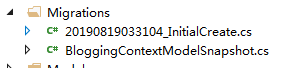
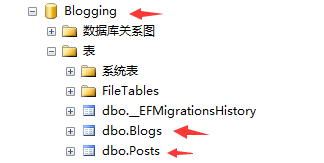
參考文獻:
使用新資料庫在ASP.NET Core上開始使用EF Core



