問題描述 在傳統的基於 .NET Framework 的 WPF 程式中,我們可以使用如下代碼段啟動相關的預設應用: 但是上述協議方式在 .NET Core 中不再適用,當我們使用上述方式進行操作,程式會給我們爆如下的錯誤: 經 "神樹桜乃" 大佬提醒,我特意看了一下 ProcessStartInf ...
問題描述
在傳統的基於 .NET Framework 的 WPF 程式中,我們可以使用如下代碼段啟動相關的預設應用:
# 啟動預設文本編輯器打開 helloworld.txt
Process.Start("helloworld.txt");
# 啟動預設瀏覽器打開 https://hippiezhou.fun/
Process.Start("https://hippiezhou.fun/");但是上述協議方式在 .NET Core 中不再適用,當我們使用上述方式進行操作,程式會給我們爆如下的錯誤:
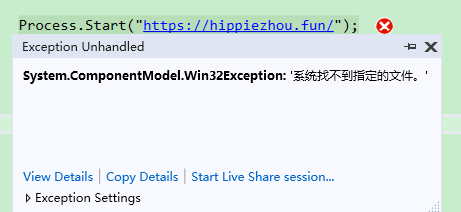
經 神樹桜乃 大佬提醒,我特意看了一下 ProcessStartInfo 的說明,如下圖所示:
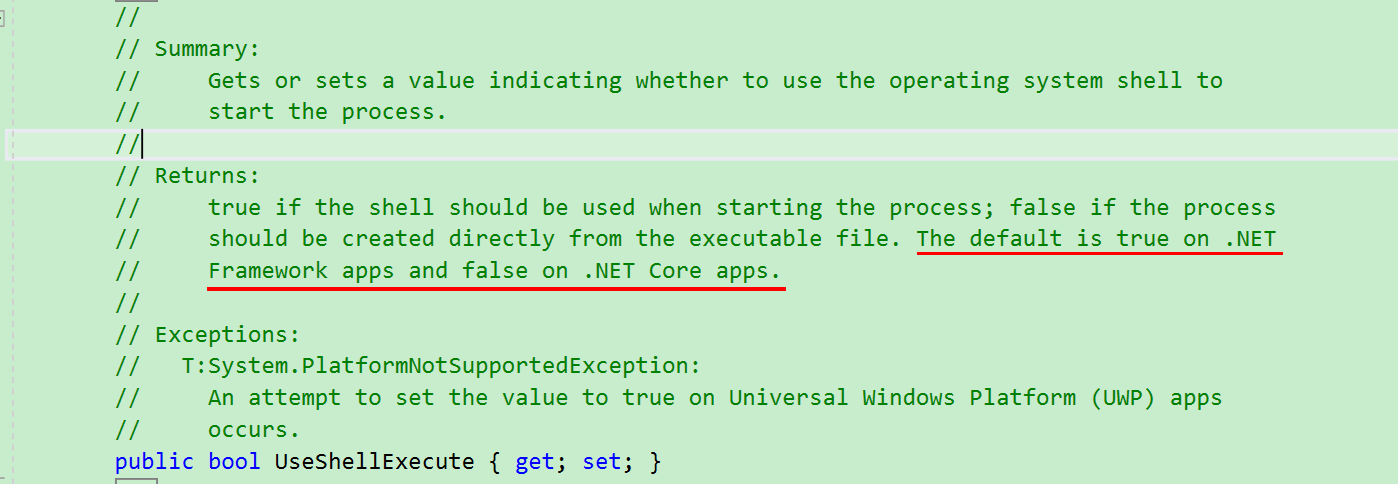
所以,這樣一來我們就有兩種方式來啟動文件的關聯應用了。
解決方法
方法一
手動創建 ProcessStartInfo 對象,並設置 UseShellExecute=True,示例代碼如下所示:
ProcessStartInfo startInfo = new ProcessStartInfo();
startInfo.UseShellExecute = true;
startInfo.FileName = "https://hippiezhou.fun";
Process.Start(startInfo);方法二
使用 UWP平臺下的 中的 Launcher 來啟動關聯應用。
註:使用如下方法的前提是需要我們的機器上安裝 Windows 10 任一版本的 SDK,否則無法正常使用。
做過 UWP 開發的朋友應該對 Launcher 族下的 API 有所瞭解,這個下麵的相關方法能夠啟動系統預設應用。我們想在 .NET Core 3.0 WPF 使用這個族的 API 需要進行一些配置才可以。
首先,我們需要修改我們的 .csproj 文件,使項目能夠使用上述的 API,修改如下所示:
<Project Sdk="Microsoft.NET.Sdk.WindowsDesktop">
<PropertyGroup>
<OutputType>WinExe</OutputType>
<TargetFramework>netcoreapp3.0</TargetFramework>
<UseWPF>true</UseWPF>
</PropertyGroup>
<!--新增節點-->
<ItemGroup>
<PackageReference Include="System.Runtime.WindowsRuntime" Version="4.3.0" />
</ItemGroup>
<!--新增節點-->
<ItemGroup>
<Reference Include="Windows">
<HintPath>$(MSBuildProgramFiles32)\Windows Kits\10\UnionMetadata\10.0.17763.0\Windows.winmd</HintPath>
<IsWinMDFile>true</IsWinMDFile>
<Private>false</Private>
</Reference>
</ItemGroup>
</Project>然後,重新載入我們的項目,這個時候就可以使用 Launcher 了。比如,我們可以使用如下方式調用預設瀏覽器打開目標網址:
await Launcher.LaunchUriAsync(new Uri("https://hippiezhou.fun/"));相關參考
- C#/.NET 中啟動進程時所使用的 UseShellExecute 設置為 true 和 false 分別代表什麼意思?
- Windows.System.Launcher
- How to launch another app using protocol on .NET Core 3.0 WPF app



