我們知道容器是一個打包了應用和相關依賴的盒子,那怎麼去操控這個盒子呢? 這一篇我通過一個簡單的aspnetcore程式來加深對盒子的理解,使用之前先 安裝一下Docker的環境。 一:Docker的安裝 官方下載地址:https://docs.docker.com/install/linux/doc ...
我們知道容器是一個打包了應用和相關依賴的盒子,那怎麼去操控這個盒子呢? 這一篇我通過一個簡單的aspnetcore程式來加深對盒子的理解,使用之前先
安裝一下Docker的環境。
一:Docker的安裝
官方下載地址:https://docs.docker.com/install/linux/docker-ce/centos/ ,跟著文檔執行完下麵2個大步驟即可。
1. SET UP THE REPOSITORY
sudo yum install -y yum-utils \ device-mapper-persistent-data \ lvm2 sudo yum-config-manager \ --add-repo \ https://download.docker.com/linux/centos/docker-ce.repo
2. INSTALL DOCKER CE
sudo yum install docker-ce docker-ce-cli containerd.io
3. 啟動docker 服務
[root@localhost ~]# service docker start Redirecting to /bin/systemctl start docker.service
4. 查看docker版本
[root@localhost ~]# docker -v Docker version 18.09.2, build 6247962
二:新建asp.net core 網站
docker已經有了,接下來新建一個website,採用vs預設的mvc模板即可,有了網站之後新建一個Dockerfile文件,內容如下,目的就是為了製作鏡像,
關於dockerfile的更多內容我會放到後面的文章中去說,本篇關註點在容器上。
FROM microsoft/dotnet:2.2-aspnetcore-runtime LABEL [email protected] RUN mkdir /data COPY ./ /data WORKDIR /data EXPOSE 80 CMD [ "dotnet","WebNotebook.dll" ]
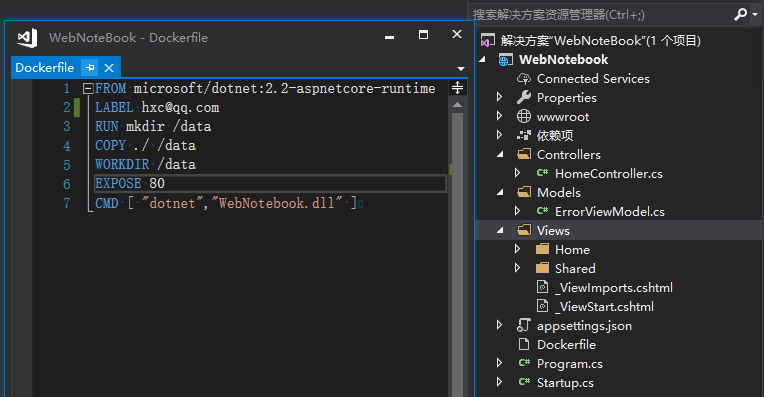
然後點擊vs的發佈功能,把發佈後的內容通過ftp push 到虛擬機中/data/publish文件夾下,具體內容如下:
[root@localhost publish]# ls appsettings.Development.json web.config WebNotebook.pdb WebNotebook.Views.pdb appsettings.json WebNotebook.deps.json WebNotebook.runtimeconfig.json wwwroot Dockerfile WebNotebook.dll WebNotebook.Views.dll [root@localhost publish]#
接下來通過 docker build 的方式構建出webnotebook的鏡像。
[root@localhost publish]# docker build -f ./Dockerfile -t huangxincheng/webnodebook:v1 . Sending build context to Docker daemon 4.201MB Step 1/7 : FROM microsoft/dotnet:2.2-aspnetcore-runtime 2.2-aspnetcore-runtime: Pulling from microsoft/dotnet 6ae821421a7d: Already exists 8a3a416e6dac: Already exists ed82f21723d8: Already exists 4f77997e649d: Already exists Digest: sha256:988829fbff8cde8b431d045d2dd2e3ea54d69abf5c61c69794c523535ce382e7 Status: Downloaded newer image for microsoft/dotnet:2.2-aspnetcore-runtime ---> dad26d192ae6 Step 2/7 : MAINTAINER [email protected] ---> Running in 89b9a2c5bec6 Removing intermediate container 89b9a2c5bec6 ---> 2d6c5ecba6d2 Step 3/7 : RUN mkdir /data ---> Running in 08e8d316c3da Removing intermediate container 08e8d316c3da ---> 7d28be2a2bc1 Step 4/7 : COPY ./ /data ---> 9f603790a8a2 Step 5/7 : WORKDIR /data ---> Running in 85fbed40b4f7 Removing intermediate container 85fbed40b4f7 ---> 8c18eaadc85b Step 6/7 : EXPOSE 80 ---> Running in 0eaa5046ee1d Removing intermediate container 0eaa5046ee1d ---> 9b6ee99c1875 Step 7/7 : CMD [ "dotnet","WebNotebook.dll" ] ---> Running in 7c0d2fa1eb46 Removing intermediate container 7c0d2fa1eb46 ---> 513950255443 Successfully built 513950255443 Successfully tagged huangxincheng/webnodebook:v1
最後可以通過 docker images 查看一下鏡像是否構建成功,從下圖中可以看到,當前有一個我的應用鏡像,還有一個runtime鏡像。
[root@localhost publish]# docker images REPOSITORY TAG IMAGE ID CREATED SIZE huangxincheng/webnodebook v1 513950255443 38 seconds ago 264MB microsoft/dotnet 2.2-aspnetcore-runtime dad26d192ae6 4 days ago 260MB
三:容器操作
1. 啟動容器
通常啟動容器的方式有兩種,第一種為docker create, 還有一種是docker run,更多的情況我們使用docker run 方式,比如下麵的命令。
[root@localhost publish]# docker run --name webnotebook -d huangxincheng/webnodebook:v1 51ded69fce15fb912ab167c4dea26535a17b0f2147a5571aaa411a974ab95b11
《1》 --name: 這個就是給你當前運行的容器取一個名字,如果不取的話就採用系統給你的預設名字。
《2》 -d: 表示脫離shell終端採用deamon形式的後臺運行,在生產環境中必須要這麼處理,沒毛病吧。
《3》 huangxincheng/webnodebook:v1 : huangxincheng表示倉庫名,當然你也可以不需要這個。webnodebook 表示鏡像名, v1表示鏡像的版本。
容器運行成功後,會返回一個容器的標識碼,這裡要註意的是,如果鏡像在本地不存在,docker 預設會到官方的 hub.docker.com上進行拉取。
2. 查看容器
既然你說容器啟動了,那我怎麼判別是否真的啟動了呢? 這裡你就可以用 docker ps命令鑒別。
[root@localhost publish]# docker ps CONTAINER ID IMAGE COMMAND CREATED STATUS PORTS NAMES 51ded69fce15 huangxincheng/webnodebook:v1 "dotnet WebNotebook.…" 6 minutes ago Up 6 minutes 80/tcp webnotebook
從上圖中可以看到,容器的ID為 51ded69fce15 ,而這個剛好是你docker run 返回的前12個字元,然後Status= Up 6 minutes ,說明容器是啟動的沒毛病。
3. 查看容器內應用程式是否啟動
容器啟動了不代表我的webnotebook沒問題,對吧,那接下來怎麼去鑒別容器內的程式是否正常啟動呢? 這裡就可以用到下麵兩種方式。
《1》 docker top xxx 查看容器運行的進程。
xxx 就是你的容器名或者容器ID,如下圖可以看到確實我的WebNoteBook的進程號是5323,說明是啟動的。
[root@localhost publish]# docker top webnotebook UID PID PPID C STIME TTY TIME CMD root 5323 5306 0 00:09 ? 00:00:01 dotnet WebNotebook.dll
《2》 直接在宿主機上通過ps -ef 查看指定的程式。
從下圖中你也看到了,WebNotebook的PID果然是5323,說明啟動了無疑。
[root@localhost publish]# ps -ef | grep dotnet root 5323 5306 0 00:09 ? 00:00:01 dotnet WebNotebook.dll root 6235 3499 0 00:23 pts/1 00:00:00 grep --color=auto dotnet
4. 如何查看容器的ip和port
既然容器和容器內程式都是啟動的,那接下來我怎麼訪問這個webnotebook呢? 要想訪問,你肯定是要知道這個容器的ip+port,不然怎麼訪問呢? 通常有
兩種做法可以獲取到容器的ip和port埠。
《1》 使用docker exec 直接進入容器內
[root@localhost publish]# docker exec -it webnotebook /bin/bash root@51ded69fce15:/data# ifconfig bash: ifconfig: command not found root@51ded69fce15:/data#
-it 表示給當前的容器分配一個終端,由於容器是ubuntu環境,為了精簡並沒有把ifconfig打包進來,所以你需要使用apt-get 安裝一下net包即可。
root@51ded69fce15:/data# apt-get update && apt-get install net-tools -y Ign:1 http://cdn-fastly.deb.debian.org/debian stretch InRelease Get:3 http://cdn-fastly.deb.debian.org/debian stretch-updates InRelease [91.0 kB] Get:4 http://cdn-fastly.deb.debian.org/debian stretch Release [118 kB] Get:2 http://security-cdn.debian.org/debian-security stretch/updates InRelease [94.3 kB] Get:5 http://cdn-fastly.deb.debian.org/debian stretch-updates/main amd64 Packages [7748 B] Get:6 http://cdn-fastly.deb.debian.org/debian stretch Release.gpg [2434 B] Get:7 http://cdn-fastly.deb.debian.org/debian stretch/main amd64 Packages [7084 kB] Get:8 http://security-cdn.debian.org/debian-security stretch/updates/main amd64 Packages [474 kB] Fetched 7871 kB in 1min 52s (69.8 kB/s) Reading package lists... Done Reading package lists... Done Building dependency tree Reading state information... Done The following NEW packages will be installed: net-tools 0 upgraded, 1 newly installed, 0 to remove and 5 not upgraded. Need to get 248 kB of archives. After this operation, 963 kB of additional disk space will be used. Get:1 http://cdn-fastly.deb.debian.org/debian stretch/main amd64 net-tools amd64 1.60+git20161116.90da8a0-1 [248 kB] Fetched 248 kB in 4s (56.4 kB/s) debconf: delaying package configuration, since apt-utils is not installed Selecting previously unselected package net-tools. (Reading database ... 6953 files and directories currently installed.) Preparing to unpack .../net-tools_1.60+git20161116.90da8a0-1_amd64.deb ... Unpacking net-tools (1.60+git20161116.90da8a0-1) ... Setting up net-tools (1.60+git20161116.90da8a0-1) ... root@51ded69fce15:/data# ifconfig eth0: flags=4163<UP,BROADCAST,RUNNING,MULTICAST> mtu 1500 inet 172.17.0.2 netmask 255.255.0.0 broadcast 172.17.255.255 ether 02:42:ac:11:00:02 txqueuelen 0 (Ethernet) RX packets 4133 bytes 8350979 (7.9 MiB) RX errors 0 dropped 0 overruns 0 frame 0 TX packets 3452 bytes 189039 (184.6 KiB) TX errors 0 dropped 0 overruns 0 carrier 0 collisions 0 lo: flags=73<UP,LOOPBACK,RUNNING> mtu 65536 inet 127.0.0.1 netmask 255.0.0.0 loop txqueuelen 0 (Local Loopback) RX packets 0 bytes 0 (0.0 B) RX errors 0 dropped 0 overruns 0 frame 0 TX packets 0 bytes 0 (0.0 B) TX errors 0 dropped 0 overruns 0 carrier 0 collisions 0 root@51ded69fce15:/data#
當你安裝完net包後,通過ifconfig你就可以看到 172.17.0.2 這個ip地址了,然後通過netstat 來查看webnotebook的埠號。
root@51ded69fce15:/data# netstat -tlnp Active Internet connections (only servers) Proto Recv-Q Send-Q Local Address Foreign Address State PID/Program name tcp6 0 0 :::80 :::* LISTEN 1/dotnet root@51ded69fce15:/data#
《2》 使用 docker inspect 查看容器各方面的底層信息。
[root@localhost ~]# docker inspect webnotebook [ ..."NetworkSettings": { "Bridge": "", "SandboxID": "cc8d9e678ef1137d992f3c8d019d81300c2b5f379bc8b746b08fe233d06ffb02", "HairpinMode": false, "LinkLocalIPv6Address": "", "LinkLocalIPv6PrefixLen": 0, "Ports": { "80/tcp": null }, "SandboxKey": "/var/run/docker/netns/cc8d9e678ef1", "SecondaryIPAddresses": null, "SecondaryIPv6Addresses": null, "EndpointID": "e37e565a26af790ce156dc957beab5182cd136215d61b655be26e5c31362b4ae", "Gateway": "172.17.0.1", "GlobalIPv6Address": "", "GlobalIPv6PrefixLen": 0, "IPAddress": "172.17.0.2", "IPPrefixLen": 16, "IPv6Gateway": "", "MacAddress": "02:42:ac:11:00:02", "Networks": { "bridge": { "IPAMConfig": null, "Links": null, "Aliases": null, "NetworkID": "d234a2cc0ff52b802e846d12530e41d886ec780f2344cf601f022ff1c434afe4", "EndpointID": "e37e565a26af790ce156dc957beab5182cd136215d61b655be26e5c31362b4ae", "Gateway": "172.17.0.1", "IPAddress": "172.17.0.2", "IPPrefixLen": 16, "IPv6Gateway": "", "GlobalIPv6Address": "", "GlobalIPv6PrefixLen": 0, "MacAddress": "02:42:ac:11:00:02", "DriverOpts": null } } } ... ]
從NetworkSettings節點中,你可以找到一個"IPAddress": "172.17.0.2" 的信息,這個ip就是你的容器IP,很簡單吧,而且從"Ports": { "80/tcp": null } 上
你也看到,當前暴露的是80埠。
5. 查看容器內程式日誌
容器和程式都啟動起來了,不代表程式運行就正常,為了保險起見,還是要看一下程式列印到終端的一些操作日誌,這樣我才放心一些不是嗎? 那現在
我可以通過 docker logs xxx 來查看指定容器的日誌輸出,從下麵可以看到,一點問題都沒有。
[root@localhost ~]# docker logs webnotebook warn: Microsoft.AspNetCore.DataProtection.KeyManagement.XmlKeyManager[35] No XML encryptor configured. Key {8199b0ea-afae-4586-8e6d-aae75aa91db2} may be persisted to storage in unencrypted form. Hosting environment: Production Content root path: /data Now listening on: http://[::]:80 Application started. Press Ctrl+C to shut down.
6. 關閉和啟動容器
容器運行這一塊基本上就是這樣了,由於項目不斷的迭代升級,你的舊版本程式的容器就該停止了,接下來你有 docker stop 和 docker kill 兩種方式,
兩者的區別在於,前者是給你的程式 sigterm信號,後者是sigkill信號,如果不明白兩者的區別,可以看我的這篇博文:
https://www.cnblogs.com/huangxincheng/p/9576795.html
[root@localhost ~]# docker stop webnotebook webnotebook [root@localhost ~]# docker ps -a CONTAINER ID IMAGE COMMAND CREATED STATUS PORTS NAMES 51ded69fce15 huangxincheng/webnodebook:v1 "dotnet WebNotebook.…" 35 minutes ago Exited (0) 2 seconds ago webnotebook [root@localhost ~]#
可以看到,當我執行了stop之後再 ps -a 發現,當前的容器已經退出了,然後你可以通過 docker start 重啟,再用 docker kill 關閉。
[root@localhost ~]# docker start webnotebook webnotebook [root@localhost ~]# docker ps -a CONTAINER ID IMAGE COMMAND CREATED STATUS PORTS NAMES 51ded69fce15 huangxincheng/webnodebook:v1 "dotnet WebNotebook.…" 37 minutes ago Up 2 seconds 80/tcp webnotebook [root@localhost ~]# docker kill webnotebook webnotebook [root@localhost ~]# docker ps -a CONTAINER ID IMAGE COMMAND CREATED STATUS PORTS NAMES 51ded69fce15 huangxincheng/webnodebook:v1 "dotnet WebNotebook.…" 37 minutes ago Exited (137) 1 second ago webnotebook [root@localhost ~]#
既然ip+port都知道了,接下來網站你就可以訪問啦。訪問之前確保你的容器是start狀態哦( docker webnotebook start )。

好了,本篇就說到這裡,希望對你有幫助。



