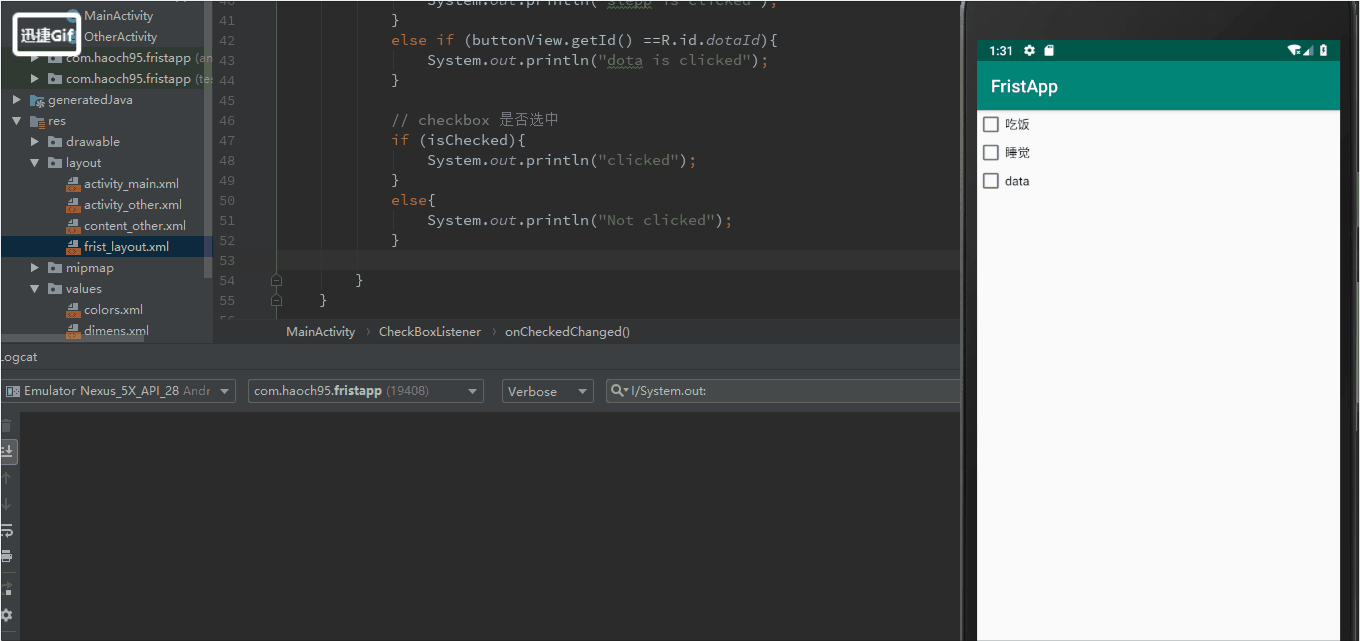[TOC] 2. 監聽器 一個控制項可以設置多個監聽器 綁定監聽器的步驟 獲取代表控制項的對象 定義一個類,實現監聽器介面 生成監聽器對象 為控制項綁定監聽器對象 3. 佈局 控制項佈局方法:就是控制控制項在Activity中的位置,大小,顏色以及其他控制項樣式屬性的方法 如何設置佈局 在佈局文件完成控制項佈局 ...
目錄
2. 監聽器
- 一個控制項可以設置多個監聽器
- 綁定監聽器的步驟
- 獲取代表控制項的對象
- 定義一個類,實現監聽器介面
- 生成監聽器對象
- 為控制項綁定監聽器對象
public class MainActivity extends AppCompatActivity {
private Button bt;
private TextView tv;
int count=0;
@Override
protected void onCreate(Bundle savedInstanceState) {
super.onCreate(savedInstanceState);
setContentView(R.layout.activity_main);
bt = (Button)findViewById(R.id.bt1);
tv = (TextView)findViewById(R.id.hello);
//生成監聽器對象 new ButtonListener()
//為控制項綁定監聽器對象 bt.setOnClickListener
bt.setOnClickListener(new ButtonListener());
System.out.println("--MainActivity: OnCreate--");
}
// 定義一個類,實現監聽器介面
class ButtonListener implements View.OnClickListener{
@Override
public void onClick(View v) {
count++;
tv.setText(count+"");
}
}
}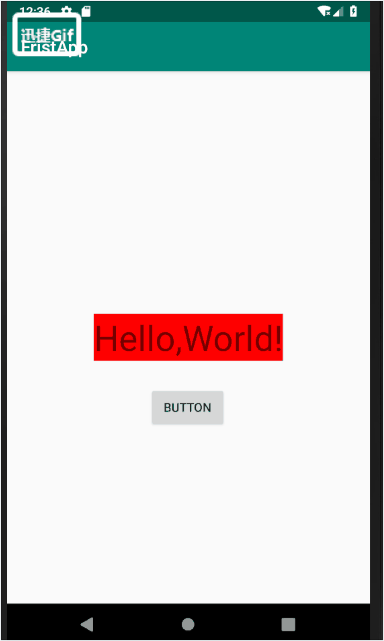
3. 佈局
- 控制項佈局方法:就是控制控制項在Activity中的位置,大小,顏色以及其他控制項樣式屬性的方法
- 如何設置佈局
- 在佈局文件完成控制項佈局
- 在Java代碼中完成控制項佈局
- 在佈局文件完成控制項佈局
3.1. 佈局分類
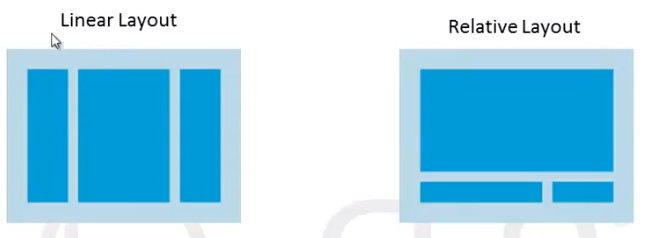
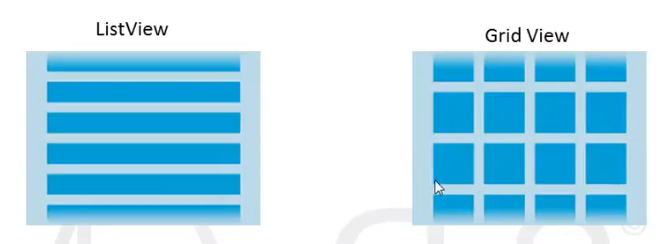
(1). Linear Layout
<?xml version="1.0" encoding="utf-8"?>
<LinearLayout xmlns:android="http://schemas.android.com/apk/res/android"
android:layout_width="match_parent"
android:orientation="vertical"
android:layout_height="match_parent">
<TextView
android:layout_width="match_parent"
android:layout_height="wrap_content"
android:background="#FF0000"
android:text="First text view"/>
<TextView
android:layout_width="match_parent"
android:layout_height="wrap_content"
android:background="#00FF00"
android:text=" Second Text View"/>
</LinearLayout>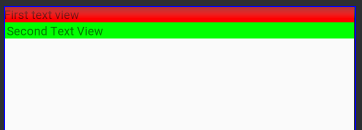
(2). Relative Layout
(3). ListView
(4). Grid View
4. 其他比較雜的內容
4.1. 距離單位的區別px,dp,sp
px: 像素解析度,屏幕是480*800個像素,每個像素可以顯示一個RGB顏色
dpi:屏幕細膩程度

dp:設備無關像素(最主要)
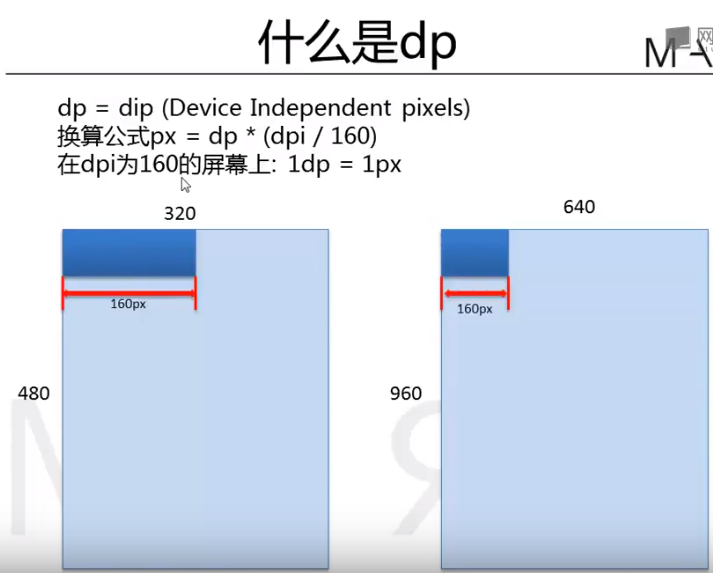
為什麼使用dp?
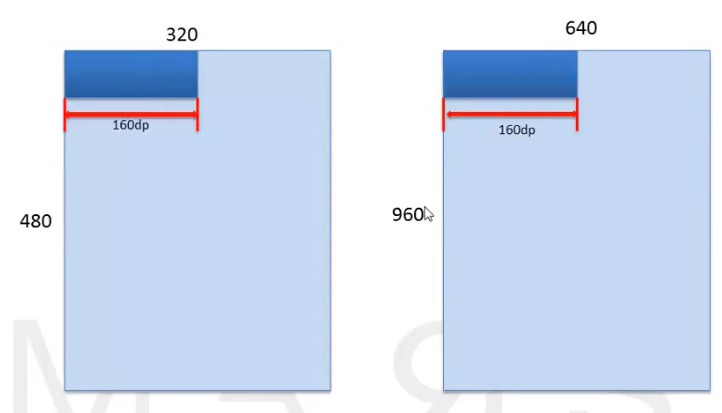
- sp: 可以縮放的像素:用於指定字體大小
4.2. 控制項的外邊距和內邊距
1. 什麼是內外邊距
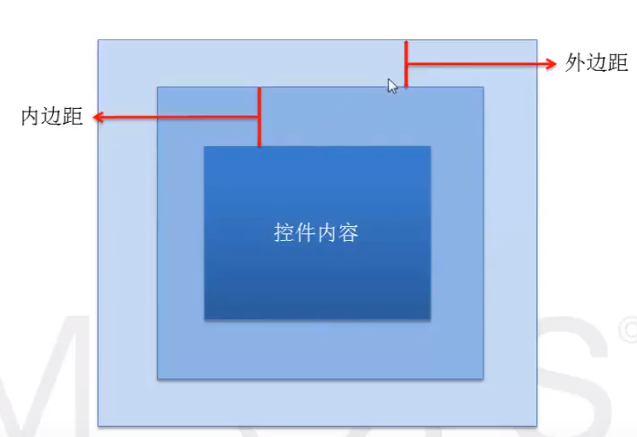
2. 如何設置內外邊距
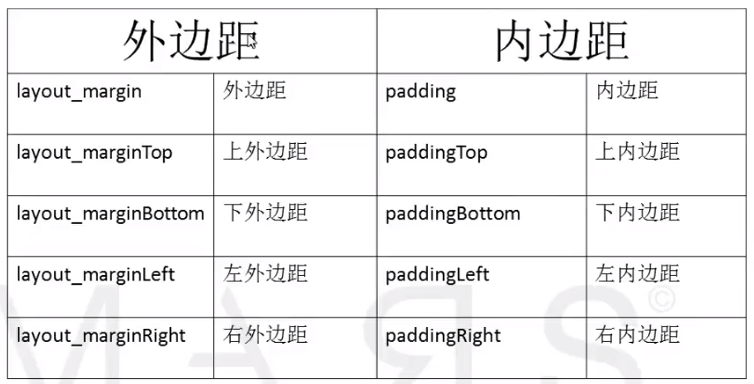
5. Android控制項
5.1.多選按鈕CheckBox
1. 如何使用CheckBox
private CheckBox eatbox, sleppbox, dotabox;
@Override
protected void onCreate(Bundle savedInstanceState) {
super.onCreate(savedInstanceState);
setContentView(R.layout.frist_layout);
eatbox = (CheckBox)findViewById(R.id.eatId);
sleppbox = (CheckBox)findViewById(R.id.sleppId);
dotabox = (CheckBox)findViewById(R.id.dotaId);
onBoxClickListener listener = new onBoxClickListener();
eatbox.setOnClickListener(listener);
sleppbox.setOnClickListener(listener);
dotabox.setOnClickListener(listener);
}配置文件如下
<?xml version="1.0" encoding="utf-8"?>
<LinearLayout xmlns:android="http://schemas.android.com/apk/res/android"
android:layout_width="match_parent"
android:orientation="vertical"
android:layout_height="match_parent">
<CheckBox
android:id="@+id/eatId"
android:layout_width="wrap_content"
android:layout_height="wrap_content"
android:text="吃飯"/>
<CheckBox
android:id="@+id/sleppId"
android:layout_width="wrap_content"
android:layout_height="wrap_content"
android:text="睡覺"/>
<CheckBox
android:id="@+id/dotaId"
android:layout_width="wrap_content"
android:layout_height="wrap_content"
android:text="data"/>
</LinearLayout>2. 常用onClickListener和onCheckedChangeListener監聽器
2.1. onClickListener監聽器
class onBoxClickListener implements View.OnClickListener{
// view參數是調用setOnClickListener的對象
// view是checkbox的父類
// view.getId--查看是哪個對象調用的這個方法
@Override
public void onClick(View v) {
// 向下轉型
CheckBox box = (CheckBox)v;
if (v.getId() == R.id.eatId){
System.out.println("eat is clicked");
}
else if (v.getId() == R.id.sleppId){
System.out.println("slepp is clicked");
}
else if (v.getId() ==R.id.dotaId){
System.out.println("dota is clicked");
}
// checkbox 是否選中
if (box.isChecked()){
System.out.println("clicked");
}
else{
System.out.println("Not clicked");
}
}
}2.2. onCheckedChangeListener監聽器
CompoundButton
// 選中的時候就會調用這個狀態
class CheckBoxListener implements CompoundButton.OnCheckedChangeListener{
@Override
public void onCheckedChanged(CompoundButton buttonView, boolean isChecked) {
if (buttonView.getId() == R.id.eatId){
System.out.println("eat is clicked");
}
else if (buttonView.getId() == R.id.sleppId){
System.out.println("slepp is clicked");
}
else if (buttonView.getId() ==R.id.dotaId){
System.out.println("dota is clicked");
}
// checkbox 是否選中
if (isChecked){
System.out.println("clicked");
}
else{
System.out.println("Not clicked");
}
}
}