一、實驗環境 1、VMware12、倆台Linux(Ser 和 Client )、DHCP安裝包。 二、操作流程 1、安裝DHCP 2、配置DHCP的配置文件: /etc/dhcp/dhcpd.conf 3、測試服務 三、實操如下 1、# yum -y install dhcp* //安裝DHCP, ...
一、實驗環境
1、VMware12、倆台Linux(Ser 和 Client )、DHCP安裝包。
二、操作流程
1、安裝DHCP
2、配置DHCP的配置文件: /etc/dhcp/dhcpd.conf
3、測試服務
三、實操如下
1、# yum -y install dhcp* //安裝DHCP,註意要帶上* 在Ser上操作。
2、# vim /etc/sysconfig/network-scripts/ifcfg-ens33-1 //在Ser上配置網路IP地址,一般都是ens33
3、網路IP設置如下:
HWADDR=00:0C:29:03:EA:35
TYPE=Ethernet
PROXY_METHOD=none
BROWSER_ONLY=no
BOOTPROTO=static //改為static,表示靜態地址
IPADDR=192.168.1.20 //改為和subnet 同網段的地址(此地址最好選擇range之外的地址)
PREFIX=24 //改為和網路IP地址對應的子網掩碼
GATEWAY=192.168.1.1 //註意:此處網關必須設置和DHCP作用域裡面的網關相同
DNS1=8.8.8.8 //DNS設置正常的就可以
DEFROUTE=yes
IPV4_FAILURE_FATAL=no
IPV6INIT=yes
IPV6_AUTOCONF=yes
IPV6_DEFROUTE=yes
IPV6_FAILURE_FATAL=no
IPV6_ADDR_GEN_MODE=stable-privacy
NAME=ens33
UUID=2d5fde3e-2e83-49af-b7d7-f326fc3a7001
ONBOOT=yes //保證網卡處於yes 啟動狀態
⏩按鍵esc 輸入:wq 保存退出。
#systemctl restart network //重啟網卡 (建議重啟系統)
4、配置DHCP的配置文件: vim /etc/dhcp/dhcpd.conf
打開配置文件按照提示 #cp /usr/share/doc/dhcp*/dhcpd.conf.example /etc/dhcp/dhcpd.conf //用示例文件覆蓋配置文件
#vim /etc/dhcp/dhcpd.conf //正式開始編輯配置文件,加底色的保留,其他的全部dd
# dhcpd.conf#
# Sample configuration file for ISC dhcpd
# # option definitions common to all supported networks...
option domain-name "example.org"; //作用功能變數名稱
option domain-name-servers ns1.example.org, ns2.example.org; //DNS default-lease-time 600; //預設租約時間
max-lease-time 7200; //最大租約時間 # Use this to enble / disable dynamic dns updates globally.
#ddns-update-style none; # If this DHCP server is the official DHCP server for the local
# network, the authoritative directive should be uncommented.
#authoritative; # Use this to send dhcp log messages to a different log file (you also
# have to hack syslog.conf to complete the redirection). log-facility local7; # No service will be given on this subnet, but declaring it helps the
# DHCP server to understand the network topology. subnet 10.152.187.0 netmask 255.255.255.0 {
} //聲明網路拓撲 # This is a very basic subnet declaration. subnet 10.254.239.0 netmask 255.255.255.224 {
range 10.254.239.10 10.254.239.20;
option routers rtr-239-0-1.example.org, rtr-239-0-2.example.org;
} # This declaration allows BOOTP clients to get dynamic addresses,
# which we don't really recommend. subnet 10.254.239.32 netmask 255.255.255.224 {
range dynamic-bootp 10.254.239.40 10.254.239.60;
option broadcast-address 10.254.239.31; option routers rtr-239-32-1.example.org;
} # A slightly different configuration for an internal subnet.
subnet 10.5.5.0 netmask 255.255.255.224 { //作用域網段
range 10.5.5.26 10.5.5.30; //地址池範圍
option domain-name-servers ns1.internal.example.org; //DNS
option domain-name "internal.example.org"; //作用功能變數名稱
option routers 10.5.5.1; //網關,Ser上面配置的網關和此網關要一致
option broadcast-address 10.5.5.31; //廣播地址
default-lease-time 600; //預設租約時間
max-lease-time 7200; //最大租約時間
} //創建一個子網地址池 # Hosts which require special configuration options can be listed in
# host statements. If no address is specified, the address will be
# allocated dynamically (if possible), but the host-specific information
# will still come from the host declaration. host passacaglia {
hardware ethernet 0:0:c0:5d:bd:95;
filename "vmunix.passacaglia";
server-name "toccata.fugue.com";
} # Fixed IP addresses can also be specified for hosts. These addresses
# should not also be listed as being available for dynamic assignment.
# Hosts for which fixed IP addresses have been specified can boot using
# BOOTP or DHCP. Hosts for which no fixed address is specified can only
# be booted with DHCP, unless there is an address range on the subnet
# to which a BOOTP client is connected which has the dynamic-bootp flag
# set.
host fantasia {
hardware ethernet 08:00:07:26:c0:a5;
fixed-address fantasia.fugue.com;
} # You can declare a class of clients and then do address allocation
# based on that. The example below shows a case where all clients # in a certain class get addresses on the 10.17.224/24 subnet, and all
# other clients get addresses on the 10.0.29/24 subnet. class "foo" {
match if substring (option vendor-class-identifier, 0, 4) = "SUNW";
} shared-network 224-29 {
subnet 10.17.224.0 netmask 255.255.255.0 {
option routers rtr-224.example.org;
}
subnet 10.0.29.0 netmask 255.255.255.0 {
option routers rtr-29.example.org;
}
pool {
allow members of "foo";
range 10.17.224.10 10.17.224.250;
}
pool {
deny members of "foo"; range 10.0.29.10 10.0.29.230;
}
}
⏩按鍵esc 輸入:wq 保存退出。
#systemctl start dhcpd //啟動DHCP服務
5、測試地址分發
首先將倆台虛擬系統Ser 和 Client 的網卡配置在同一個虛擬網路環境中,如下圖
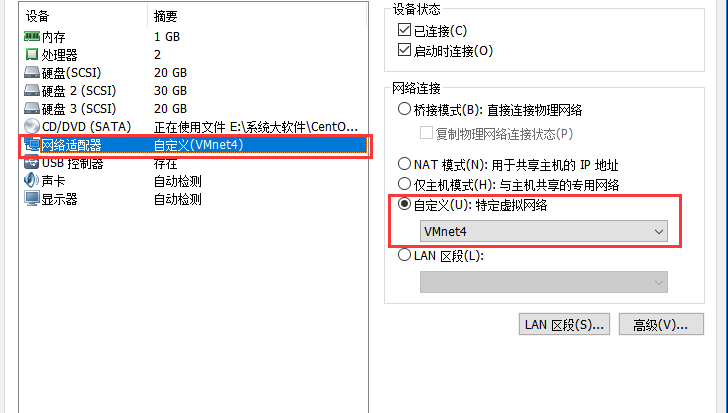
然後在Client 上 修改網卡配置文件,BOOTPROTO=dhcp 刪除靜態地址後保存 重啟網卡(也重啟電腦)
同樣在Client 上安裝DHCP服務
驗證如下:
ifconfig 查看獲取情況
route -n //查看路由信息
也可以在Ser上執行status 命令
#systemctl status dhcpd



