Linux I/O重定向 標準輸入(stdin):文件描述符0 標準輸入(stdout):文件描述符1 標準錯誤(stderr):文件描述符2 file descriptors(FD,文件描述符 或 Process I/O channels); 進程使用文件描述符來管理打開的文件 0, 1, and ...
Linux I/O重定向
- 標準輸入(stdin):文件描述符0
- 標準輸入(stdout):文件描述符1
- 標準錯誤(stderr):文件描述符2
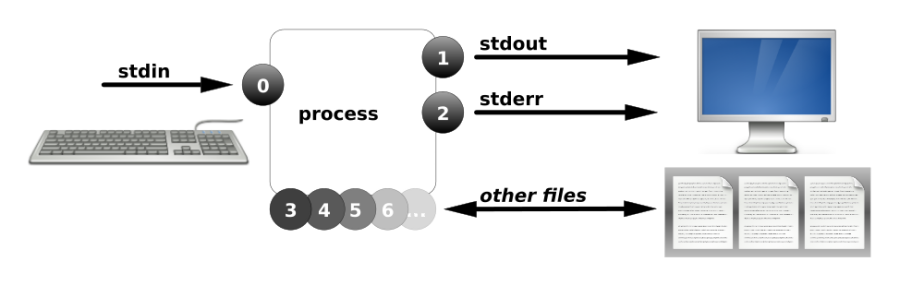
file descriptors(FD,文件描述符 或 Process I/O channels);
進程使用文件描述符來管理打開的文件
[root@centos7-1 ~]# ls /proc/$$/fd 0 1 2 255
0, 1, and 2, known as standard input, standard output, and standard error

輸出重定向(覆蓋、追加)
- 正確輸出:1> 1>> 等價於 > >>
- 錯誤輸出:2> 2>>
輸出重定向(覆蓋)
[root@centos7-1 ~]# date 1> date.txt
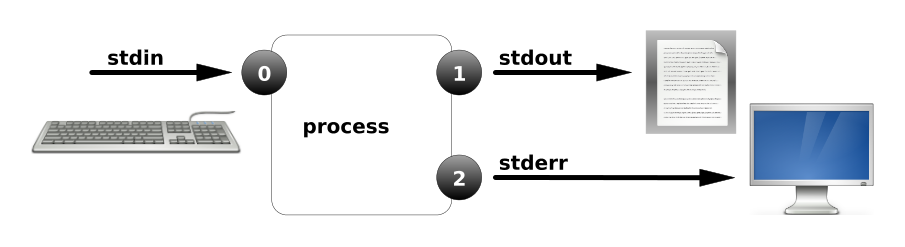
輸出重定向(追加)
[root@centos7-1 ~]# date >> date.txt
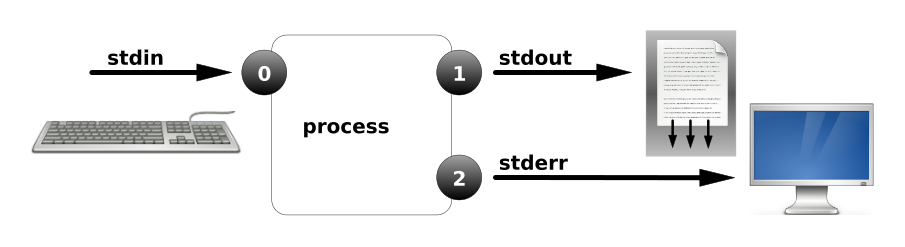
錯誤輸出重定向
[root@centos7-1 ~]# ls /home/ /aaaa >list.txt ls: 無法訪問/aaaa: 沒有那個文件或目錄
[root@centos7-1 ~]# ls /home/ /aaaa >list.txt 2>err.txt //重定向到不同的位置

正確和錯誤都輸出到相同位置 &>
[root@centos7-1 ~]# ls /home/ /aaaa &>list.txt //混合輸出
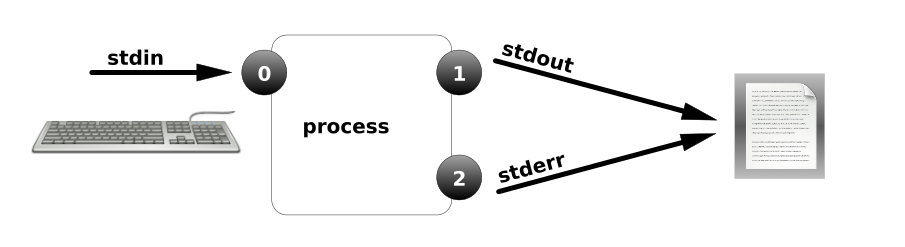
正確和錯誤都輸出到相同位置 2>&1
[root@centos7-1 ~]# ls /home/ /aaaa >list.txt 2>&1 //重定向到相同的位置
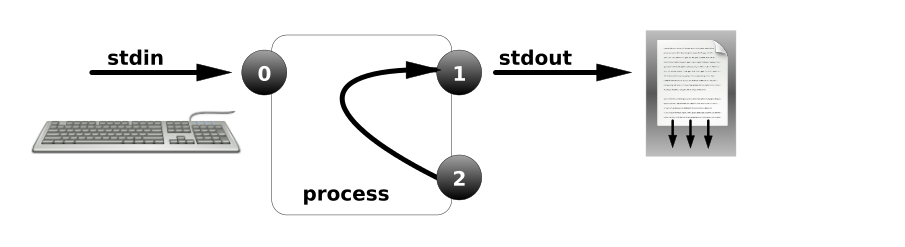
重定向到空設備/dev/null
[root@centos7-1 ~]# ls /home/ /aaaa >list.txt 2>/dev/null //空設備,即將產生的輸出丟掉 [root@centos7-1 ~]# ls /home/ /aaaa &>/dev/null //空設備,即將產生的輸出丟掉
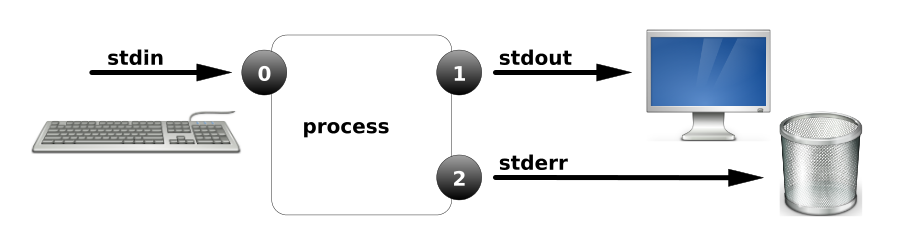
/dev/null 補充
/dev/null:是一個空設備,黑洞,任何文件都可以扔進去,但是看不見
如果/dev/null設備被刪除怎麼辦? rm -f /dev/null
1、手動創建
# mknod -m 666 /dev/null c 1 3
[root@centos7-1 ~]# ll /dev/null /dev/zero crw-rw-rw- 1 root root 1, 3 11月 7 12:23 /dev/null crw-rw-rw- 1 root root 1, 5 11月 7 12:23 /dev/zero 主設備號 從設備號 MAJOR MINOR
主設備號相同:表示為同一種設備類型,也可以認為keme使用的是相同的驅動
從設備號:在同一類型中的一個序號
[root@centos7-1 ~]# ll /dev/null /dev/vda1 /etc/hosts crw-rw-rw- 1 root root 1, 3 11月 7 12:23 /dev/null brw-rw---- 1 root disk 252, 1 11月 7 12:23 /dev/vda1 -rw-r--r--. 1 root root 172 10月 29 14:38 /etc/hosts c表示字元設備
普通文件和設備文件的區別:
從錶面上看,普通文件有大小;塊設備文件沒有大小,有主設備號和從設備號。
字元設備和快設備的區別:
字元設備沒有緩存,塊設備有緩存
腳本中使用重定向

案例1:腳本中使用重定向 # vim ping.sh #!/usr/bin/bash ping -c1 172.16.120.254 &>/dev/null if [ $? -eq 0 ];then echo "up.." else echo "down.." fi # bash ping.sh 案例2:腳本中使用重定向 # vim ping2.sh #!/usr/bin/bash ping -c1 172.16.120.254 &>/dev/null if [ $? -eq 0 ];then echo "172.16.120.254 up.." > /up.txt else echo "172.16.120.254 down.." >/down.txt fi # bash ping2.sh示例
輸入重定向
標準輸入: < 等價於 0<
案例1
[root@centos7-1 ~]# mail -s "ssss" alice //沒有改變輸入的方向,預設鍵盤 111 222 333 ^D [root@centos7-1 ~]# su - alice [alice@centos7-1 ~]$ mail Mail version 8.1 6/6/93. Type ? for help. "/var/spool/mail/alice": 1 message 1 new >N 1 [email protected] Mon Oct 29 14:09 18/657 "ssss" & [root@centos7-1 ~]# mail -s "test01" alice < /etc/hosts //輸入重定向,來自於文件
案例2
[root@centos7-1 ~]# grep 'root' //沒有改變輸入的方向,預設鍵盤,此時等待輸入... yang sss sssrootssss.. sssrootssss.. [root@centos7-1 ~]# grep 'root' < /etc/passwd root:x:0:0:root:/root:/bin/bash operator:x:11:0:operator:/root:/sbin/nologin
案例3
[root@centos7-1 ~]# dd if=/dev/zero of=/file1.txt bs=1M count=2 [root@centos7-1 ~]# dd </dev/zero >/file2.txt bs=1M count=20
案例4 mysql表結構導入
[root@centos7-1 ~]# mysql -uroot -p123 < bbs.sql
重定向綜合案例
綜合案例1:利用重定向建立多行的文件

[root@centos7-1 ~]# echo "111" > file1.txt [root@centos7-1 ~]# cat file1.txt 111 [root@centos7-1 ~]# cat >file2.txt 111 222 333 444 ^D [root@centos7-1 ~]# cat file2.txt 請問:file2.txt有幾行? [root@centos7-1 ~]# cat >>file3.txt aaa bbb ccc ddd ^D [root@centos7-1 ~]# cat file3.txt 請問:file3.txt有幾行? [root@centos7-1 ~]# cat >file4 <<EOF > 111 > 222 > 333 > EOF [root@centos7-1 ~]# cat file4 111 222 333View Code
綜合案例2: 腳本中利用重定向列印消息

[root@centos7-1 ~]# vim yang.sh #!/usr/bin/bash cat <<-EOF +------------------------------------------------+ | | | ====================== | | 虛擬機基本管理centos | | | | ====================== | | 1. 安裝虛擬機 | | 2. 重置所有Linux虛擬機 | | 3. 重置Windows虛擬機 | | 4. 重置Windows虛擬機 [完全] | | 5. 重置指定的虛擬機 | | q. 退出管理程式 | | | +------------------------------------------------+ EOFView Code
綜合案例3

[root@centos7-1 ~]# ls; date &>/dev/null //希望兩條命令輸出都重定向 [root@centos7-1 ~]# ls &>/dev/null; date &>/dev/null [root@centos7-1 ~]# (ls; date) &>/dev/null [root@centos7-1 ~]# (while :; do date; sleep 2; done) & //在後臺運行,但輸出依然在終端顯示 [root@centos7-1 ~]# (while :; do date; sleep 2; done) &>date.txt & [1] 6595 [root@centos7-1 ~]# tailf date.txt Tue Apr 12 22:04:32 CST 2017 Tue Apr 12 22:04:34 CST 2017 Tue Apr 12 22:04:36 CST 2017 Tue Apr 12 22:04:38 CST 2017 Tue Apr 12 22:04:40 CST 2017 Tue Apr 12 22:04:42 CST 2017 Tue Apr 12 22:04:44 CST 2017 Tue Apr 12 22:04:46 CST 2017 Tue Apr 12 22:04:48 CST 2017 [root@centos7-1 ~]# jobs [1]+ Running ( while :; do date; sleep 2; done ) &>date.txt & [root@centos7-1 ~]# kill %1 [root@centos7-1 ~]# jobsView Code
進程管道Piping
進程管道
用法:command1 | command2 | command3 |....
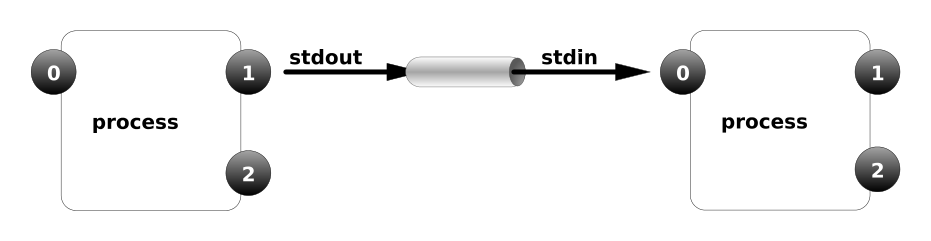
[root@centos7-1 ~]# ll /dev/ |less [root@centos7-1 ~]# ps aux |grep 'sshd' [root@centos7-1 ~]# rpm -qa |grep 'httpd' //查詢所有安裝的軟體包,過濾包含httpd的包 [root@centos7-1 ~]# yum list |grep 'httpd'
- 案例1:將/etc/password中的用戶按UID大小排序
[root@centos7-1 ~]# sort -t":" -k3 -n /etc/passwd //以: 分隔,將第三列按字數升序 [root@centos7-1 ~]# sort -t":" -k3 -n /etc/passwd -r //逆序 [root@centos7-1 ~]# sort -t":" -k3 -n /etc/passwd |head -t 指定欄位分隔符--field-separator -k 指定列 -n 按數值
- 案例2:統計出最占CPU的5個進程
[root@centos7-1 ~]# ps aux --sort=-%cpu |head -6
- 案例3:統計當前/etc/password中用戶使用的shell類型
[root@centos7-1 ~]# awk -F: '{print $7}' /etc/passwd [root@centos7-1 ~]# awk -F: '{print $7}' /etc/passwd |sort [root@centos7-1 ~]# awk -F: '{print $7}' /etc/passwd |sort |uniq [root@centos7-1 ~]# awk -F: '{print $7}' /etc/passwd |sort |uniq -c 2 /bin/bash 1 /bin/sync 1 /sbin/halt 41 /sbin/nologin 1 /sbin/shutdown
- 案例4:統計網站的訪問情況 top5
[root@centos7-1 ~]# ss -an |grep :80 |awk -F":" '{print $8}' |sort |uniq -c 4334 192.168.0.66 1338 192.168.10.11 1482 192.168.10.125 44 192.168.10.183 3035 192.168.10.213 375 192.168.10.35 362 192.168.10.39 [root@centos7-1 ~]# ss -an |grep :80 |awk -F":" '{print $8}' |sort |uniq -c |sort -k1 -rn |head -n 20
- 案例5:列印當前所有IP
[root@centos7-1 ~]# ip addr |grep 'inet ' |awk '{print $2}' |awk -F"/" '{print $1}' 192.168.122.205
- 案例6:列印根分區已用空間的百分比(僅列印數字)
[root@centos7-1 ~]# df -P |grep '/$' |awk '{print $5}' |awk -F"%" '{print $1}'
tee管道
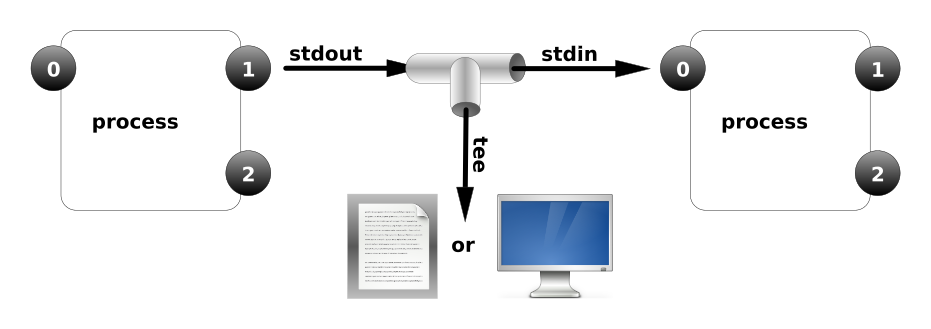
[root@centos7-1 ~]# ip addr |grep 'inet ' |tee ip.txt |awk -F"/" '{print $1}' |awk '{print $2}' 127.0.0.1 192.168.122.205 [root@centos7-1 ~]# cat ip.txt inet 127.0.0.1/8 scope host lo inet 192.168.122.205/24 brd 192.168.122.255 scope global eth0
[root@centos7-1 ~]# ip addr |grep 'inet ' |tee -a ip.txt |awk -F"/" '{print $1}' |awk '{print $2}' 127.0.0.1 192.168.122.205
[root@centos7-1 ~]# date |tee date.txt 2018年 11月 07日 星期三 14:50:04 CST [root@centos7-1 ~]# cat date.txt 2018年 11月 07日 星期三 14:50:04 CST
參數傳遞Xargs
awk sed grep sort uniq less more xargs
xargs: ls cp rm
- 案例1
[root@localhost ~]# touch /home/file{1..5} [root@localhost ~]# vim files.txt /home/file1 /home/file2 /home/file3 /home/file4 /home/file5 [root@localhost ~]# cat files.txt |ls -l [root@localhost ~]# cat files.txt |rm -rvf cont. [root@localhost ~]# cat files.txt |xargs ls -l -rw-r--r--. 1 root root 0 Mar 11 10:35 /home/file1 -rw-r--r--. 1 root root 0 Mar 11 10:35 /home/file2 -rw-r--r--. 1 root root 0 Mar 11 10:35 /home/file4 -rw-r--r--. 1 root root 0 Mar 11 10:35 /home/file5 [root@localhost ~]# cat files.txt |xargs rm -rvf removed ‘/home/file1’ removed ‘/home/file2’ removed ‘/home/file4’ removed ‘/home/file5’
- 案例2
[root@localhost ~]# touch /home/file{1..5} [root@localhost ~]# cat files.txt |xargs -I {} ls -l {} -rw-r--r--. 1 root root 0 Mar 11 10:40 /home/file1 -rw-r--r--. 1 root root 0 Mar 11 10:40 /home/file2 -rw-r--r--. 1 root root 0 Mar 11 10:40 /home/file4 -rw-r--r--. 1 root root 0 Mar 11 10:40 /home/file5 [root@localhost ~]# cat files.txt |xargs -I {} cp -rvf {} /tmp ‘/home/file1’ -> ‘/tmp/file1’ ‘/home/file2’ -> ‘/tmp/file2’ ‘/home/file4’ -> ‘/tmp/file4’ ‘/home/file5’ -> ‘/tmp/file5’ [root@localhost ~]# cat files.txt |xargs -I YANG cp -rvf YANG /var/tmp ‘/home/file1’ -> ‘/var/tmp/file1’ ‘/home/file2’ -> ‘/var/tmp/file2’ ‘/home/file4’ -> ‘/var/tmp/file4’ ‘/home/file5’ -> ‘/var/tmp/file5’
- 案例3
[root@localhost ~]# find /etc -iname "*ifcfg*" |xargs -I {} cp -rf {} /tmp




