一、 新建一個Winform項目 二、使用Nuget添加引用 安裝下圖中紅色框住的兩個程式包 安裝完後發現安裝瞭如下圖的程式包,這是因為上述兩個程式包存在對其它程式包的依賴。 三、編寫程式 1. 窗體設計,攝像頭是下拉列表(cmbCamera,控制項命名,下同),雖然示例只用到一個攝像頭,但是該Dem ...
一、 新建一個Winform項目
二、使用Nuget添加引用
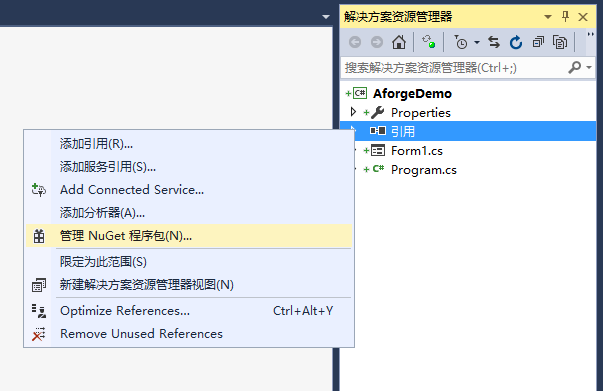
安裝下圖中紅色框住的兩個程式包
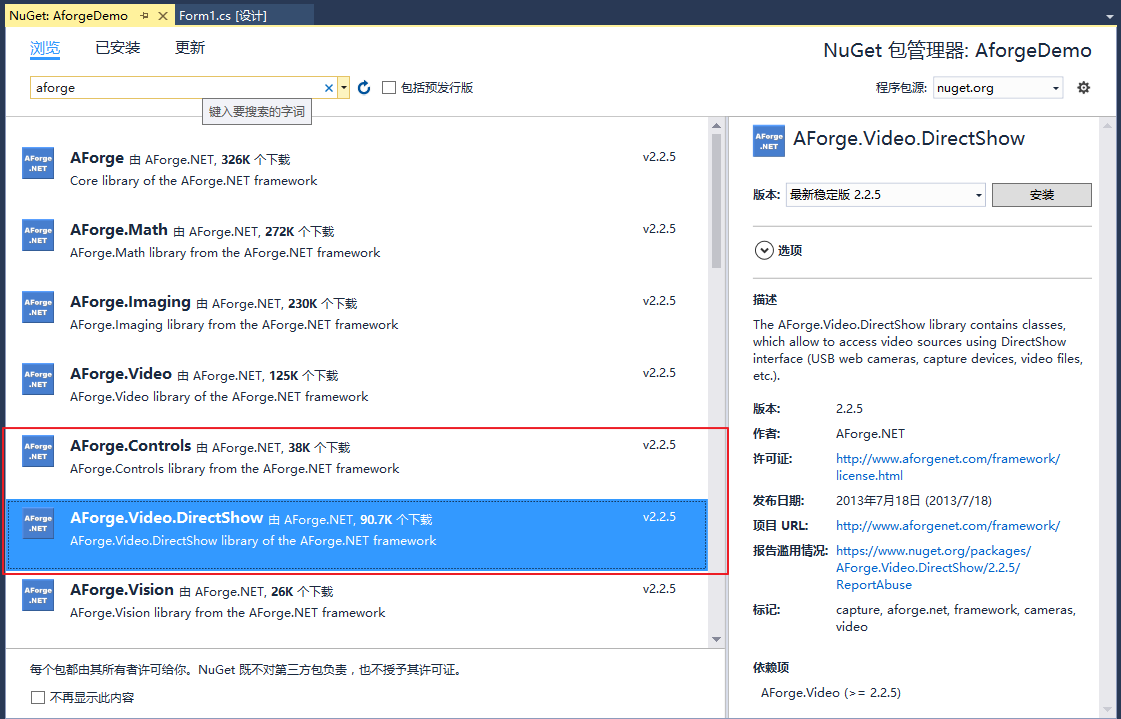
安裝完後發現安裝瞭如下圖的程式包,這是因為上述兩個程式包存在對其它程式包的依賴。
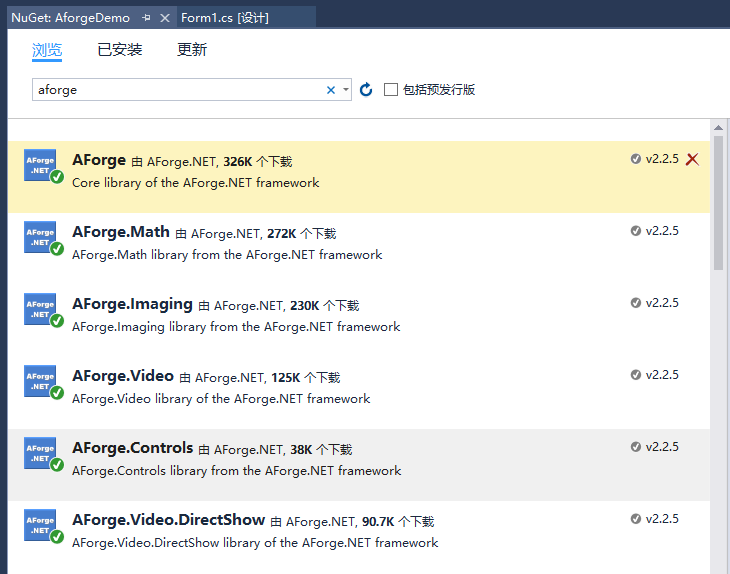
三、編寫程式
1. 窗體設計,攝像頭是下拉列表(cmbCamera,控制項命名,下同),雖然示例只用到一個攝像頭,但是該Demo可用於多個攝像頭間切換場景,解析度是下拉列表(cmbResolution),列出攝像頭所支持的解析度,一個VideoSourcePlayer控制項(vispShoot),一個PictureBox控制項(picbPreview)。
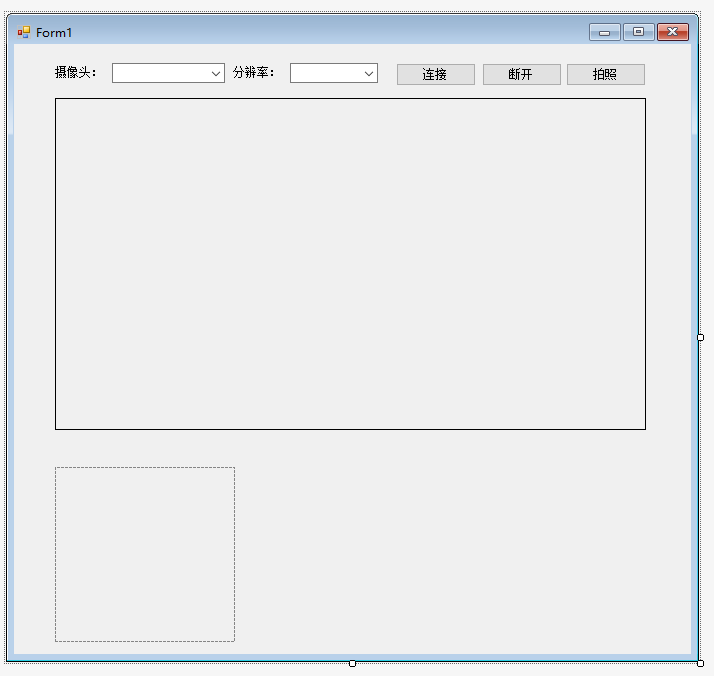
2. 編寫代碼

using System;
using System.Collections.Generic;
using System.ComponentModel;
using System.Data;
using System.Drawing;
using System.Linq;
using System.Text;
using System.Windows.Forms;
using AForge.Video.DirectShow;
namespace AforgeDemo
{
public partial class Form1 : Form
{
private FilterInfoCollection videoDevices;
private VideoCaptureDevice videoDevice;
private VideoCapabilities[] videoCapabilities;
private VideoCapabilities[] snapshotCapabilities;
public Form1()
{
InitializeComponent();
}
private void Form1_Load(object sender, EventArgs e)
{
videoDevices = new FilterInfoCollection(FilterCategory.VideoInputDevice);
if (videoDevices.Count != 0)
{
foreach (FilterInfo device in videoDevices)
{
cmbCamera.Items.Add(device.Name);
}
}
else
{
cmbCamera.Items.Add("沒有找到攝像頭");
}
cmbCamera.SelectedIndex = 0;
}
private void cmbCamera_SelectedIndexChanged(object sender, EventArgs e)
{
if (videoDevices.Count != 0)
{
videoDevice = new VideoCaptureDevice(videoDevices[cmbCamera.SelectedIndex].MonikerString);
GetDeviceResolution(videoDevice);
}
}
private void GetDeviceResolution(VideoCaptureDevice videoCaptureDevice)
{
cmbResolution.Items.Clear();
videoCapabilities = videoCaptureDevice.VideoCapabilities;
foreach (VideoCapabilities capabilty in videoCapabilities)
{
cmbResolution.Items.Add($"{capabilty.FrameSize.Width} x {capabilty.FrameSize.Height}");
}
cmbResolution.SelectedIndex = 0;
}
private void btnConnect_Click(object sender, EventArgs e)
{
if (videoDevice != null)
{
if ((videoCapabilities != null) && (videoCapabilities.Length != 0))
{
videoDevice.VideoResolution = videoCapabilities[cmbResolution.SelectedIndex];
vispShoot.VideoSource = videoDevice;
vispShoot.Start();
EnableControlStatus(false);
}
}
}
private void EnableControlStatus(bool status)
{
cmbCamera.Enabled = status;
cmbResolution.Enabled = status;
btnConnect.Enabled = status;
btnShoot.Enabled = !status;
btnDisconnect.Enabled = !status;
}
private void btnDisconnect_Click(object sender, EventArgs e)
{
DisConnect();
EnableControlStatus(true);
}
private void DisConnect()
{
if (vispShoot.VideoSource != null)
{
vispShoot.SignalToStop();
vispShoot.WaitForStop();
vispShoot.VideoSource = null;
}
}
private void btnShoot_Click(object sender, EventArgs e)
{
Bitmap img = vispShoot.GetCurrentVideoFrame();
picbPreview.Image = img;
}
private void Form1_FormClosing(object sender, FormClosingEventArgs e)
{
DisConnect();
}
}
}
View Code
3. 測試

附上窗體設計代碼:

namespace AforgeDemo
{
partial class Form1
{
/// <summary>
/// 必需的設計器變數。
/// </summary>
private System.ComponentModel.IContainer components = null;
/// <summary>
/// 清理所有正在使用的資源。
/// </summary>
/// <param name="disposing">如果應釋放托管資源,為 true;否則為 false。</param>
protected override void Dispose(bool disposing)
{
if (disposing && (components != null))
{
components.Dispose();
}
base.Dispose(disposing);
}
#region Windows 窗體設計器生成的代碼
/// <summary>
/// 設計器支持所需的方法 - 不要修改
/// 使用代碼編輯器修改此方法的內容。
/// </summary>
private void InitializeComponent()
{
this.label1 = new System.Windows.Forms.Label();
this.cmbCamera = new System.Windows.Forms.ComboBox();
this.label2 = new System.Windows.Forms.Label();
this.cmbResolution = new System.Windows.Forms.ComboBox();
this.vispShoot = new AForge.Controls.VideoSourcePlayer();
this.picbPreview = new System.Windows.Forms.PictureBox();
this.btnConnect = new System.Windows.Forms.Button();
this.btnDisconnect = new System.Windows.Forms.Button();
this.btnShoot = new System.Windows.Forms.Button();
((System.ComponentModel.ISupportInitialize)(this.picbPreview)).BeginInit();
this.SuspendLayout();
//
// label1
//
this.label1.AutoSize = true;
this.label1.Location = new System.Drawing.Point(39, 22);
this.label1.Name = "label1";
this.label1.Size = new System.Drawing.Size(53, 12);
this.label1.TabIndex = 0;
this.label1.Text = "攝像頭:";
//
// cmbCamera
//
this.cmbCamera.FormattingEnabled = true;
this.cmbCamera.Location = new System.Drawing.Point(98, 19);
this.cmbCamera.Name = "cmbCamera";
this.cmbCamera.Size = new System.Drawing.Size(113, 20);
this.cmbCamera.TabIndex = 1;
this.cmbCamera.SelectedIndexChanged += new System.EventHandler(this.cmbCamera_SelectedIndexChanged);
//
// label2
//
this.label2.AutoSize = true;
this.label2.Location = new System.Drawing.Point(217, 22);
this.label2.Name = "label2";
this.label2.Size = new System.Drawing.Size(53, 12);
this.label2.TabIndex = 0;
this.label2.Text = "解析度:";
//
// cmbResolution
//
this.cmbResolution.FormattingEnabled = true;
this.cmbResolution.Location = new System.Drawing.Point(276, 19);
this.cmbResolution.Name = "cmbResolution";
this.cmbResolution.Size = new System.Drawing.Size(88, 20);
this.cmbResolution.TabIndex = 1;
//
// vispShoot
//
this.vispShoot.Location = new System.Drawing.Point(41, 54);
this.vispShoot.Name = "vispShoot";
this.vispShoot.Size = new System.Drawing.Size(591, 332);
this.vispShoot.TabIndex = 2;
this.vispShoot.Text = "videoSourcePlayer1";
this.vispShoot.VideoSource = null;
//
// picbPreview
//
this.picbPreview.Location = new System.Drawing.Point(41, 423);
this.picbPreview.Name = "picbPreview";
this.picbPreview.Size = new System.Drawing.Size(180, 175);
this.picbPreview.SizeMode = System.Windows.Forms.PictureBoxSizeMode.Zoom;
this.picbPreview.TabIndex = 3;
this.picbPreview.TabStop = false;
//
// btnConnect
//
this.btnConnect.Location = new System.Drawing.Point(382, 19);
this.btnConnect.Name = "btnConnect";
this.btnConnect.Size = new System.Drawing.Size(80, 23);
this.btnConnect.TabIndex = 4;
this.btnConnect.Text = "連接";
this.btnConnect.UseVisualStyleBackColor = true;
this.btnConnect.Click += new System.EventHandler(this.btnConnect_Click);
//
// btnDisconnect
//
this.btnDisconnect.Enabled = false;
this.btnDisconnect.Location = new System.Drawing.Point(468, 19);
this.btnDisconnect.Name = "btnDisconnect";
this.btnDisconnect.Size = new System.Drawing.Size(80, 23);
this.btnDisconnect.TabIndex = 4;
this.btnDisconnect.Text = "斷開";
this.btnDisconnect.UseVisualStyleBackColor = true;
this.btnDisconnect.Click += new System.EventHandler(this.btnDisconnect_Click);
//
// btnShoot
//
this.btnShoot.Enabled = false;
this.btnShoot.Location = new System.Drawing.Point(552, 19);
this.btnShoot.Name = "btnShoot";
this.btnShoot.Size = new System.Drawing.Size(80, 23);
this.btnShoot.TabIndex = 4;
this.btnShoot.Text = "拍照";
this.btnShoot.UseVisualStyleBackColor = true;
this.btnShoot.Click += new System.EventHandler(this.btnShoot_Click);
//
// Form1
//
this.AutoScaleDimensions = new System.Drawing.SizeF(6F, 12F);
this.AutoScaleMode = System.Windows.Forms.AutoScaleMode.Font;
this.ClientSize = new System.Drawing.Size(677, 610);
this.Controls.Add(this.btnShoot);
this.Controls.Add(this.btnDisconnect);
this.Controls.Add(this.btnConnect);
this.Controls.Add(this.picbPreview);
this.Controls.Add(this.vispShoot);
this.Controls.Add(this.cmbResolution);
this.Controls.Add(this.cmbCamera);
this.Controls.Add(this.label2);
this.Controls.Add(this.label1);
this.Name = "Form1";
this.Text = "Form1";
this.FormClosing += new System.Windows.Forms.FormClosingEventHandler(this.Form1_FormClosing);
this.Load += new System.EventHandler(this.Form1_Load);
((System.ComponentModel.ISupportInitialize)(this.picbPreview)).EndInit();
this.ResumeLayout(false);
this.PerformLayout();
}
#endregion
private System.Windows.Forms.Label label1;
private System.Windows.Forms.ComboBox cmbCamera;
private System.Windows.Forms.Label label2;
private System.Windows.Forms.ComboBox cmbResolution;
private AForge.Controls.VideoSourcePlayer vispShoot;
private System.Windows.Forms.PictureBox picbPreview;
private System.Windows.Forms.Button btnConnect;
private System.Windows.Forms.Button btnDisconnect;
private System.Windows.Forms.Button btnShoot;
}
}
View Code




