剛開始學Android開發的時候,沒有H5的基礎總是分不清android佈局文件的用法,真正要學會android佈局還是得實戰一次,下麵不多說,直接上代碼。 這是一個登陸界面,LinerLayout嵌套RelativeLayout的佈局,去掉我寫的註釋就可以直接使用: 上面展示了幾個常用的控制項用法, ...
剛開始學Android開發的時候,沒有H5的基礎總是分不清android佈局文件的用法,真正要學會android佈局還是得實戰一次,下麵不多說,直接上代碼。
這是一個登陸界面,LinerLayout嵌套RelativeLayout的佈局,去掉我寫的註釋就可以直接使用:
<?xml version="1.0" encoding="utf-8"?> <LinearLayout xmlns:android="http://schemas.android.com/apk/res/android" android:layout_width="match_parent" //match_parent是占滿整行,設置寬 android:layout_height="match_parent" //占滿整列,設置高 android:orientation="vertical"> //裡面的項目垂直排列,如果不寫可能報錯 <RelativeLayout //這是LinerLayout嵌套的第一個layout。顯示在第一行 android:layout_width="match_parent" android:layout_height="180dp" android:background="@mipmap/login_bg_no"> //設置背景圖片,背景圖片一般就是粘貼在mipmap的xhdpi中 <ImageView //圖片控制項,顯示在父控制項的第一行 android:id="@+id/back1" //設置id,後面可以用來設置點擊事件或相對佈局 android:layout_width="20dp" //設置圖片大小,如果要展示原有大小就改為wrap_content android:layout_height="20dp" android:src="@mipmap/bg_back_white" //背景圖片,一個類似“<”的圖片 android:layout_marginTop="15dp" android:layout_alignParentLeft="true" //靠近父控制項左側 android:layout_marginLeft="20dp" /> //離父控制項左側20dp,LinerLayout中不能這樣用 <TextView //文字控制項,由於是RelativeLayout,不設置相對佈局,就會和上一個控制項疊加 android:id="@+id/register" android:layout_width="wrap_content" android:layout_height="wrap_content" android:text="註冊" //顯示的文字 android:textSize="13sp" //文字大小 android:textColor="@color/white" //文字顏色,在value的color中設置顏色 android:layout_alignParentRight="true" //顯示在父控制項的右側 android:layout_marginTop="15dp" //距父控制項的上側15dp android:layout_marginRight="20dp" /> </RelativeLayout> <RelativeLayout //由於LinearLayout中垂直排列,顯示在上一個RelativeLayout的下側 android:layout_width="match_parent" android:layout_height="match_parent" android:background="@color/white"> <EditText //輸入框 android:id="@+id/loginnum" android:layout_width="match_parent" //先占滿一行 android:layout_height="55dp" //高度55dp android:layout_marginTop="20dp" //再往下移20dp android:layout_marginRight="20dp" //右側減少20店鋪 android:layout_marginLeft="20dp" //左側減少20dp android:hint="請輸入手機號碼" //設置預設文字 android:textSize="20sp" //文字大小 android:numeric="integer" //設置只能輸入int類型的數 android:maxLength="11" //最長11位
android:singleLine="true"/> //單行,不能回車再起一行 <EditText android:id="@+id/loginpassword" android:layout_width="match_parent" android:layout_height="55dp" android:layout_marginRight="20dp" android:layout_marginLeft="20dp" android:layout_marginTop="10dp" android:layout_below="@id/loginnum" //相對於id為loginnum的控制項往下 android:hint="請輸入密碼" android:textSize="20sp" android:password="true" //顯示輸入的為* android:singleLine="true"/> //單行 <Button //按鈕 android:id="@+id/loginbtn" android:layout_width="match_parent" android:layout_height="45dp" android:text="登 錄" android:textSize="20sp" android:background="@drawable/backguound_shape" //這是自己定義的一個drawable,使button顯示為圓角,並點擊變色,具體參見下一條博客。 android:textColor="@color/white" android:layout_marginLeft="20dp" android:layout_marginRight="20dp" android:layout_marginTop="30dp" android:layout_below="@id/loginpassword"/> </RelativeLayout> </LinearLayout>
上面展示了幾個常用的控制項用法,最重要的是要對LinerLayout和RelativeLayout有所瞭解。
下麵的完成後的樣子:
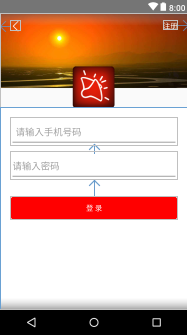
掌握這些,一些簡單的佈局就已經能夠完成了。
如果color中沒有相關顏色可以插入
切記不要刪除color預設的幾個顏色,否則會報錯。
<color name="red">#ff0000</color> <!-- 紅色 -->
<color name="black">#000000</color> <!-- 黑色 -->
<color name="white">#ffffff</color> <!-- 白色 -->
<color name="darkred">#8b0000</color> <!-- 暗紅色 -->



