小程式提供onShareAppMessage 函數,此函數只支持分享給我微信朋友。小程式如何分享到朋友圈呢? 我提供的方法是,使用canvas繪製一張圖片,並用wx.previewImage預覽圖片,然後長按圖片保存圖片到手機。再通過發朋友圈的方式,選擇保存的圖片,當用戶瀏覽朋友圈時,可以長按圖片、 ...
小程式提供onShareAppMessage 函數,此函數只支持分享給我微信朋友。小程式如何分享到朋友圈呢?
我提供的方法是,使用canvas繪製一張圖片,並用wx.previewImage預覽圖片,然後長按圖片保存圖片到手機。再通過發朋友圈的方式,選擇保存的圖片,當用戶瀏覽朋友圈時,可以長按圖片、識別圖中二維碼進入小程式。
效果展示
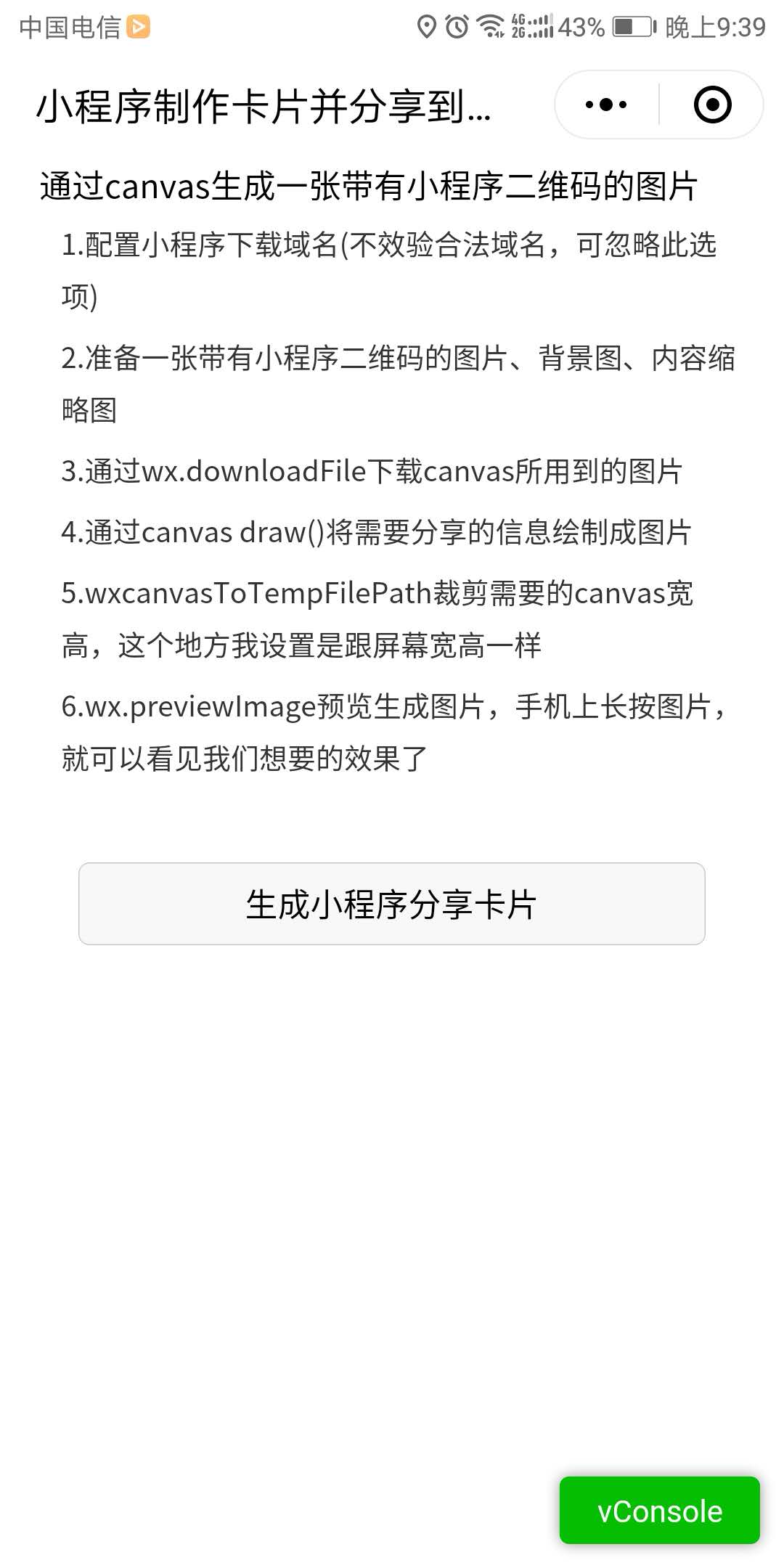
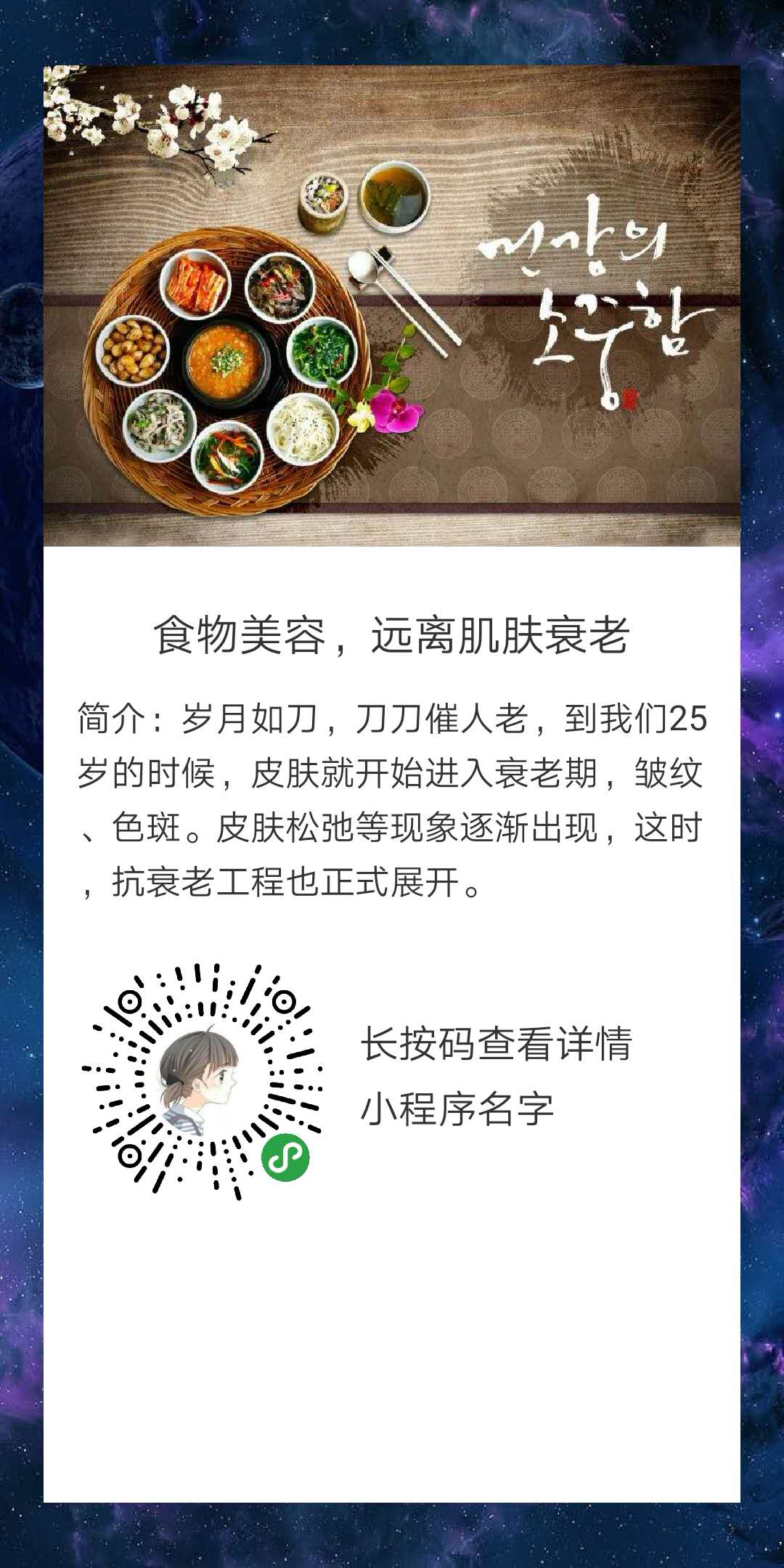
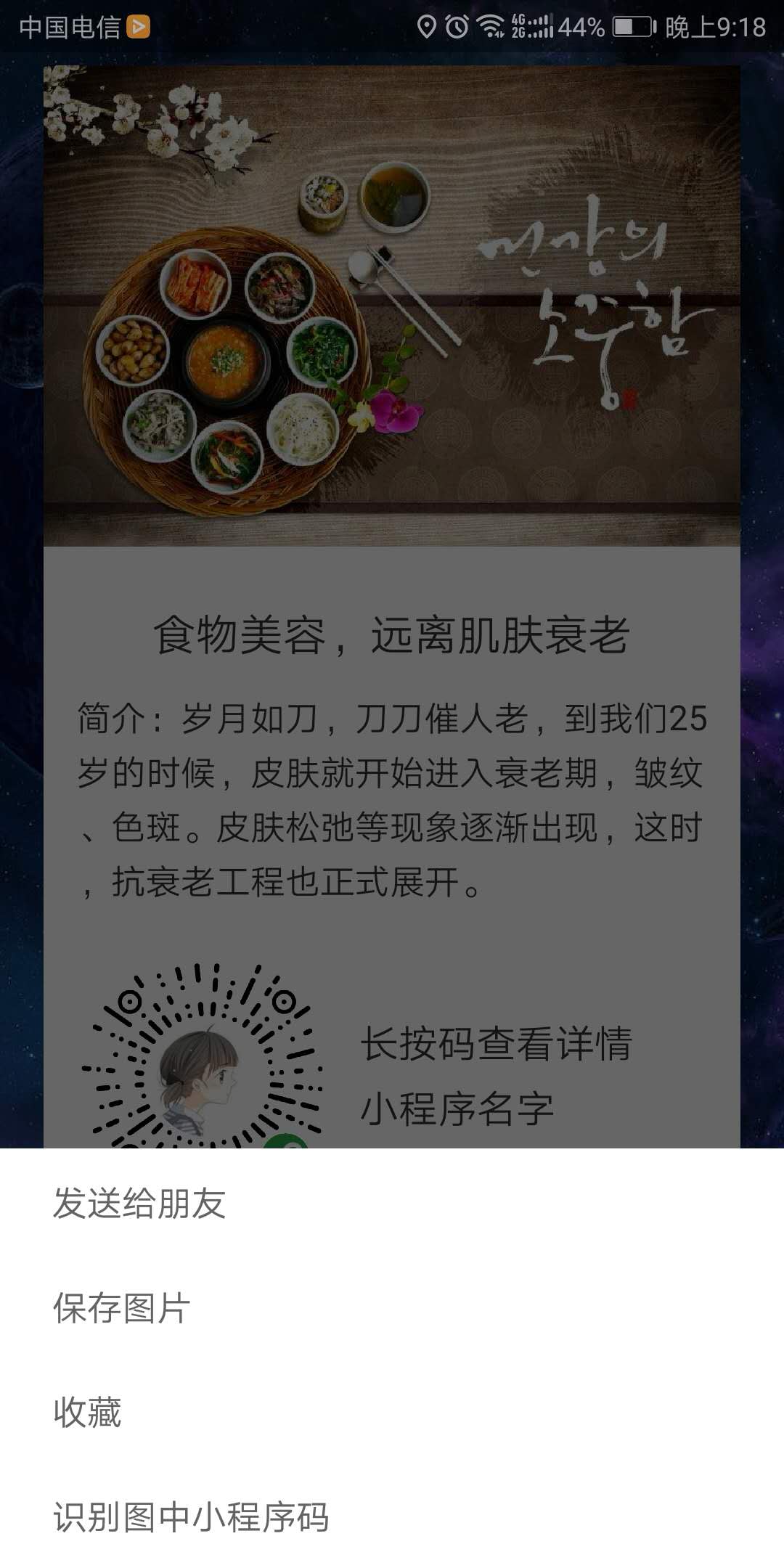
準備工作和小程式配置(步驟一和步驟二)
配置小程式下載功能變數名稱(不效驗合法功能變數名稱,可忽略此選項) 準備一張帶有小程式二維碼的圖片、一張背景圖、內容縮略圖1 Page({ 2 data: { 3 bgImg: "http://image.lqmohun.com/canvasbg.jpg", //背景圖 4 dataImg: "http://image.lqmohun.com/ceshi.jpg", //內容縮略圖 5 ewrImg: "http://image.lqmohun.com/erweima.jpg", //小程式二維碼圖片 6 systemInfo: null, //系統類型 7 canvasWidth:0, //canvas的寬 8 canvasHeight: 0 //canvas的高 9 },
步驟三:下載需要的圖片資源到本地
1 downloadImages: function () { 2 3 let that = this; 4 wx.downloadFile({ //背景圖 5 url: that.data.bgImg, 6 success: function (res) { 7 wx.downloadFile({ //內容縮略圖 8 url: that.data.dataImg, 9 success: function (res1) { 10 wx.downloadFile({ 11 url: that.data.ewrImg, 12 success: function (res2) {// 小程式二維碼圖 13 that.convas(res.tempFilePath, res1.tempFilePath, res2.tempFilePath); 14 }, 15 fail: function () { 16 } 17 }); 18 } 19 }); 20 } 21 }) 22 },
步驟四:將需要分享的信息繪製成圖片
1 convas: function (bgImg, dataImg, ewrImg) { 2 let that = this; 3 var ctx = wx.createCanvasContext('myCanvas'); 4 var scWidth = that.data.systemInfo.windowWidth; 5 var scHeight = that.data.systemInfo.screenHeight; 6 var defaultHeight = 0.020 * that.data.systemInfo.screenHeight; 7 //第一步:刻畫背景圖 8 ctx.drawImage(bgImg, 0, 0, scWidth, scHeight); 9 //第二步:刻畫背景色 10 ctx.setFillStyle('white'); 11 ctx.fillRect(20, 30, scWidth-40, scHeight-60); 12 //第三步:刻畫內容縮略圖 13 var imgHeight = parseInt(this.imageProportion()); 14 ctx.drawImage(dataImg, 20, 30, scWidth - 40, imgHeight); 15 //第三步:刻畫標題 16 ctx.setFontSize(0.056 * scWidth); 17 ctx.setFillStyle('#333333'); 18 ctx.setTextAlign('center'); 19 ctx.fillText("食物美容,遠離肌膚衰老", (scWidth) / 2, imgHeight + 63 + defaultHeight ); 20 //第四步:刻畫內容;(備註:canvas好像沒有自動換行,有需要此步驟的同學,可根據canvas寬度,設置文字個數) 21 ctx.setFontSize(0.044 * scWidth) 22 ctx.setFillStyle('#333333'); 23 ctx.setTextAlign('left'); 24 ctx.fillText("簡介:歲月如刀,刀刀催人老,到我們25", 35, imgHeight + 100 + defaultHeight); 25 ctx.fillText("歲的時候,皮膚就開始進入衰老期,皺紋", 35, imgHeight + 125 + defaultHeight); 26 ctx.fillText("、色斑。皮膚鬆弛等現象逐漸出現,這時", 35, imgHeight + 150 + defaultHeight); 27 ctx.fillText(",抗衰老工程也正式展開。", 35, imgHeight + 175 + defaultHeight); 28 // 第五步:刻畫小程式碼 29 ctx.drawImage(ewrImg, 35, imgHeight + 200 + defaultHeight, 120, 120); 30 //第六步:提示用戶,長按圖片下載或分享 31 ctx.setFontSize(0.050 * scWidth) 32 ctx.setFillStyle('#333333') 33 ctx.fillText('長按碼查看詳情', 165, imgHeight + 250 + defaultHeight); 34 ctx.fillText('小程式名字', 165, imgHeight + 280 + defaultHeight); 35 //第七步將之前在繪圖上下文中的描述(路徑、變形、樣式)畫到 canvas 中 36 37 ctx.draw(false, function (e) { 38 //第八步:生成圖片並預覽 39 that.imageGeneratePreview(); 40 }); 41 }
小程式canvas做測試時,文字好像不能自動換行。提供一種比較笨的方法,根據屏幕寬度判斷文字個數,迴圈繪製文字就行了;
this.imageProportion()的方法獲取縮略圖等比例縮小之後的寬高
defaultHeight不同寬高屏幕,繪製內容上下間距優化
步驟五:將canvas畫布導出成指定大小圖片、並預覽
1 imageGeneratePreview: function () { 2 let that=this; 3 //把當前畫布指定區域的內容導出生成指定大小的圖片,並返迴文件路徑 4 wx.canvasToTempFilePath({ 5 width: this.data.systemInfo.windowWidth, 6 height: this.data.systemInfo.screenHeight, 7 destWidth: this.data.systemInfo.windowWidth * 3, 8 destHeight: this.data.systemInfo.screenHeight * 3, 9 canvasId: 'myCanvas', 10 success: function (res) { 11 //預覽圖片 12 wx.previewImage({ 13 urls: res.tempFilePath.split(','), // 需要預覽的圖片http鏈接列表 14 fail: function (res) { 15 console.log("預覽圖片失敗" + res) 16 } 17 }) 18 }, 19 fail: function (res) { 20 console.log("出錯了:"+JSON.stringify(res)); 21 },complete:function(){ 22 wx.hideLoading(); 23 } 24 }) 25 },
備註: 測試手機(蘋果5,華為) 本文章只提供一種思路,具體排版還請以實際項目為主



