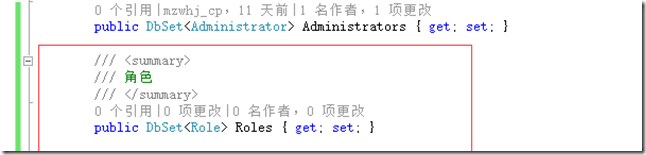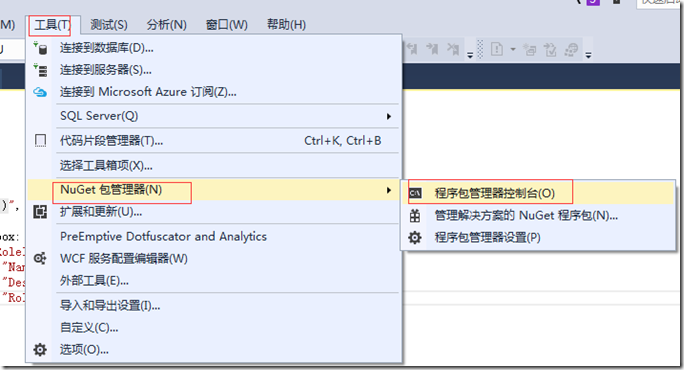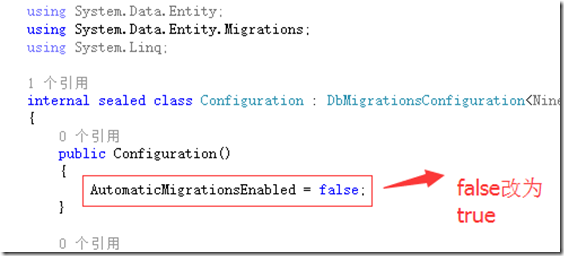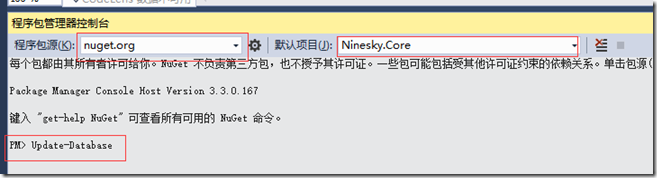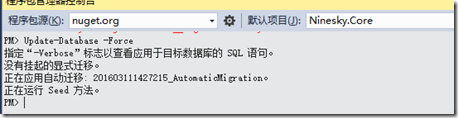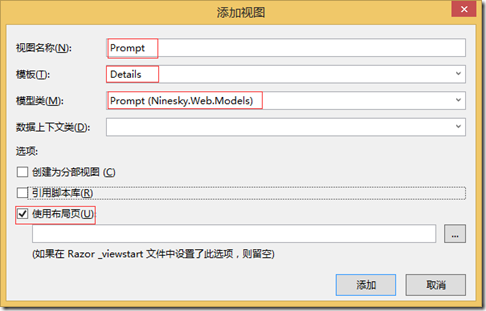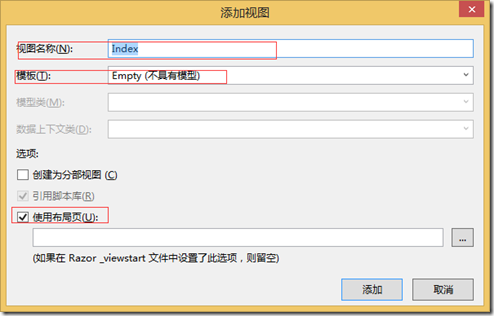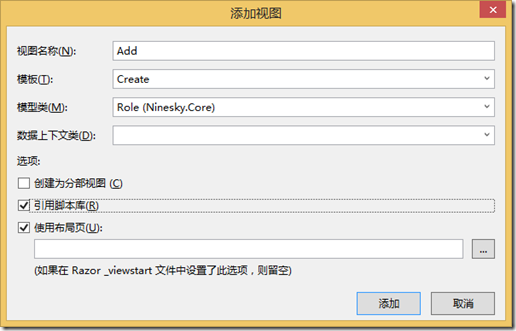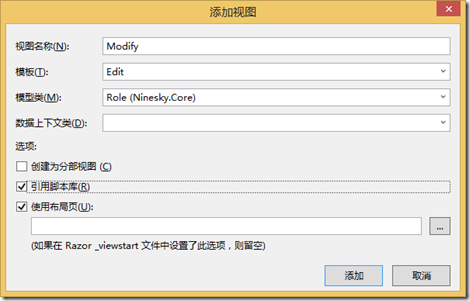角色是網站中都有的一個功能,用來區分用戶的類型、劃分用戶的許可權,這次實現角色列表瀏覽、角色添加、角色修改和角色刪除。 目錄 奔跑吧,代碼小哥! MVC5網站開發之一 總體概述 MVC5 網站開發之二 創建項目 MVC5 網站開發之三 數據存儲層功能實現 MVC5 網站開發之四 業務邏輯層的架構和基本...
角色是網站中都有的一個功能,用來區分用戶的類型、劃分用戶的許可權,這次實現角色列表瀏覽、角色添加、角色修改和角色刪除。
目錄
MVC5 網站開發之六 管理員 2、添加、刪除、重置密碼、修改密碼、列表瀏覽
一、業務邏輯層
1、角色模型
Ninesky.Core【右鍵】->添加->類,輸入類名Role。
引用System.ComponentModel.DataAnnotations命名空間
using System.ComponentModel.DataAnnotations; namespace Ninesky.Core { /// <summary> /// 角色 /// </summary> public class Role { [Key] public int RoleID { get; set; } /// <summary> /// 名稱 /// </summary> [Required(ErrorMessage ="必須輸入{0}")] [StringLength(20,MinimumLength =2, ErrorMessage ="{0}長度為{2}-{1}個字元")] [Display(Name ="名稱")] public string Name { get; set; } /// <summary> /// 說明 /// </summary> [StringLength(1000, ErrorMessage = "{0}必須少於{1}個字元")] [Display(Name = "說明")] public string Description { get; set; } } }
2、添加表映射
打開Ninesky.Core/NineskyContext.cs,添加Role表映射
3、遷移數據
1)、啟用數據遷移
在【工具欄】->【工具】->NuGet包管理器->程式包管理器控制台。
輸入命令 Enable-Migrations 回車,為Ninesk.Core啟用數據遷移。
打開Ninesky.Core/Migrations/Configuration.cs文件
,將 AutomaticMigrationsEnabled = false;改為 AutomaticMigrationsEnabled = ture;來啟用自動遷移。
2)、更新數據表
運行命令Update-Database。提示錯誤:There is already an object named 'Administrators' in the database.
這是因為先生成了Administrators表後啟用的數據遷移。在更新表的時候視圖創建Administrators表失敗。
打開伺服器資源管理器,如圖選擇Administrators【右鍵】->刪除。
刪除成功後再次運行Update-Database,執行成功。
因為剛纔刪除表的時候把管理員賬號也刪掉了,記得打開Administrators表添加一個管理員賬號,記得密碼可以輸入jZae727K08KaOmKSgOaGzww/XVqGr/PKEgIMkjrcbJI= 這是123456加密後的字元串。
4、角色管理
Ninesky.Core【右鍵】->添加->類,輸入類名RoleManager,類繼承自BaseManager<Role>
using System; using System.Collections.Generic; using System.Linq; using System.Text; using System.Threading.Tasks; namespace Ninesky.Core { /// <summary> /// 角色管理 /// </summary> public class RoleManager:BaseManager<Role> { } }
二、展示層
Ninesky.Web/Areas/Control/Controllers【右鍵】->添加->控制器。選擇 MVC5 控制器 – 空, 輸入控制器名稱RoleController。
在控制器中引入命名空間Ninesky.Core;
添加變數private RoleManager roleManager = new RoleManager();
為控制器添加身份驗證[AdminAuthorize]
1、消息提示
在進行操作的時候經常會需要對操作成功、失敗、發生錯誤進行提示,所以專門做一個提示的模型類Prompt。
1)、添加類
Ninesky.Web/Models【右鍵】->添加->類 輸入類名Prompt
using System.Collections.Generic; namespace Ninesky.Web.Models { /// <summary> /// 提示 /// </summary> public class Prompt { /// <summary> /// 標題 /// </summary> public string Title { get; set; } /// <summary> /// 消息 /// </summary> public string Message { get; set; } /// <summary> /// 按鈕組 /// </summary> public List<string> Buttons { get; set; } } }
2、在控制器中引入類的命名空間
在Rolecontroller中引用命名空間Ninesky.Web.Models。
3、添加視圖
在Ninesky.Web/Areas/Control/Views/Shared【右鍵】->添加->視圖
@model Ninesky.Web.Models.Prompt @{ ViewBag.Title = Model.Title; } @section SideNav{@Html.Partial("SideNavPartialView")} <ol class="breadcrumb"> <li><span class="glyphicon glyphicon-home"></span> @Html.ActionLink("首頁", "Index", "Home")</li> <li class="active">@Model.Title</li> </ol> <div class="panel panel-default"> <div class="panel-heading"><div class="panel-title">@Model.Title</div></div> <div class="panel-body"> <p>@Html.Raw(Model.Message)</p> @if(Model.Buttons!=null && Model.Buttons.Count > 0) { <p> @foreach(var item in Model.Buttons) { @Html.Raw(item+ " ") } </p> } </div> </div>
2、管理員列表
1)、返回列表方法(Json方式)
在控制中添加方法 ListJson() ,返回類型 JsonResoult
/// <summary> /// 列表【Json】 /// </summary> /// <returns></returns> public JsonResult ListJson() { return Json(roleManager.FindList()); }
2、添加角色首頁視圖
在index()方法【右鍵】->添加視圖
@{ ViewBag.Title = "角色管理"; } @section SideNav{@Html.Partial("SideNavPartialView")} <ol class="breadcrumb"> <li><span class="glyphicon glyphicon-home"></span> @Html.ActionLink("首頁", "Index", "Home")</li> <li>@Html.ActionLink("用戶管理", "Index", "User")</li> <li class="active">@Html.ActionLink("角色管理", "Index", "Role")</li> </ol> <table id="admingrid"></table> @section style{ @Styles.Render("~/Content/bootstrapplugincss") } @section scripts{ @Scripts.Render("~/bundles/jqueryval") @Scripts.Render("~/bundles/bootstrapplugin") <script type="text/javascript"> $(document).ready(function () { //表格 var $table = $('#admingrid'); $table.bootstrapTable({ showRefresh: true, showColumns: true, showFooter: true, method: "post", url: "@Url.Action("ListJson")", columns: [ { title: "ID", field: "RoleID" }, { title: "名稱", field: "Name", formatter: function (value, row, index) { return "<a href='@Url.Action("Modify", "Role")/" + row.RoleID + "'>" + value + "</a>" } }, { title: "說明", field: "Description" }, { title: "操作", field: "RoleID", formatter: function (value) { return "<a class='btn btn-sm btn-danger' data-operation='deleterole' data-value='" + value + "'>刪除</a>" } } ], onLoadSuccess: function () { //刪除按鈕 $("a[data-operation='deleterole']").click(function () { var id = $(this).attr("data-value"); BootstrapDialog.confirm("你確定要刪除" + $(this).parent().parent().find("td").eq(1).text() + "嗎?", function (result) { if (result) { $.post("@Url.Action("DeleteJson", "Role")", { id: id }, function (data) { if (data.Code == 1) { BootstrapDialog.show({ message: "刪除角色成功", buttons: [{ icon: "glyphicon glyphicon-ok", label: "確定", action: function (dialogItself) { $table.bootstrapTable("refresh"); dialogItself.close(); } }] }); } else BootstrapDialog.alert(data.Message); }, "json"); } }); }); //刪除按鈕結束 } }); //表格結束 }); </script> }
3、導航視圖
導航視圖顯示在視圖的左側,對該控制器下的功能進行導航
Ninesky.Web/Areas/Control/Views/Role【右鍵】->添加->視圖
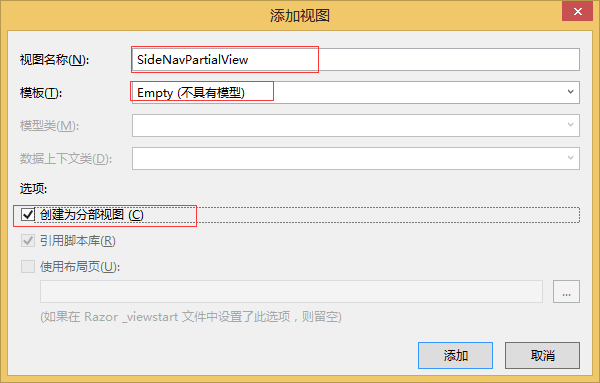
<div class="panel panel-default"> <div class="panel-heading"> <div class="panel-title"><span class="glyphicon glyphicon-user"></span> 用戶管理</div> </div> <div class="panel-body"> <div class="list-group"> <div class="list-group-item"><span class="glyphicon glyphicon-plus"></span> @Html.ActionLink("角色添加", "Add", "Role")</div> <div class="list-group-item"><span class="glyphicon glyphicon-list"></span> @Html.ActionLink("角色管理", "Index", "Role")</div> </div> </div> </div>
4、添加角色
1)、添加方法
在控制器中添加Add方法
/// <summary> /// 添加 /// </summary> /// <returns></returns> public ActionResult Add() { return View(); }
2)、添加視圖
在方法上右鍵添加視圖
@model Ninesky.Core.Role @{ ViewBag.Title = "添加角色"; } @section SideNav{@Html.Partial("SideNavPartialView")} <ol class="breadcrumb"> <li><span class="glyphicon glyphicon-home"></span> @Html.ActionLink("首頁", "Index", "Home")</li> <li>@Html.ActionLink("用戶管理", "Index", "User")</li> <li>@Html.ActionLink("角色管理", "Index", "Role")</li> <li class="active">添加角色</li> </ol> @using (Html.BeginForm()) { @Html.AntiForgeryToken() <div class="form-horizontal"> @Html.ValidationSummary(true, "", new { @class = "text-danger" }) <div class="form-group"> @Html.LabelFor(model => model.Name, htmlAttributes: new { @class = "control-label col-md-2" }) <div class="col-md-10"> @Html.EditorFor(model => model.Name, new { htmlAttributes = new { @class = "form-control" } }) @Html.ValidationMessageFor(model => model.Name, "", new { @class = "text-danger" }) </div> </div> <div class="form-group"> @Html.LabelFor(model => model.Description, htmlAttributes: new { @class = "control-label col-md-2" }) <div class="col-md-10"> @Html.EditorFor(model => model.Description, new { htmlAttributes = new { @class = "form-control" } }) @Html.ValidationMessageFor(model => model.Description, "", new { @class = "text-danger" }) </div> </div> <div class="form-group"> <div class="col-md-offset-2 col-md-10"> <input type="submit" value="保存" class="btn btn-default" /> </div> </div> </div> } @section Scripts { @Scripts.Render("~/bundles/jqueryval") }
3)、添加提交數據的接收處理方法
在控制器中添加Add方法的post方法
[HttpPost] [ValidateAntiForgeryToken] public ActionResult Add(Role role) { if (ModelState.IsValid) { if (roleManager.Add(role).Code == 1) { return View("Prompt", new Prompt() { Title = "添加角色成功", Message ="你已成功添加了角色【"+ role.Name+"】", Buttons = new List<string>() { "<a href=\"" + Url.Action("Index", "Role") + "\" class=\"btn btn-default\">角色管理</a>", "<a href=\"" + Url.Action("Add", "Role") + "\" class=\"btn btn-default\">繼續添加</a>"} }); } } return View(role); }
5、管理員資料修改
1)、添加方法
在控制器中添加Modify方法。
/// <summary> /// 修改 /// </summary> /// <param name="id">RoleID</param> /// <returns></returns> public ActionResult Modify(int id) { var _role = roleManager.Find(id); if(_role == null) return View("Prompt", new Prompt() { Title = "錯誤", Message = "ID為【" + id + "】的角色不存在", Buttons = new List<string>() { "<a href=\"" + Url.Action("Index", "Role") + "\" class=\"btn btn-default\">角色管理</a>"} }); return View(_role); }
2)、添加視圖
在方法中右鍵添加視圖
代碼如下:
@model Ninesky.Core.Role @{ ViewBag.Title = Model.Name; } @section SideNav{@Html.Partial("SideNavPartialView")} <ol class="breadcrumb"> <li><span class="glyphicon glyphicon-home"></span> @Html.ActionLink("首頁", "Index", "Home")</li> <li>@Html.ActionLink("用戶管理", "Index", "User")</li> <li>@Html.ActionLink("角色管理", "Index", "Role")</li> <li class="active">修改</li> </ol> @using (Html.BeginForm()) { @Html.AntiForgeryToken() <div class="form-horizontal"> @Html.ValidationSummary(true, "", new { @class = "text-danger" }) @Html.HiddenFor(model => model.RoleID) <div class="form-group"> @Html.LabelFor(model => model.Name, htmlAttributes: new { @class = "control-label col-md-2" }) <div class="col-md-10"> @Html.EditorFor(model => model.Name, new { htmlAttributes = new { @class = "form-control" } }) @Html.ValidationMessageFor(model => model.Name, "", new { @class = "text-danger" }) </div> </div> <div class="form-group"> @Html.LabelFor(model => model.Description, htmlAttributes: new { @class = "control-label col-md-2" }) <div class="col-md-10"> @Html.EditorFor(model => model.Description, new { htmlAttributes = new { @class = "form-control" } }) @Html.ValidationMessageFor(model => model.Description, "", new { @class = "text-danger" }) </div> </div> <div class="form-group"> <div class="col-md-offset-2 col-md-10"> <input type="submit" value="保存" class="btn btn-default" /> </div> </div> </div> } @section Scripts { @Scripts.Render("~/bundles/jq