wpf中提供了幾個內置的佈局,如StackPanel,Grid,DockPanel,Canvas等,其實也可以繼承自Panel並重寫MeasureOverride和ArrangeOverride方法自定義一個面板中的元素佈局格式,例子: 視窗縮小後: 圖中最外面是一個自定義面板StairPanel, ...
wpf中提供了幾個內置的佈局,如StackPanel,Grid,DockPanel,Canvas等,其實也可以繼承自Panel並重寫MeasureOverride和ArrangeOverride方法自定義一個面板中的元素佈局格式,例子:
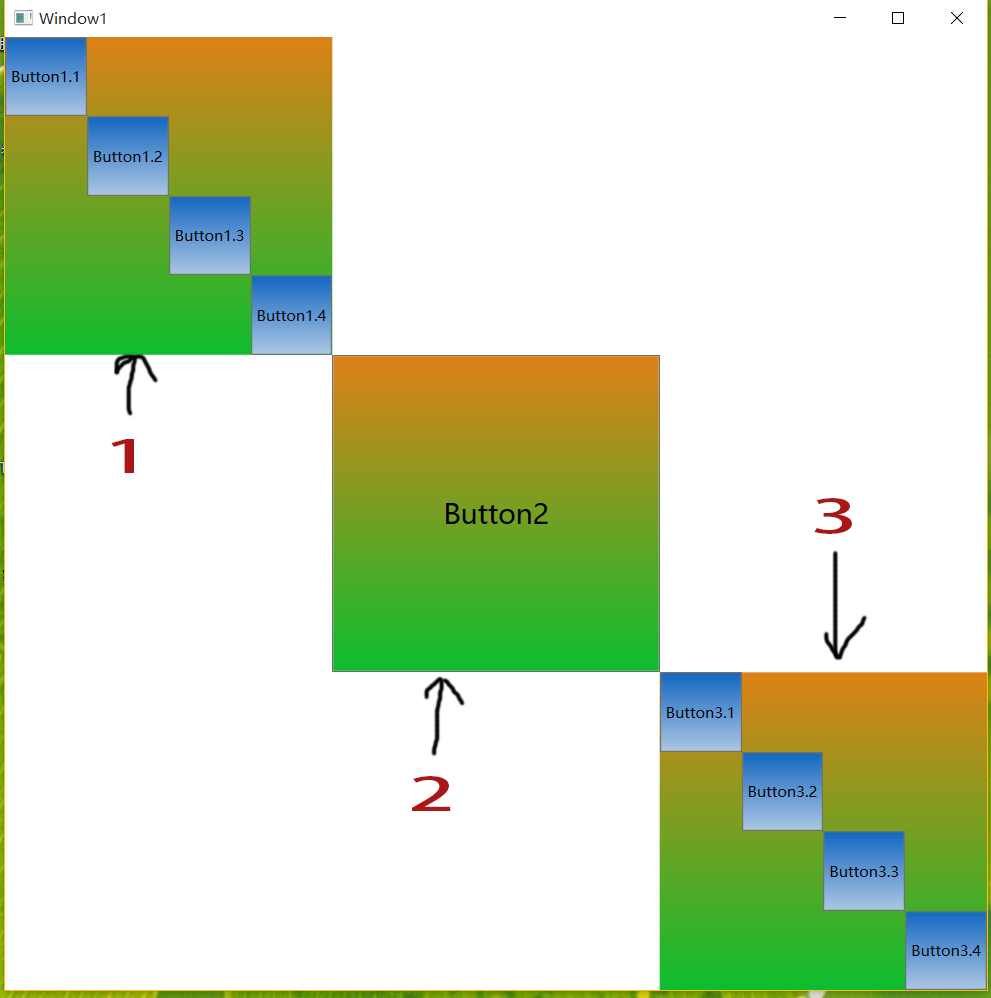
視窗縮小後:
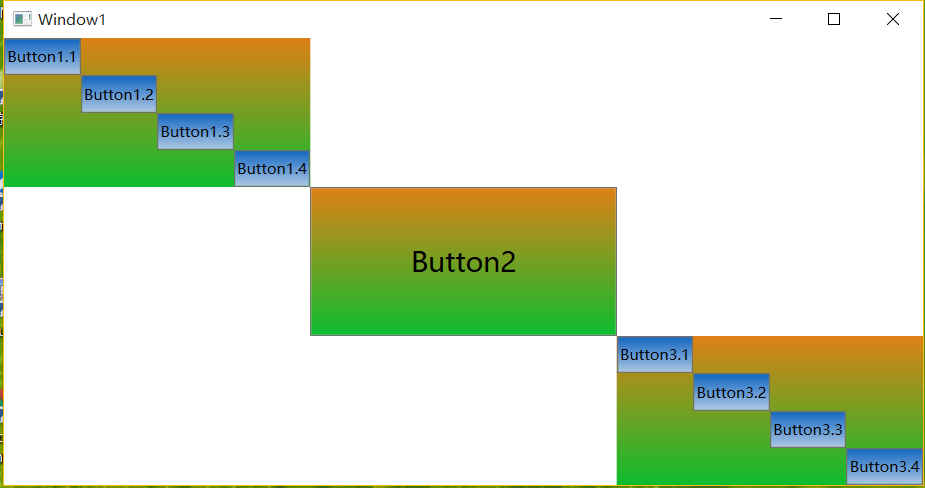
圖中最外面是一個自定義面板StairPanel, 其中1,2,3處分別為三個子元素,2為按鈕,1和3又是StairPanel, 其中分別又有四個按鈕,仍然是階梯狀佈局。
當視窗大小改變後是自適應的。
xaml:
<Window x:Class="WpfApplication1._24.Window1"
xmlns="http://schemas.microsoft.com/winfx/2006/xaml/presentation"
xmlns:x="http://schemas.microsoft.com/winfx/2006/xaml"
xmlns:d="http://schemas.microsoft.com/expression/blend/2008"
xmlns:mc="http://schemas.openxmlformats.org/markup-compatibility/2006"
xmlns:local="clr-namespace:WpfApplication1._24"
mc:Ignorable="d"
Title="Window1" Height="800" Width="800">
<Window.Resources>
<Style x:Key="Style2" TargetType="{x:Type Button}">
<Setter Property="Background">
<Setter.Value>
<LinearGradientBrush EndPoint="0.5,1" StartPoint="0.5,0">
<GradientStop Color="#FF1467C2" Offset="0"/>
<GradientStop Color="#FFAAC5E2" Offset="1"/>
</LinearGradientBrush>
</Setter.Value>
</Setter>
</Style>
<Style x:Key="Style1" TargetType="{x:Type local:StairPanel}">
<Setter Property="Background">
<Setter.Value>
<LinearGradientBrush EndPoint="0.5,1" StartPoint="0.5,0">
<GradientStop Color="#FFDD8116" Offset="0"/>
<GradientStop Color="#FF0DBD2F" Offset="1"/>
</LinearGradientBrush>
</Setter.Value>
</Setter>
</Style>
<Style x:Key="Style3" TargetType="{x:Type Button}">
<Setter Property="Background">
<Setter.Value>
<LinearGradientBrush EndPoint="0.5,1" StartPoint="0.5,0">
<GradientStop Color="#FFDD8116" Offset="0"/>
<GradientStop Color="#FF0DBD2F" Offset="1"/>
</LinearGradientBrush>
</Setter.Value>
</Setter>
</Style>
</Window.Resources>
<local:StairPanel>
<local:StairPanel Style="{DynamicResource Style1}">
<Button x:Name="Button1_1" Content="Button1.1" Style="{DynamicResource Style2}"/>
<Button x:Name="Button1_2" Content="Button1.2" Style="{DynamicResource Style2}"/>
<Button x:Name="Button1_3" Content="Button1.3" Style="{DynamicResource Style2}"/>
<Button x:Name="Button1_4" Content="Button1.4" Style="{DynamicResource Style2}"/>
</local:StairPanel>
<Button x:Name="Button2" Content="Button2" FontSize="22" Style="{DynamicResource Style3}"/>
<local:StairPanel Style="{DynamicResource Style1}">
<Button x:Name="Button3_1" Content="Button3.1" Style="{DynamicResource Style2}"/>
<Button x:Name="Button3_2" Content="Button3.2" Style="{DynamicResource Style2}"/>
<Button x:Name="Button3_3" Content="Button3.3" Style="{DynamicResource Style2}"/>
<Button x:Name="Button3_4" Content="Button3.4" Style="{DynamicResource Style2}"/>
</local:StairPanel>
</local:StairPanel>
</Window>
cs:
using System;
using System.Collections.Generic;
using System.Linq;
using System.Text;
using System.Threading.Tasks;
using System.Windows;
using System.Windows.Controls;
namespace WpfApplication1._24
{
public class StairPanel : Panel
{
// Default public constructor
public StairPanel()
: base()
{
}
// Override the default Measure method of Panel
protected override Size MeasureOverride(Size availableSize)
{
Size panelDesiredSize = new Size();
foreach (UIElement child in InternalChildren)
{
child.Measure(availableSize);
panelDesiredSize = child.DesiredSize;
}
return panelDesiredSize;
}
protected override Size ArrangeOverride(Size finalSize)
{
//根據面板的大小和子元素個數等分寬度和高度
double stepWidth = finalSize.Width / InternalChildren.Count;
double stepHeight = finalSize.Height / InternalChildren.Count;
double x = 0;
double y = 0;
foreach (UIElement child in InternalChildren)
{
child.Arrange(new Rect(new Point(x, y), new Size(stepWidth, stepHeight)));
//遞增子元素位置
x += stepWidth;
y += stepHeight;
}
return finalSize;
}
}
}



