闡述動畫繪製線條顏色漸變的折線圖的實現方案,並封裝成UIView子類!
效果圖
....................
概述
現狀
折線圖的應用比較廣泛,為了增強用戶體驗,很多應用中都嵌入了折線圖。折線圖可以更加直觀的表示數據的變化。網路上有很多繪製折線圖的demo,有的也使用了動畫,但是線條顏色漸變的折線圖的demo少之又少,甚至可以說沒有。該Blog闡述了動畫繪製線條顏色漸變的折線圖的實現方案,以及折線圖線條顏色漸變的實現原理,並附以完整的示例。- 成果
- 本人已將折線圖封裝到了一個UIView子類中,並提供了相應的介面。該自定義折線圖視圖,基本上可以適用於大部分需要集成折線圖的項目。若你遇到相應的需求可以直接將文件拖到項目中,調用相應的介面即可
- 項目文件中包含了大量的註釋代碼,若你的需求與折線圖的實現效果有差別,那麼你可以對項目文件的進行修改,也可以依照思路定義自己的折線圖視圖
- Blog中涉及到的知識點
- CALayer
- 圖層,可以簡單的看做一個不接受用戶交互的UIView
- 每個圖層都具有一個CALayer類型mask屬性,作用與蒙版相似
- Blog中主要用到的CALayer子類有
- CAGradientLayer,繪製顏色漸變的背景圖層
- CAShapeLayer,繪製折線圖
- CAAnimation
- 核心動畫的基類(不可實例化對象),實現動畫操作
- Quartz 2D
- 一個二維的繪圖引擎,用來繪製折線(Path)和坐標軸信息(Text)
- CALayer
實現思路
- 折線圖視圖
- 整個折線圖將會被自定義到一個UIView子類中
- 坐標軸繪製
- 坐標軸直接繪製到折線圖視圖上,在自定義折線圖視圖的 drawRect 方法中繪製坐標軸相關信息(線條和文字)
- 註意坐標系的轉換
- 線條顏色漸變
- 失敗的方案
- 開始的時候,為了實現線條顏色漸變,我的思考方向是,如何改變路徑(UIBezierPath)的渲染顏色(strokeColor)。但是strokeColor只可以設置一種,所以最終無法實現線條顏色的漸變。
- 成功的方案
- 在探索過程中找到了CALayer的CALayer類型的mask()屬性,最終找到瞭解決方案,即:使用UIView對象封裝漸變背景視圖(frame為折線圖視圖的減去坐標軸後的frame),創建一個CAGradientLayer漸變圖層添加到背景視圖上。
- 創建一個CAShapeLayer對象,用於繪製線條,線條的渲染顏色(strokeColor)為whiteColor,填充顏色(fillColor)為clearColor,從而顯示出漸變圖層的顏色。將CAShapeLayer對象設置為背景視圖的mask屬性,即背景視圖的蒙版。
- 失敗的方案
- 折線
- 使用 UIBezierPath 類來繪製折線
- 折線轉折處尖角的處理,使用 kCALineCapRound 與 kCALineJoinRound 設置折線轉折處為圓角
- 折線起點與終點的圓點的處理,可以直接在 UIBezierPath 對象上添加一個圓,設置遠的半徑為路徑寬度的一半,從而保證是一個實心的圓而不是一個圓環
- 折線轉折處的點
- 折線轉折處點使用一個類來描述(不使用CGPoint的原因是:折線轉折處的點需要放到一個數組中)
- 坐標軸信息
- X軸、Y軸的信息分別放到一個數組中
- X軸顯示的是最近七天的日期,Y軸顯示的是最近七天數據變化的幅度
- 動畫
- 使用CABasicAnimation類來完成繪製折線圖時的動畫
- 需要註意的是,折線路徑在一開始時需要社會線寬為0,開始繪製時才設置為適當的線寬,保證一開折線路徑是隱藏的
- 標簽
- 在動畫結束時,向折線圖視圖上添加一個標簽(UIButton對象),顯示折線終點的信息
- 標簽的位置,需要根據折線終點的位置計算
具體實現
- 折線轉折處的點
使用一個類來描述折線轉折處的點,代碼如下:
// 介面 /** 折線圖上的點 */ @interface IDLineChartPoint : NSObject /** x軸偏移量 */ @property (nonatomic, assign) float x; /** y軸偏移量 */ @property (nonatomic, assign) float y; /** 工廠方法 */ + (instancetype)pointWithX:(float)x andY:(float)y; @end // 實現 @implementation IDLineChartPoint + (instancetype)pointWithX:(float)x andY:(float)y { IDLineChartPoint *point = [[self alloc] init]; point.x = x; point.y = y; return point; } @end
- 自定義折線圖視圖
折線圖視圖是一個自定義的UIView子類,代碼如下:
// 介面 /** 折線圖視圖 */ @interface IDLineChartView : UIView /** 折線轉折點數組 */ @property (nonatomic, strong) NSMutableArray<IDLineChartPoint *> *pointArray; /** 開始繪製折線圖 */ - (void)startDrawlineChart; @end // 分類 @interface IDLineChartView () @end // 實現 @implementation IDLineChartView // 初始化 - (instancetype)initWithFrame:(CGRect)frame { if (self = [super initWithFrame:frame]) { // 設置折線圖的背景色 self.backgroundColor = [UIColor colorWithRed:243/255.0 green:243/255.0 blue:243/255.0 alpha:1.0]; } return self; } @end效果如圖

- 繪製坐標軸信息
與坐標軸繪製相關的常量
/** 坐標軸信息區域寬度 */ static const CGFloat kPadding = 25.0; /** 坐標系中橫線的寬度 */ static const CGFloat kCoordinateLineWith = 1.0;在分類中添加與坐標軸繪製相關的成員變數
/** X軸的單位長度 */ @property (nonatomic, assign) CGFloat xAxisSpacing; /** Y軸的單位長度 */ @property (nonatomic, assign) CGFloat yAxisSpacing; /** X軸的信息 */ @property (nonatomic, strong) NSMutableArray<NSString *> *xAxisInformationArray; /** Y軸的信息 */ @property (nonatomic, strong) NSMutableArray<NSString *> *yAxisInformationArray;與坐標軸繪製相關的成員變數的get方法
- (CGFloat)xAxisSpacing { if (_xAxisSpacing == 0) { _xAxisSpacing = (self.bounds.size.width - kPadding) / (float)self.xAxisInformationArray.count; } return _xAxisSpacing; } - (CGFloat)yAxisSpacing { if (_yAxisSpacing == 0) { _yAxisSpacing = (self.bounds.size.height - kPadding) / (float)self.yAxisInformationArray.count; } return _yAxisSpacing; } - (NSMutableArray<NSString *> *)xAxisInformationArray { if (_xAxisInformationArray == nil) { // 創建可變數組 _xAxisInformationArray = [[NSMutableArray alloc] init]; // 當前日期和日曆 NSDate *today = [NSDate date]; NSCalendar *currentCalendar = [NSCalendar currentCalendar]; // 設置日期格式 NSDateFormatter *dateFormatter = [[NSDateFormatter alloc] init]; dateFormatter.dateFormat = @"MM-dd"; // 獲取最近一周的日期 NSDateComponents *components = [[NSDateComponents alloc] init]; for (int i = -7; i<0; i++) { components.day = i; NSDate *dayOfLatestWeek = [currentCalendar dateByAddingComponents:components toDate:today options:0]; NSString *dateString = [dateFormatter stringFromDate:dayOfLatestWeek]; [_xAxisInformationArray addObject:dateString]; } } return _xAxisInformationArray; } - (NSMutableArray<NSString *> *)yAxisInformationArray { if (_yAxisInformationArray == nil) { _yAxisInformationArray = [NSMutableArray arrayWithObjects:@"0", @"10", @"20", @"30", @"40", @"50", nil]; } return _yAxisInformationArray; }繪製坐標軸的相關信息
- (void)drawRect:(CGRect)rect { // 獲取上下文 CGContextRef context = UIGraphicsGetCurrentContext(); // x軸信息 [self.xAxisInformationArray enumerateObjectsUsingBlock:^(NSString * _Nonnull obj, NSUInteger idx, BOOL * _Nonnull stop) { // 計算文字尺寸 UIFont *informationFont = [UIFont systemFontOfSize:10]; NSMutableDictionary *attributes = [NSMutableDictionary dictionary]; attributes[NSForegroundColorAttributeName] = [UIColor colorWithRed:158/255.0 green:158/255.0 blue:158/255.0 alpha:1.0]; attributes[NSFontAttributeName] = informationFont; CGSize informationSize = [obj sizeWithAttributes:attributes]; // 計算繪製起點 float drawStartPointX = kPadding + idx * self.xAxisSpacing + (self.xAxisSpacing - informationSize.width) * 0.5; float drawStartPointY = self.bounds.size.height - kPadding + (kPadding - informationSize.height) / 2.0; CGPoint drawStartPoint = CGPointMake(drawStartPointX, drawStartPointY); // 繪製文字信息 [obj drawAtPoint:drawStartPoint withAttributes:attributes]; }]; // y軸 [self.yAxisInformationArray enumerateObjectsUsingBlock:^(NSString * _Nonnull obj, NSUInteger idx, BOOL * _Nonnull stop) { // 計算文字尺寸 UIFont *informationFont = [UIFont systemFontOfSize:10]; NSMutableDictionary *attributes = [NSMutableDictionary dictionary]; attributes[NSForegroundColorAttributeName] = [UIColor colorWithRed:158/255.0 green:158/255.0 blue:158/255.0 alpha:1.0]; attributes[NSFontAttributeName] = informationFont; CGSize informationSize = [obj sizeWithAttributes:attributes]; // 計算繪製起點 float drawStartPointX = (kPadding - informationSize.width) / 2.0; float drawStartPointY = self.bounds.size.height - kPadding - idx * self.yAxisSpacing - informationSize.height * 0.5; CGPoint drawStartPoint = CGPointMake(drawStartPointX, drawStartPointY); // 繪製文字信息 [obj drawAtPoint:drawStartPoint withAttributes:attributes]; // 橫向標線 CGContextSetRGBStrokeColor(context, 231 / 255.0, 231 / 255.0, 231 / 255.0, 1.0); CGContextSetLineWidth(context, kCoordinateLineWith); CGContextMoveToPoint(context, kPadding, self.bounds.size.height - kPadding - idx * self.yAxisSpacing); CGContextAddLineToPoint(context, self.bounds.size.width, self.bounds.size.height - kPadding - idx * self.yAxisSpacing); CGContextStrokePath(context); }]; }效果如圖
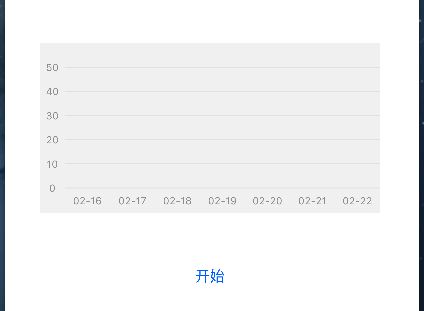
- 漸變背景視圖
在分類中添加與背景視圖相關的常量
/** 漸變背景視圖 */ @property (nonatomic, strong) UIView *gradientBackgroundView; /** 漸變圖層 */ @property (nonatomic, strong) CAGradientLayer *gradientLayer; /** 顏色數組 */ @property (nonatomic, strong) NSMutableArray *gradientLayerColors;在初始化方法中添加調用設置背景視圖方法的代碼
[self drawGradientBackgroundView];設置漸變視圖方法的具體實現
- (void)drawGradientBackgroundView { // 漸變背景視圖(不包含坐標軸) self.gradientBackgroundView = [[UIView alloc] initWithFrame:CGRectMake(kPadding, 0, self.bounds.size.width - kPadding, self.bounds.size.height - kPadding)]; [self addSubview:self.gradientBackgroundView]; /** 創建並設置漸變背景圖層 */ //初始化CAGradientlayer對象,使它的大小為漸變背景視圖的大小 self.gradientLayer = [CAGradientLayer layer]; self.gradientLayer.frame = self.gradientBackgroundView.bounds; //設置漸變區域的起始和終止位置(範圍為0-1),即漸變路徑 self.gradientLayer.startPoint = CGPointMake(0, 0.0); self.gradientLayer.endPoint = CGPointMake(1.0, 0.0); //設置顏色的漸變過程 self.gradientLayerColors = [NSMutableArray arrayWithArray:@[(__bridge id)[UIColor colorWithRed:253 / 255.0 green:164 / 255.0 blue:8 / 255.0 alpha:1.0].CGColor, (__bridge id)[UIColor colorWithRed:251 / 255.0 green:37 / 255.0 blue:45 / 255.0 alpha:1.0].CGColor]]; self.gradientLayer.colors = self.gradientLayerColors; //將CAGradientlayer對象添加在我們要設置背景色的視圖的layer層 [self.gradientBackgroundView.layer addSublayer:self.gradientLayer]; }效果如圖
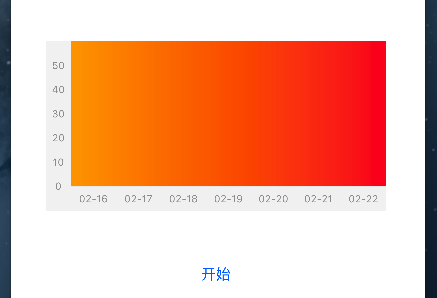
- 折線
在分類中添加與折線繪製相關的成員變數
/** 折線圖層 */ @property (nonatomic, strong) CAShapeLayer *lineChartLayer; /** 折線圖終點處的標簽 */ @property (nonatomic, strong) UIButton *tapButton;在初始化方法中添加調用設置折線圖層方法的代碼
[self setupLineChartLayerAppearance];設置折線圖層方法的具體實現
- (void)setupLineChartLayerAppearance { /** 折線路徑 */ UIBezierPath *path = [UIBezierPath bezierPath]; [self.pointArray enumerateObjectsUsingBlock:^(IDLineChartPoint * _Nonnull obj, NSUInteger idx, BOOL * _Nonnull stop) { // 折線 if (idx == 0) { [path moveToPoint:CGPointMake(self.xAxisSpacing * 0.5 + (obj.x - 1) * self.xAxisSpacing, self.bounds.size.height - kPadding - obj.y * self.yAxisSpacing)]; } else { [path addLineToPoint:CGPointMake(self.xAxisSpacing * 0.5 + (obj.x - 1) * self.xAxisSpacing, self.bounds.size.height - kPadding - obj.y * self.yAxisSpacing)]; } // 折線起點和終點位置的圓點 if (idx == 0 || idx == self.pointArray.count - 1) { [path addArcWithCenter:CGPointMake(self.xAxisSpacing * 0.5 + (obj.x - 1) * self.xAxisSpacing, self.bounds.size.height - kPadding - obj.y * self.yAxisSpacing) radius:2.0 startAngle:0 endAngle:2 * M_PI clockwise:YES]; } }]; /** 將折線添加到折線圖層上,並設置相關的屬性 */ self.lineChartLayer = [CAShapeLayer layer]; self.lineChartLayer.path = path.CGPath; self.lineChartLayer.strokeColor = [UIColor whiteColor].CGColor; self.lineChartLayer.fillColor = [[UIColor clearColor] CGColor]; // 預設設置路徑寬度為0,使其在起始狀態下不顯示 self.lineChartLayer.lineWidth = 0; self.lineChartLayer.lineCap = kCALineCapRound; self.lineChartLayer.lineJoin = kCALineJoinRound; // 設置折線圖層為漸變圖層的mask self.gradientBackgroundView.layer.mask = self.lineChartLayer; }效果如圖(初始狀態不顯示折線)
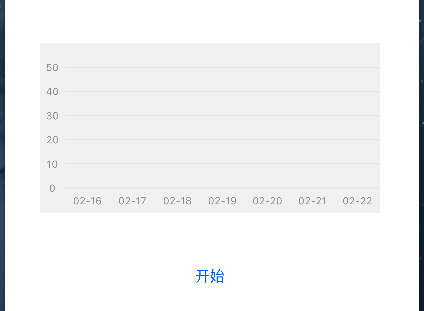
- 動畫的開始與結束
動畫開始
/** 動畫開始,繪製折線圖 */ - (void)startDrawlineChart { // 設置路徑寬度為4,使其能夠顯示出來 self.lineChartLayer.lineWidth = 4; // 移除標簽, if ([self.subviews containsObject:self.tapButton]) { [self.tapButton removeFromSuperview]; } // 設置動畫的相關屬性 CABasicAnimation *pathAnimation = [CABasicAnimation animationWithKeyPath:@"strokeEnd"]; pathAnimation.duration = 2.5; pathAnimation.repeatCount = 1; pathAnimation.removedOnCompletion = NO; pathAnimation.fromValue = [NSNumber numberWithFloat:0.0f]; pathAnimation.toValue = [NSNumber numberWithFloat:1.0f]; // 設置動畫代理,動畫結束時添加一個標簽,顯示折線終點的信息 pathAnimation.delegate = self; [self.lineChartLayer addAnimation:pathAnimation forKey:@"strokeEnd"]; }動畫結束,添加標簽
/** 動畫結束時,添加一個標簽 */ - (void)animationDidStop:(CAAnimation *)anim finished:(BOOL)flag { if (self.tapButton == nil) { // 首次添加標簽(避免多次創建和計算) CGRect tapButtonFrame = CGRectMake(self.xAxisSpacing * 0.5 + ([self.pointArray[self.pointArray.count - 1] x] - 1) * self.xAxisSpacing + 8, self.bounds.size.height - kPadding - [self.pointArray[self.pointArray.count - 1] y] * self.yAxisSpacing - 34, 30, 30); self.tapButton = [[UIButton alloc] initWithFrame:tapButtonFrame]; self.tapButton.enabled = NO; [self.tapButton setBackgroundImage:[UIImage imageNamed:@"bubble"] forState:UIControlStateDisabled]; [self.tapButton.titleLabel setFont:[UIFont systemFontOfSize:10]]; [self.tapButton setTitle:@"20" forState:UIControlStateDisabled]; } [self addSubview:self.tapButton]; }
集成折線圖視圖
- 創建折線圖視圖
添加成員變數
/** 折線圖 */ @property (nonatomic, strong) IDLineChartView *lineCharView;在viewDidLoad方法中創建折線圖並添加到控制器的view上
self.lineCharView = [[IDLineChartView alloc] initWithFrame:CGRectMake(35, 164, 340, 170)]; [self.view addSubview:self.lineCharView];
添加開始繪製折線圖視圖的按鈕
添加成員變數
/** 開始繪製折線圖按鈕 */ @property (nonatomic, strong) UIButton *drawLineChartButton;在viewDidLoad方法中創建開始按鈕並添加到控制器的view上
self.drawLineChartButton = [UIButton buttonWithType:UIButtonTypeSystem]; self.drawLineChartButton.frame = CGRectMake(180, 375, 50, 44); [self.drawLineChartButton setTitle:@"開始" forState:UIControlStateNormal]; [self.drawLineChartButton addTarget:self action:@selector(drawLineChart) forControlEvents:UIControlEventTouchUpInside]; [self.view addSubview:self.drawLineChartButton];開始按鈕的點擊事件
// 開始繪製折線圖 - (void)drawLineChart { [self.lineCharView startDrawlineChart]; }
效果如圖
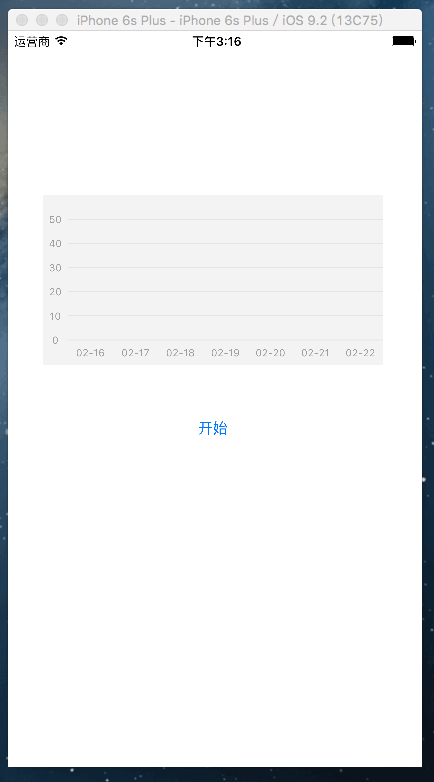
- 創建折線圖視圖
聲明:若需要工程文件,請在評論中聯繫我,非常願意與廣大技術愛好者溝通交流。下一篇博客將會介紹如何使用UICollectionView實現具有簽到功能的日曆


