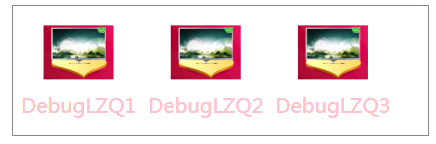WPF中的Style類似於Web應用程式中的CSS,它是控制項的一個屬性,屬於資源的一種。 ControlTemplate和DataTemplate區別: ControlTemplate用於改變控制項原來的形狀(一般定義在Style中,給控制項穿上一層新的外殼,改變這個控制項的外觀),而DataTempla ...
WPF中的Style類似於Web應用程式中的CSS,它是控制項的一個屬性,屬於資源的一種。
ControlTemplate和DataTemplate區別:
ControlTemplate用於改變控制項原來的形狀(一般定義在Style中,給控制項穿上一層新的外殼,改變這個控制項的外觀),而DataTemplate不改變控制項原來的形狀(給某個控制項加上數據,相當於給控制項顯示它想顯示的內容(可能會有多種控制項組合))。
通常把Style定義在Resources中,使用方式如下:
<Windows.Resources>
<Style x:Key="btnstyle" TargetType="Button">
<Setter Property="Width" Value="80"/>
<Setter Property="Height" Value="50"/>
<Setter Property="Foreground" Value="Pink"/>
<Setter Property="FontSize" Value="20"/>
<Style.Triggers>
<Trigger Property="IsMouseOver" Value="true">
<Setter Property="Background" Value="pink"/>
</Trigger>
<MultiTrigger>
<MultiTrigger.Conditions>
<Condition Property="IsMouseOver" Value="false"/>
<Condition Property="FontSize" Value="20"/>
</MultiTrigger.Conditions>
<MultiTrigger.Setters>
<Setter Property="Background" Value="Gold"/>
</MultiTrigger.Setters>
</MultiTrigger>
</Style.Triggers>
</Style>
<Window.Resources>
<Button x:Name="button1" Style="{StaticResource btnstyle}" Content="button1" >
button1.style=(style)Resources["btnstyle"];
如果只需對控制項進行小幅度修飾(調整大小、位置、字體、顏色等)就用style;如果需要改變控制項的外觀和行為就用controlTemplate(形狀、事件觸發如滑鼠停留效果等)。在實際項目中,經常把Template定義在Style中,通過Style 中的Property來設置控制項的Template屬性。
WPF中的所有COntrol控制項都有Template屬性。下麵以代碼的形式,展現WPF中常用的Template。
<Window x:Class="WPFXAMLTest.WindowControlTemplate" xmlns="http://schemas.microsoft.com/winfx/2006/xaml/presentation" xmlns:x="http://schemas.microsoft.com/winfx/2006/xaml" Title="WindowControlTemplate" Height="300" Width="300"> <Grid Background="Yellow"> <Button Width="200" Height="60" Background="Cyan"> <Button.Template> <ControlTemplate TargetType="Button"> <Grid> <Rectangle Width="180" Height="50" Fill="{TemplateBinding Background}" RadiusX="20" RadiusY="20"/> <ContentPresenter Content="{TemplateBinding Content}" VerticalAlignment="Center" HorizontalAlignment="Center" RecognizesAccessKey="True"/> </Grid> </ControlTemplate> </Button.Template> <Button.Content> <Grid> <Ellipse Fill="Red" Width="160" Height="40"/> <TextBlock Text="DebugLZQ" VerticalAlignment="Center" HorizontalAlignment="Center"/> </Grid> </Button.Content> </Button> <Button HorizontalAlignment="Left" Margin="105,190,0,0" VerticalAlignment="Top" Width="75"> <Button.Template> <ControlTemplate > <TextBlock Text="DebugLZQ" VerticalAlignment="Center" HorizontalAlignment="Center"/> </ControlTemplate> </Button.Template> </Button> </Grid> </Window>
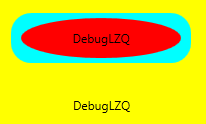
<Style x:Key="btnstyle" TargetType="Button">
<Setter Property="Width" Value="80"/>
<Setter Property="Height" Value="50"/>
<Setter Property="Foreground" Value="Pink"/>
<Setter Property="FontSize" Value="20"/>
<Setter Property="Template"><!--所有Control控制項都有Style和Template屬性,前者用來控制控制項的原有屬性;後者用來定義控制項的內部結構,對控制項外觀和形狀進行改變 -->
<Setter.Value>
<ControlTemplate TargetType="Button"><!--ControlTemplate 描述控制項的行為和樣式-->
<Grid Width="80" Height="50">
<Image Source="Images/1.png" Stretch="Fill" />
<!---->
<ContentPresenter HorizontalAlignment="Center" VerticalAlignment="Center" />
</Grid>
<ControlTemplate.Triggers>
<Trigger Property="IsMouseOver" Value="true">
<Setter Property="Effect">
<Setter.Value>
<DropShadowEffect ShadowDepth="4"/>
</Setter.Value>
</Setter>
</Trigger>
</ControlTemplate.Triggers>
</ControlTemplate>
</Setter.Value>
</Setter>
</Style>
<Button x:Name="button1" Style="{StaticResource btnstyle}" Content="button1" Click="Button_Click" Margin="30,23,393,238"/>
<Style x:Key="btnstyle2" TargetType="Button">
<Setter Property="Width" Value="80"/>
<Setter Property="Height" Value="50"/>
<Setter Property="ContentTemplate"><!--2.ContentTemplate不改變控制項行為的基礎上,只對控制項內容進行更改 -->
<Setter.Value>
<DataTemplate><!--返回值是 DataTemplate-->
<Grid>
<Image Source="Images/1.png" Stretch="Fill" />
<TextBlock Text="{TemplateBinding Content}" FontSize="20" HorizontalAlignment="Center" VerticalAlignment="Center" Foreground="Pink" />
</Grid>
</DataTemplate>
</Setter.Value>
</Setter>
</Style>
<Button x:Name="button2" Style="{StaticResource btnstyle2}" Content="button2" Margin="30,117,392,144" />
<Style x:Key="lstboxstyle" TargetType="ListBox">
<Setter Property="ItemTemplate">
<Setter.Value>
<DataTemplate>
<StackPanel>
<Image Source="{Binding ImgPath}" Width="70" Height="70" Margin="0"/>
<TextBlock Text="{Binding ImgTxt}" HorizontalAlignment="Center" Margin="5"/>
</StackPanel>
</DataTemplate>
</Setter.Value>
</Setter>
</Style>
<ListBox Style="{StaticResource lstboxstyle }" Height="214" HorizontalAlignment="Left" Margin="226,12,0,0" Name="listBox1" VerticalAlignment="Top" Width="153" />
//Binding ListBox
ArrayList list = new ArrayList();
list.Add(new { ImgPath="Images/1.png",ImgTxt="DebugLZQ1"});
list.Add(new { ImgPath = "Images/1.png", ImgTxt = "DebugLZQ2" });
list.Add(new { ImgPath = "Images/1.png", ImgTxt = "DebugLZQ3" });
listBox1.ItemsSource = listBox2.ItemsSource = list;

<Style x:Key="lstboxstyle2" TargetType="ListBox">
<Setter Property="ItemsPanel">
<Setter.Value>
<ItemsPanelTemplate><!-- ItemsPanelTemplate指定控制項子項的佈局樣式,Combox,TreeView,DataGrid,TabelControl也都均有此屬性-->
<StackPanel Orientation="Horizontal" />
</ItemsPanelTemplate>
</Setter.Value>
</Setter>
<Setter Property="ItemTemplate"><!-- ItemTemplate定義子項的外觀-->
<Setter.Value>
<DataTemplate><!-- 返回值DataTemplate-->
<StackPanel>
<Image Source="{Binding ImgPath}" Width="70" Height="70" Margin="0"/>
<TextBlock Text="{Binding ImgTxt}" HorizontalAlignment="Center" Margin="5" Foreground="Pink"/><!--可以這裡改-->
</StackPanel>
</DataTemplate>
</Setter.Value>
</Setter>
<Setter Property="ItemContainerStyle"><!--也能在這裡改,也能直接在TextBlock里改-->
<Setter.Value>
<Style TargetType="ListBoxItem">
<Setter Property="FontSize" Value="20"/>
</Style>
</Setter.Value>
</Setter>
</Style>
<ListBox Style="{StaticResource lstboxstyle2 }" Height="131" HorizontalAlignment="Left" Margin="42,256,0,0" Name="listBox2" VerticalAlignment="Top" Width="417" />