1.先創建一個文件夾用以存放鏡像 2.運行vmware,點擊創建新的虛擬機 3.選擇典型安裝 4. 選擇稍後安裝操作系統 5.選擇客戶機操作系統為Linux,版本為CentOS 64位 6. 選擇一開始創建的用以存放鏡像的文件,並給虛擬機命名 7.選擇磁碟大小,選擇預設20G即可 8.點擊完成 9. ...
1.先創建一個文件夾用以存放鏡像 2.運行vmware,點擊創建新的虛擬機
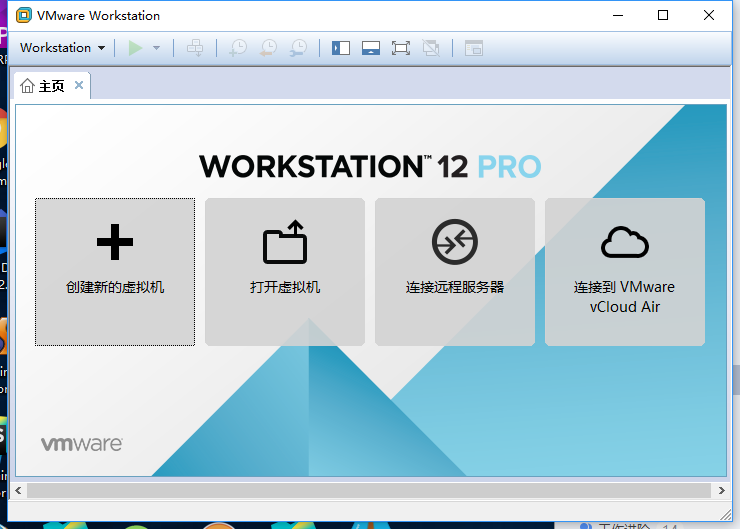 3.選擇典型安裝
3.選擇典型安裝
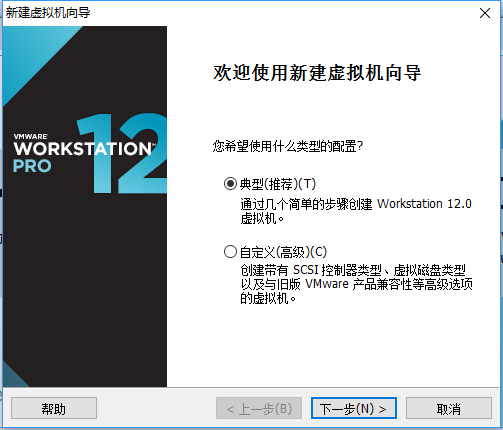 4. 選擇稍後安裝操作系統
4. 選擇稍後安裝操作系統
 5.選擇客戶機操作系統為Linux,版本為CentOS 64位
5.選擇客戶機操作系統為Linux,版本為CentOS 64位
 6. 選擇一開始創建的用以存放鏡像的文件,並給虛擬機命名
6. 選擇一開始創建的用以存放鏡像的文件,並給虛擬機命名
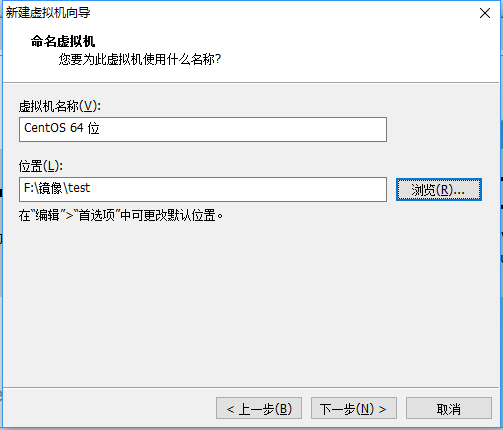 7.選擇磁碟大小,選擇預設20G即可
7.選擇磁碟大小,選擇預設20G即可
 8.點擊完成
8.點擊完成
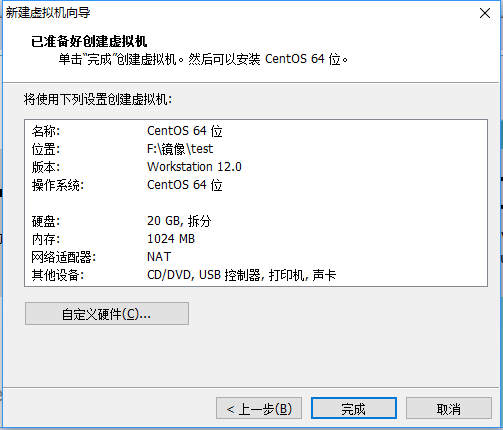 9.點擊CD/DVD(IDE)項
9.點擊CD/DVD(IDE)項
 10.選擇使用ISO映像文件(M),並選擇已經下載的CentOS7的ISO文件
10.選擇使用ISO映像文件(M),並選擇已經下載的CentOS7的ISO文件
 11點擊開啟虛擬機,選擇Install CentOS Linux 7
11點擊開啟虛擬機,選擇Install CentOS Linux 7
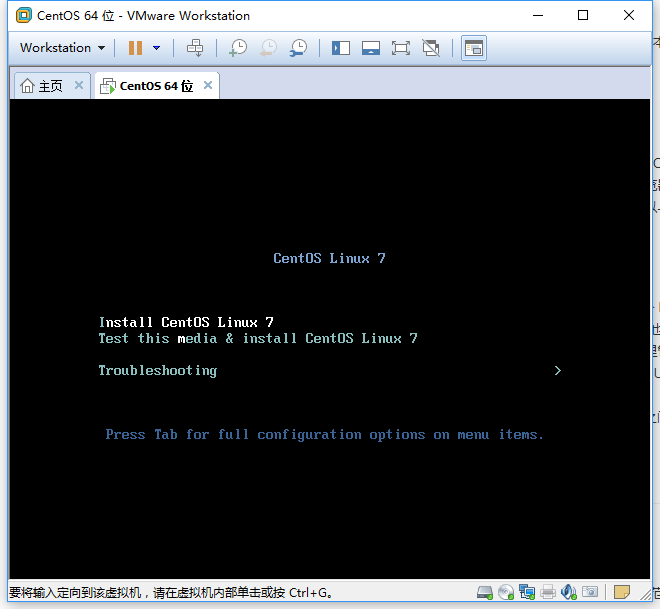 12.系統會提示點擊提示鍵然後繼續安裝。
13.進入安裝界面,選擇簡體中文
12.系統會提示點擊提示鍵然後繼續安裝。
13.進入安裝界面,選擇簡體中文
 14. 選擇安裝位置
14. 選擇安裝位置
 15.雙擊本地標準磁碟,這時圖標上出現打鉤小圖標,然後在其他存儲選項選擇我要配置分區,然後點擊完成
15.雙擊本地標準磁碟,這時圖標上出現打鉤小圖標,然後在其他存儲選項選擇我要配置分區,然後點擊完成
 16.開始手動創建分區。
16.開始手動創建分區。
 17.點擊加號出現以下界面開始創建分區
17.點擊加號出現以下界面開始創建分區
 18.創建以下幾個分區,不填寫容量則意味著把所有剩下的容量分配給該盤
18.創建以下幾個分區,不填寫容量則意味著把所有剩下的容量分配給該盤
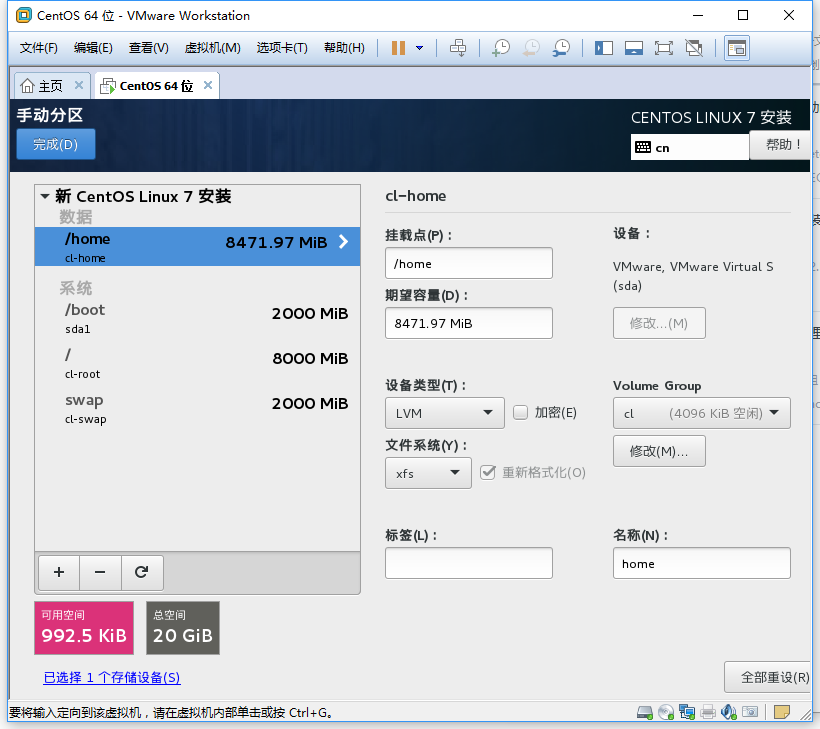 19.點擊完成手動分區,點擊接受更改
19.點擊完成手動分區,點擊接受更改
 20.軟體選擇就選擇最小安裝,其他選項預設,點擊開始安裝
21.點擊ROOT密碼,為root用戶設置密碼,如果有需求可以創建新用戶
20.軟體選擇就選擇最小安裝,其他選項預設,點擊開始安裝
21.點擊ROOT密碼,為root用戶設置密碼,如果有需求可以創建新用戶
 22.安裝完成點擊重啟
23.選擇第一項
22.安裝完成點擊重啟
23.選擇第一項
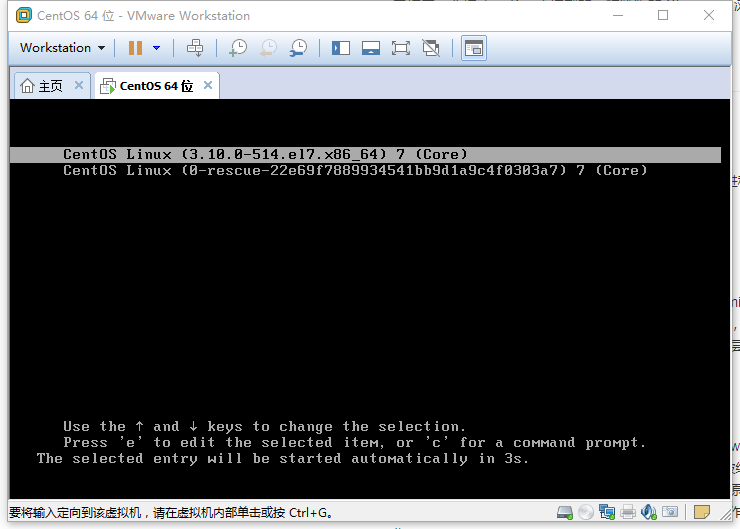 24.輸入賬號和密碼,密碼是不顯示的,輸出只能全部重新輸入
24.輸入賬號和密碼,密碼是不顯示的,輸出只能全部重新輸入
 25.安裝成功!
25.安裝成功!




