上一篇幾乎都在說DoubleAnimation的應用,這篇說說PointAnimation。 1. 使用PointAnimation 使用PointAnimation可以讓Shape變形,但實際上沒看到多少人會這麼用,畢竟WPF做的軟體多數不需要這麼花俏。 1.1 在XAML上使用PointAnim ...
上一篇幾乎都在說DoubleAnimation的應用,這篇說說PointAnimation。
1. 使用PointAnimation
使用PointAnimation可以讓Shape變形,但實際上沒看到多少人會這麼用,畢竟WPF做的軟體多數不需要這麼花俏。
1.1 在XAML上使用PointAnimation
<Storyboard x:Name="Storyboard2"
RepeatBehavior="Forever"
AutoReverse="True"
Duration="0:0:4">
<PointAnimation Storyboard.TargetProperty="(Path.Data).(PathGeometry.Figures)[0].(PathFigure.StartPoint)"
Storyboard.TargetName="Path2"
To="0,0"
EnableDependentAnimation="True" />
<PointAnimation Storyboard.TargetProperty="(Path.Data).(PathGeometry.Figures)[0].(PathFigure.Segments)[0].(LineSegment.Point)"
Storyboard.TargetName="Path2"
To="100,0"
EnableDependentAnimation="True" />
<ColorAnimation To="#FF85C82E"
Storyboard.TargetProperty="(Shape.Fill).(SolidColorBrush.Color)"
Storyboard.TargetName="Path2" />
</Storyboard>
…
<Path Margin="0,20,0,0"
x:Name="Path2"
Fill="GreenYellow">
<Path.Data>
<PathGeometry>
<PathFigure StartPoint="50,0">
<LineSegment Point="50,0" />
<LineSegment Point="0,100" />
<LineSegment Point="0,100" />
<LineSegment Point="100,100" />
<LineSegment Point="100,100" />
</PathFigure>
</PathGeometry>
</Path.Data>
</Path>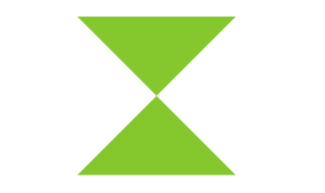
在這個例子里最頭痛的地方是Property-path 語法,如果不能熟記的話最好依賴Blend生成。
1.2 在代碼中使用PointAnimation
如果Point數量很多,例如圖表,通常會在C#代碼中使用PointAnimation:
_storyboard = new Storyboard();
Random random = new Random();
for (int i = 0; i < _pathFigure.Segments.Count; i++)
{
var animation = new PointAnimation { Duration = TimeSpan.FromSeconds(3) };
Storyboard.SetTarget(animation, _pathFigure.Segments[i]);
Storyboard.SetTargetProperty(animation, "(LineSegment.Point)");
animation.EnableDependentAnimation = true;
animation.EasingFunction = new QuarticEase { EasingMode = EasingMode.EaseOut };
animation.To = new Point((_pathFigure.Segments[i] as LineSegment).Point.X, (i % 2 == 0 ? 1 : -1) * i * 1.2 + 60);
_storyboard.Children.Add(animation);
}
_storyboard.Begin();
因為可以直接SetTarget,所以Property-path語法就可以很簡單。
2. 擴展PointAnimation
上面兩個例子的動畫都還算簡單,如果更複雜些,XAML或C#代碼都需要寫到很複雜。我參考了這個網頁 想做出類似的動畫,但發現需要寫很多XAML所以放棄用PointAnimation實現。這個頁面的動畫核心是這段HTML:
<polygon fill="#FFD41D" points="97.3,0 127.4,60.9 194.6,70.7 145.9,118.1 157.4,185.1 97.3,153.5 37.2,185.1 48.6,118.1 0,70.7
67.2,60.9">
<animate id="animation-to-check" begin="indefinite" fill="freeze" attributeName="points" dur="500ms" to="110,58.2 147.3,0 192.1,29 141.7,105.1 118.7,139.8 88.8,185.1 46.1,156.5 0,125 23.5,86.6
71.1,116.7"/>
<animate id="animation-to-star" begin="indefinite" fill="freeze" attributeName="points" dur="500ms" to="97.3,0 127.4,60.9 194.6,70.7 145.9,118.1 157.4,185.1 97.3,153.5 37.2,185.1 48.6,118.1 0,70.7
67.2,60.9"/>
</polygon>只需一組Point的集合就可以控制所有Point的動畫,確實比PointAnimation高效很多。 在WPF中可以通過繼承Timeline實現一個PointCollectionAnimamtion,具體可以參考這個項目。可惜的是雖然UWP的Timeline類並不封閉,但完全不知道如何繼承並派生一個自定義的Animation。
這時候需要稍微變通一下思維。可以將DoubleAnimation理解成這樣:Storyboard將TimeSpan傳遞給DoubleAnimation,DoubleAnimation通過這個TimeSpan(有時還需要結合EasingFunction)計算出目標屬性的當前值最後傳遞給目標屬性,如下圖所示:
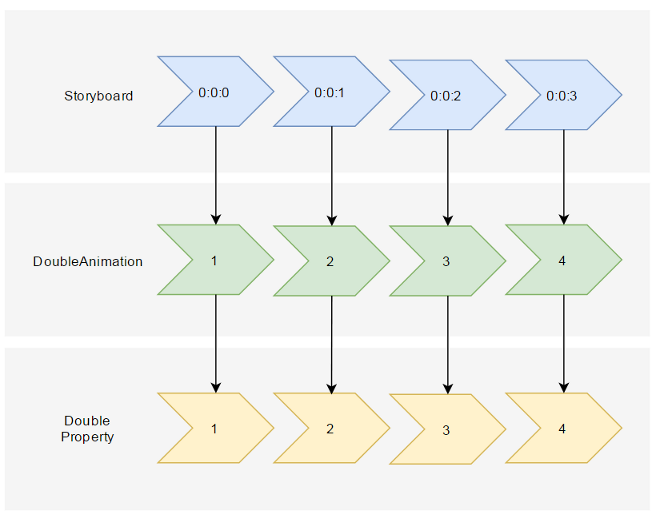
既然這樣,也可以接收到這個計算出來的Double,再通過Converter計算出目標的PointCollection值:
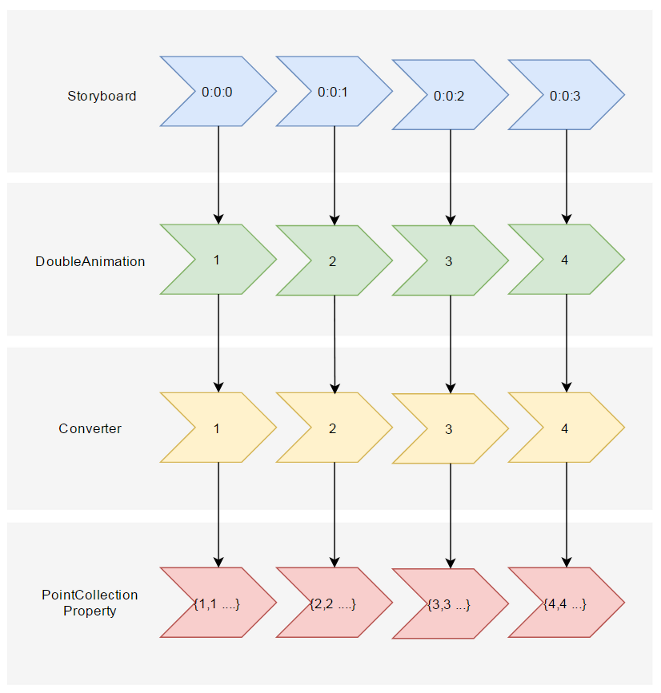
假設告訴這個Converter當傳入的Double值(命名為Progress)為0的時候,PointCollection是{0,0 1,1 …},Progress為100時PointCollection是{1,1 2,2 …},當Progress處於其中任何值時的計算方法則是:
private PointCollection GetCurrentPoints(PointCollection fromPoints, PointCollection toPoints, double percentage)
{
var result = new PointCollection();
for (var i = 0;
i < Math.Min(fromPoints.Count, toPoints.Count);
i++)
{
var x = (1 - percentage / 100d) * fromPoints[i].X + percentage / 100d * toPoints[i].X;
var y = (1 - percentage / 100d) * fromPoints[i].Y + percentage / 100d * toPoints[i].Y;
result.Add(new Point(x, y));
}
return result;
}這樣就完成了從TimeSpan到PointCollection的轉換過程。然後就是定義在XAML上的使用方式。參考上面PointCollectionAnimation,雖然多了個Converter,但XAML也應該足夠簡潔:
<local:ProgressToPointCollectionBridge x:Name="ProgressToPointCollectionBridge">
<PointCollection>97.3,0 127.4,60.9 194.6,70.7 145.9,118.1 157.4,185.1 97.3,153.5 37.2,185.1 48.6,118.1 0,70.7 67.2,60.9</PointCollection>
<PointCollection>110,58.2 147.3,0 192.1,29 141.7,105.1 118.7,139.8 88.8,185.1 46.1,156.5 0,125 23.5,86.6 71.1,116.7</PointCollection>
</local:ProgressToPointCollectionBridge>
<Storyboard x:Name="Storyboard1"
FillBehavior="HoldEnd">
<DoubleAnimation Duration="0:0:2"
To="100"
FillBehavior="HoldEnd"
Storyboard.TargetProperty="(local:ProgressToPointCollectionBridge.Progress)"
Storyboard.TargetName="ProgressToPointCollectionBridge"
EnableDependentAnimation="True"/>
</Storyboard>
…
<Polygon x:Name="polygon"
Points="{Binding Source={StaticResource ProgressToPointCollectionBridge},Path=Points}"
Stroke="DarkOliveGreen"
StrokeThickness="2"
Height="250"
Width="250"
Stretch="Fill" />最終我選擇了將這個Converter命名為ProgressToPointCollectionBridge。可以看出Polygon 將Points綁定到ProgressToPointCollectionBridge,DoubleAnimation 改變ProgressToPointCollectionBridge.Progress,從而改變Points。XAML的簡潔程度還算令人滿意,如果需要操作多個點的話相對於PointAnimation的優勢就很大。
運行結果如下:
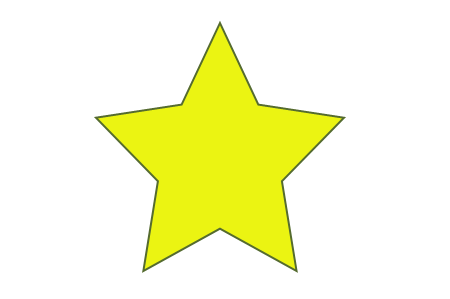
完整的XAML:
<UserControl.Resources>
<local:ProgressToPointCollectionBridge x:Name="ProgressToPointCollectionBridge">
<PointCollection>97.3,0 127.4,60.9 194.6,70.7 145.9,118.1 157.4,185.1 97.3,153.5 37.2,185.1 48.6,118.1 0,70.7 67.2,60.9</PointCollection>
<PointCollection>110,58.2 147.3,0 192.1,29 141.7,105.1 118.7,139.8 88.8,185.1 46.1,156.5 0,125 23.5,86.6 71.1,116.7</PointCollection>
</local:ProgressToPointCollectionBridge>
<Storyboard x:Name="Storyboard1"
FillBehavior="HoldEnd">
<DoubleAnimation Duration="0:0:2"
To="100"
FillBehavior="HoldEnd"
Storyboard.TargetProperty="(local:ProgressToPointCollectionBridge.Progress)"
Storyboard.TargetName="ProgressToPointCollectionBridge"
EnableDependentAnimation="True">
<DoubleAnimation.EasingFunction>
<ElasticEase EasingMode="EaseInOut" />
</DoubleAnimation.EasingFunction>
</DoubleAnimation>
<ColorAnimation Duration="0:0:2"
To="#FF48F412"
Storyboard.TargetProperty="(Shape.Fill).(SolidColorBrush.Color)"
Storyboard.TargetName="polygon"
d:IsOptimized="True">
<ColorAnimation.EasingFunction>
<ElasticEase EasingMode="EaseInOut" />
</ColorAnimation.EasingFunction>
</ColorAnimation>
</Storyboard>
</UserControl.Resources>
<Grid x:Name="LayoutRoot"
Background="White">
<Polygon x:Name="polygon"
Points="{Binding Source={StaticResource ProgressToPointCollectionBridge},Path=Points}"
Stroke="DarkOliveGreen"
StrokeThickness="2"
Height="250"
Width="250"
Stretch="Fill"
Fill="#FFEBF412" />
</Grid>ProgressToPointCollectionBridge:
[ContentProperty(Name = nameof(Children))]
public class ProgressToPointCollectionBridge : DependencyObject
{
public ProgressToPointCollectionBridge()
{
Children = new ObservableCollection<PointCollection>();
}
/// <summary>
/// 獲取或設置Points的值
/// </summary>
public PointCollection Points
{
get { return (PointCollection) GetValue(PointsProperty); }
set { SetValue(PointsProperty, value); }
}
/// <summary>
/// 獲取或設置Progress的值
/// </summary>
public double Progress
{
get { return (double) GetValue(ProgressProperty); }
set { SetValue(ProgressProperty, value); }
}
/// <summary>
/// 獲取或設置Children的值
/// </summary>
public Collection<PointCollection> Children
{
get { return (Collection<PointCollection>) GetValue(ChildrenProperty); }
set { SetValue(ChildrenProperty, value); }
}
protected virtual void OnProgressChanged(double oldValue, double newValue)
{
UpdatePoints();
}
protected virtual void OnChildrenChanged(Collection<PointCollection> oldValue, Collection<PointCollection> newValue)
{
var oldCollection = oldValue as INotifyCollectionChanged;
if (oldCollection != null)
oldCollection.CollectionChanged -= OnChildrenCollectionChanged;
var newCollection = newValue as INotifyCollectionChanged;
if (newCollection != null)
newCollection.CollectionChanged += OnChildrenCollectionChanged;
UpdatePoints();
}
private void OnChildrenCollectionChanged(object sender, NotifyCollectionChangedEventArgs e)
{
UpdatePoints();
}
private void UpdatePoints()
{
if (Children == null || Children.Any() == false)
{
Points = null;
}
else if (Children.Count == 1)
{
var fromPoints = new PointCollection();
for (var i = 0; i < Children[0].Count; i++)
fromPoints.Add(new Point(0, 0));
var toPoints = Children[0];
Points = GetCurrentPoints(fromPoints, toPoints, Progress);
}
else
{
var rangePerSection = 100d / (Children.Count - 1);
var fromIndex = Math.Min(Children.Count - 2, Convert.ToInt32(Math.Floor(Progress / rangePerSection)));
fromIndex = Math.Max(fromIndex, 0);
var toIndex = fromIndex + 1;
PointCollection fromPoints;
if (fromIndex == toIndex)
{
fromPoints = new PointCollection();
for (var i = 0; i < Children[0].Count; i++)
fromPoints.Add(new Point(0, 0));
}
else
{
fromPoints = Children.ElementAt(fromIndex);
}
var toPoints = Children.ElementAt(toIndex);
var percentage = (Progress / rangePerSection - fromIndex) * 100;
Points = GetCurrentPoints(fromPoints, toPoints, percentage);
}
}
private PointCollection GetCurrentPoints(PointCollection fromPoints, PointCollection toPoints, double percentage)
{
var result = new PointCollection();
for (var i = 0;
i < Math.Min(fromPoints.Count, toPoints.Count);
i++)
{
var x = (1 - percentage / 100d) * fromPoints[i].X + percentage / 100d * toPoints[i].X;
var y = (1 - percentage / 100d) * fromPoints[i].Y + percentage / 100d * toPoints[i].Y;
result.Add(new Point(x, y));
}
return result;
}
#region DependencyProperties
#endregion
}3. 結語
如果將DoubleAnimation說成“對目標的Double屬性做動畫”,那PointAnimation可以說成“對目標的Point.X和Point.Y兩個Double屬性同時做動畫”,ColorAnimation則是“對目標的Color.A、R、G、B四個Int屬性同時做動畫”。這樣理解的話PointAnimation和ColorAnimation只不過是DoubleAnimation的延伸而已,進一步的說,通過DoubleAnimation應該可以延伸出所有類型屬性的動畫。不過我並不清楚怎麼在UWP上自定義動畫,只能通過本文的折衷方式擴展。雖然XAML需要寫複雜些,但這樣也有它的好處:
- 不需要瞭解太多Animation相關類的知識,只需要有依賴屬性、綁定等基礎知識就夠了。
- 不會因為動畫API的改變而更改,可以相容WPF、Silverlight和UWP(大概吧,我沒有真的在WPF上測試這些代碼)。
- 代碼足夠簡單,省去了計算TimeSpan及EasingFunction的步驟。 稍微修改下還可以做成泛型的
AnimationBridge < T >,提供PointCollection以外數據類型的支持。
結合上一篇文章再發散一下,總覺得將來遇到什麼UWP沒有提供的功能都可以通過變通的方法實現,Binding和DependencyProperty真是UWP開發者最好的朋友。
4. 參考
How SVG Shape Morphing Works
Gadal MetaSyllabus



