在某種場景下,可能我們需要獲取app的圖標名稱和啟動圖片的名稱。比如說app在前臺時,收到了遠程通知但是通知欄是不會有通知提醒的,這時我想做個模擬通知提示,需要用到icon名稱;再比如在載入某個控制器時,想設置該控制器的背景圖片為啟動圖片,需要用到啟動圖片名稱。 而事實上icon圖片放在系統AppI ...
在某種場景下,可能我們需要獲取app的圖標名稱和啟動圖片的名稱。比如說app在前臺時,收到了遠程通知但是通知欄是不會有通知提醒的,這時我想做個模擬通知提示,需要用到icon名稱;再比如在載入某個控制器時,想設置該控制器的背景圖片為啟動圖片,需要用到啟動圖片名稱。
而事實上icon圖片放在系統AppIcon文件夾里,啟動圖片放在系統LaunchImage文件夾里,取這些圖片的名稱和其他一般資源圖片名稱不一樣。

為了方便舉例子,咱們先簡單粗暴點
假設當前項目只支持iPhone設備,並且只支持豎屏;而且當前項目里已經設置好了AppIcon圖標和啟動圖片,
如何獲取icon圖標名稱和啟動圖片名稱呢 ?
上代碼和列印日誌:
/** 獲取app的icon圖標名稱 */ - (void)getAppIconName{ NSDictionary *infoDict = [[NSBundle mainBundle] infoDictionary]; //獲取app中所有icon名字數組 NSArray *iconsArr = infoDict[@"CFBundleIcons"][@"CFBundlePrimaryIcon"][@"CFBundleIconFiles"]; //取最後一個icon的名字 NSString *iconLastName = [iconsArr lastObject]; //列印icon名字 NSLog(@"iconsArr: %@", iconsArr); NSLog(@"iconLastName: %@", iconLastName); /* 列印日誌: iconsArr: ( AppIcon29x29, AppIcon40x40, AppIcon60x60 ) iconLastName: AppIcon60x60 */ } /** 獲取app的啟動圖片名稱,並設置為本控制器背景圖片 */ - (void)getLaunchImageName{ NSString *launchImageName = @""; //啟動圖片名稱變數 CGFloat screenHeight = [UIScreen mainScreen].bounds.size.height; //獲取與當前設備匹配的啟動圖片名稱 if (screenHeight == 480){ //4,4S launchImageName = @"LaunchImage-700"; } else if (screenHeight == 568){ //5, 5C, 5S, iPod launchImageName = @"LaunchImage-700-568h"; } else if (screenHeight == 667){ //6, 6S launchImageName = @"LaunchImage-800-667h"; } else if (screenHeight == 736){ // 6Plus, 6SPlus launchImageName = @"LaunchImage-800-Portrait-736h";
}
if (launchImageName.length < 1) return; //設備啟動圖片為控制器的背景圖片
UIImage *img = [UIImage imageNamed:launchImageName];
self.view.backgroundColor = [UIColor colorWithPatternImage:img];
}
列印當前只支持iPhone設備並且只支持豎屏場景下的所有啟動圖片信息:

/** 列印app裡面所有啟動圖片名稱信息 */ - (void)printAllLaunchImageInfo{ NSDictionary *infoDict = [[NSBundle mainBundle] infoDictionary]; //獲取所有啟動圖片信息數組 NSArray *launchImagesArr = infoDict[@"UILaunchImages"]; NSLog(@"launchImagesArr: %@", launchImagesArr); /* 列印日誌:啟動圖片的名字是固定的 launchImagesArr: ( { UILaunchImageMinimumOSVersion = "8.0"; UILaunchImageName = "LaunchImage-800-Portrait-736h"; UILaunchImageOrientation = Portrait; UILaunchImageSize = "{414, 736}"; }, { UILaunchImageMinimumOSVersion = "8.0"; UILaunchImageName = "LaunchImage-800-Landscape-736h"; UILaunchImageOrientation = Landscape; UILaunchImageSize = "{414, 736}"; }, { UILaunchImageMinimumOSVersion = "8.0"; UILaunchImageName = "LaunchImage-800-667h"; UILaunchImageOrientation = Portrait; UILaunchImageSize = "{375, 667}"; }, { UILaunchImageMinimumOSVersion = "7.0"; UILaunchImageName = "LaunchImage-700"; UILaunchImageOrientation = Portrait; UILaunchImageSize = "{320, 480}"; }, { UILaunchImageMinimumOSVersion = "7.0"; UILaunchImageName = "LaunchImage-700-568h"; UILaunchImageOrientation = Portrait; UILaunchImageSize = "{320, 568}"; } ) */ }View Code
看到了,項目AppIcon圖標和啟動圖片信息,都可以從 [[NSBundle mainBundle] infoDictionary] 獲得,當前這裡面還包含了app的其他信息如版本、app名稱、設備類型、支持方向。。。
列印所有信息看看:

/** 列印app工程配置信息 */ - (void)printInfoDictionary{ NSDictionary *infoDict = [[NSBundle mainBundle] infoDictionary]; NSLog(@"%@", infoDict); /* 列印日誌: { BuildMachineOSBuild = 15G31; CFBundleDevelopmentRegion = en; CFBundleExecutable = TanTest; CFBundleIcons = { CFBundlePrimaryIcon = { CFBundleIconFiles = ( AppIcon29x29, AppIcon40x40, AppIcon60x60 ); }; }; CFBundleIdentifier = "net.tan.xxx"; CFBundleInfoDictionaryVersion = "6.0"; CFBundleInfoPlistURL = "Info.plist -- file:///Users/PX/Library/Developer/CoreSimulator/Devices/7020368B-C160-42C0-B3C5-5F958FA82EF5/data/Containers/Bundle/Application/77D8C333-A6AF-4183-B79A-A5BEDCD08E1A/TanTest.app/"; CFBundleName = TanTest; CFBundleNumericVersion = 16809984; CFBundlePackageType = APPL; CFBundleShortVersionString = "1.0"; CFBundleSignature = "????"; CFBundleSupportedPlatforms = ( iPhoneSimulator ); CFBundleVersion = 1; DTCompiler = "com.apple.compilers.llvm.clang.1_0"; DTPlatformBuild = ""; DTPlatformName = iphonesimulator; DTPlatformVersion = "9.3"; DTSDKBuild = 13E230; DTSDKName = "iphonesimulator9.3"; DTXcode = 0731; DTXcodeBuild = 7D1014; LSRequiresIPhoneOS = 1; MinimumOSVersion = "6.0"; UIDeviceFamily = ( 1 ); UILaunchImageFile = LaunchImage; UILaunchImages = ( { UILaunchImageMinimumOSVersion = "8.0"; UILaunchImageName = "LaunchImage-800-Portrait-736h"; UILaunchImageOrientation = Portrait; UILaunchImageSize = "{414, 736}"; }, { UILaunchImageMinimumOSVersion = "8.0"; UILaunchImageName = "LaunchImage-800-Landscape-736h"; UILaunchImageOrientation = Landscape; UILaunchImageSize = "{414, 736}"; }, { UILaunchImageMinimumOSVersion = "8.0"; UILaunchImageName = "LaunchImage-800-667h"; UILaunchImageOrientation = Portrait; UILaunchImageSize = "{375, 667}"; }, { UILaunchImageMinimumOSVersion = "7.0"; UILaunchImageName = "LaunchImage-700"; UILaunchImageOrientation = Portrait; UILaunchImageSize = "{320, 480}"; }, { UILaunchImageMinimumOSVersion = "7.0"; UILaunchImageName = "LaunchImage-700-568h"; UILaunchImageOrientation = Portrait; UILaunchImageSize = "{320, 568}"; } ); UILaunchStoryboardName = LaunchScreen; UIMainStoryboardFile = Main; UIRequiredDeviceCapabilities = ( armv7 ); UISupportedInterfaceOrientations = ( UIInterfaceOrientationPortrait ); } */ }View Code
----------- 接下來我們再來在app既支持iPhone和iPad設備,又支持橫屏和豎屏時,AppIcon和LaunchImage是怎樣的以及如何獲取 ---------
先上兩張圖,再上測試代碼:
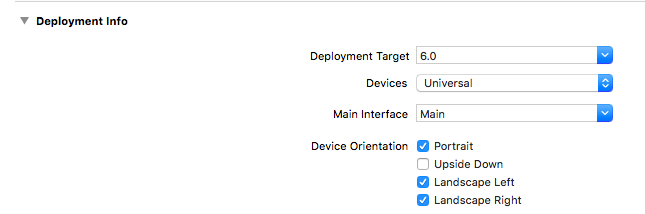

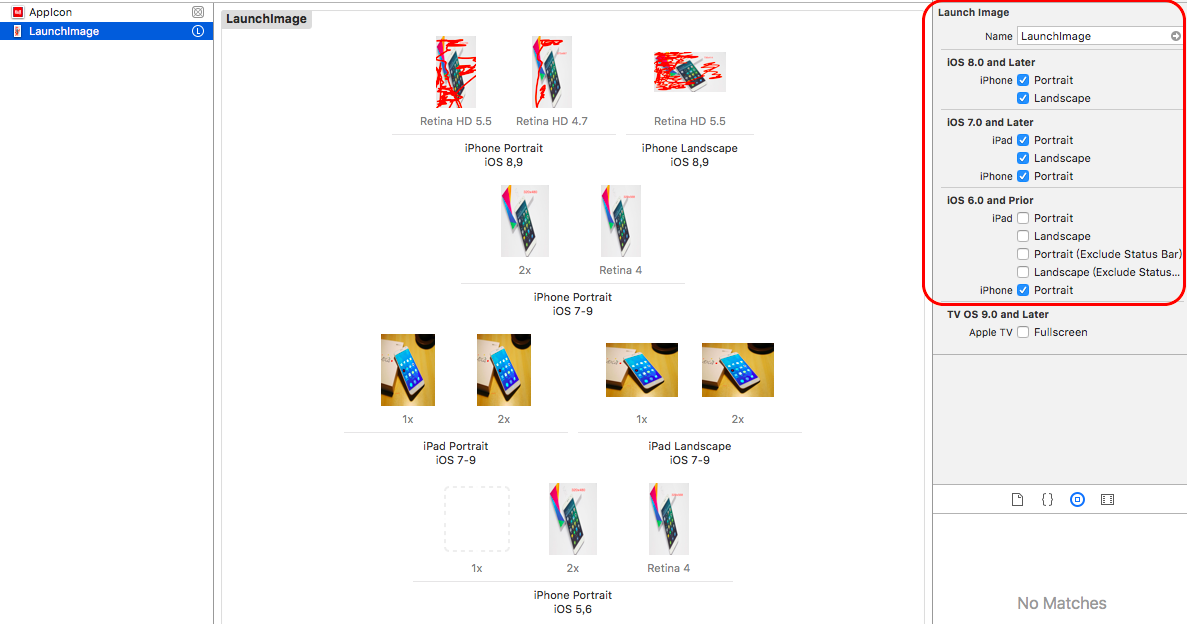
測試代碼:
1、獲取AppIcon所有icon圖標名稱

/** 支持iPhone和iPad, 獲取app的icon圖標名稱 */ - (void)getAppIconName{ NSDictionary *infoDict = [[NSBundle mainBundle] infoDictionary]; //獲取app中所有icon名字數組 NSArray *iconsArr = infoDict[@"CFBundleIcons"][@"CFBundlePrimaryIcon"][@"CFBundleIconFiles"]; //取最後一個icon的名字 NSString *iconLastName = [iconsArr lastObject]; //列印icon名字 NSLog(@"iconsArr: %@", iconsArr); NSLog(@"iconLastName: %@", iconLastName); /* 列印日誌(29pt和40pt iPhone和iPad都用到;60pt --- iPhone, 76pt和83.5pt --- iPad): iconsArr: ( AppIcon29x29, AppIcon40x40, AppIcon60x60, AppIcon76x76, "AppIcon83.5x83.5" ) iconLastName: AppIcon83.5x83.5 */ }View Code
2、獲取在支持iPhone和iPad開發,支持橫屏和豎屏時,獲取啟動圖片,並設為背景圖片代碼
(iPhone設備只有在Plus, 即5.5英寸才有豎屏和橫屏兩套圖片,其他4、5、6豎屏橫屏共用一張啟動圖片)

/** 支持iPhone和iPad, 支持橫屏、豎屏, 獲取app的啟動圖片名稱,並設置為本控制器背景圖片 */ - (void)getLaunchImageName{ NSString *launchImageName = @""; //啟動圖片名稱變數 CGFloat screenHeight = [UIScreen mainScreen].bounds.size.height; //屏幕高度 CGFloat screenWidth = [UIScreen mainScreen].bounds.size.width; //屏幕寬度 //設備界面方向 UIInterfaceOrientation orientation = [UIApplication sharedApplication].statusBarOrientation; BOOL isPortrait = UIInterfaceOrientationIsPortrait(orientation);// 是否豎屏 BOOL isLandscape = UIInterfaceOrientationIsLandscape(orientation);//是否橫屏 //獲取與當前設備匹配的啟動圖片名稱 //4、4S 豎屏,橫屏 if ((isPortrait && screenHeight == 480) || (isLandscape && screenWidth == 480)){ launchImageName = @"LaunchImage-700"; } //5、5C、5S、iPod 豎屏,橫屏 else if ((isPortrait && screenHeight == 568) || (isLandscape && screenWidth == 568)){ launchImageName = @"LaunchImage-700-568h"; } //6、6S 豎屏,橫屏 else if ((isPortrait && screenHeight == 667) || (isLandscape && screenWidth == 667)){ launchImageName = @"LaunchImage-800-667h"; } //6Plus、6SPlus豎屏 else if (isPortrait && screenHeight == 736){ launchImageName = @"LaunchImage-800-Portrait-736h"; } //6Plus、6SPlus 橫屏 else if (isLandscape && screenWidth == 736){ launchImageName = @"LaunchImage-800-Landscape-736h"; } //iPad 豎屏 else if (isPortrait && screenHeight == 1024){ launchImageName = @"LaunchImage-700-Portrait"; } //iPad 橫屏 else if (isLandscape && screenWidth == 1024){ launchImageName = @"LaunchImage-700-Landscape"; } if (launchImageName.length < 1) return; //設備啟動圖片為控制器的背景圖片 UIImage *img = [UIImage imageNamed:launchImageName]; self.view.backgroundColor = [UIColor colorWithPatternImage:img]; }View Code
3、列印出所有啟動圖片信息

/** 列印app裡面所有啟動圖片名稱信息 */ - (void)printAllLaunchImageInfo{ NSDictionary *infoDict = [[NSBundle mainBundle] infoDictionary]; //獲取所有啟動圖片信息數組 NSArray *launchImagesArr = infoDict[@"UILaunchImages"]; NSLog(@"launchImagesArr: %@", launchImagesArr); /* 列印日誌:啟動圖片的名字是固定的 launchImagesArr: ( { UILaunchImageMinimumOSVersion = "8.0"; UILaunchImageName = "LaunchImage-800-Portrait-736h"; UILaunchImageOrientation = Portrait; UILaunchImageSize = "{414, 736}"; }, { UILaunchImageMinimumOSVersion = "8.0"; UILaunchImageName = "LaunchImage-800-Landscape-736h"; UILaunchImageOrientation = Landscape; UILaunchImageSize = "{414, 736}"; }, { UILaunchImageMinimumOSVersion = "8.0"; UILaunchImageName = "LaunchImage-800-667h"; UILaunchImageOrientation = Portrait; UILaunchImageSize = "{375, 667}"; }, { UILaunchImageMinimumOSVersion = "7.0"; UILaunchImageName = "LaunchImage-700"; UILaunchImageOrientation = Portrait; UILaunchImageSize = "{320, 480}"; }, { UILaunchImageMinimumOSVersion = "7.0"; UILaunchImageName = "LaunchImage-700-568h"; UILaunchImageOrientation = Portrait; UILaunchImageSize = "{320, 568}"; }, { UILaunchImageMinimumOSVersion = "7.0"; UILaunchImageName = "LaunchImage-700-Portrait"; UILaunchImageOrientation = Portrait; UILaunchImageSize = "{768, 1024}"; }, { UILaunchImageMinimumOSVersion = "7.0"; UILaunchImageName = "LaunchImage-700-Landscape"; UILaunchImageOrientation = Landscape; UILaunchImageSize = "{768, 1024}"; } ) */ }View Code
4、列印所有配置信息

/** 列印app工程配置信息 */ - (void)printInfoDictionary{ NSDictionary *infoDict = [[NSBundle mainBundle] infoDictionary]; NSLog(@"%@", infoDict); /* 列印日誌: { BuildMachineOSBuild = 15G31; CFBundleDevelopmentRegion = en; CFBundleExecutable = TanTest; CFBundleIcons = { CFBundlePrimaryIcon = { CFBundleIconFiles = ( AppIcon29x29, AppIcon40x40, AppIcon60x60, AppIcon76x76, "AppIcon83.5x83.5" ); }; }; CFBundleIdentifier = "net.tan.xxx"; CFBundleInfoDictionaryVersion = "6.0"; CFBundleInfoPlistURL = "Info.plist -- file:///Users/PX/Library/Developer/CoreSimulator/Devices/3246F9AE-1D73-4E4F-8DDF-F591DBE64F63/data/Containers/Bundle/Application/7DD6C793-F882-43CF-9897-1433411289E6/TanTest.app/"; CFBundleName = TanTest; CFBundleNumericVersion = 16809984; CFBundlePackageType = APPL; CFBundleShortVersionString = "1.0"; CFBundleSignature = "????"; CFBundleSupportedPlatforms = ( iPhoneSimulator ); CFBundleVersion = 1; DTCompiler = "com.apple.compilers.llvm.clang.1_0"; DTPlatformBuild = ""; DTPlatformName = iphonesimulator; DTPlatformVersion = "9.3"; DTSDKBuild = 13E230; DTSDKName = "iphonesimulator9.3"; DTXcode = 0731; DTXcodeBuild = 7D1014; LSRequiresIPhoneOS = 1; MinimumOSVersion = "9.0"; UIDeviceFamily = ( 1, 2 ); UILaunchImageFile = LaunchImage; UILaunchImages = ( { UILaunchImageMinimumOSVersion = "8.0"; UILaunchImageName = "LaunchImage-800-Portrait-736h"; UILaunchImageOrientation = Portrait; UILaunchImageSize = "{414, 736}"; }, { UILaunchImageMinimumOSVersion = "8.0"; UILaunchImageName = "LaunchImage-800-Landscape-736h"; UILaunchImageOrientation = Landscape; UILaunchImageSize = "{414, 736}"; }, { UILaunchImageMinimumOSVersion = "8.0"; UILaunchImageName = "LaunchImage-800-667h"; UILaunchImageOrientation = Portrait; UILaunchImageSize = "{375, 667}"; }, { UILaunchImageMinimumOSVersion = "7.0"; UILaunchImageName = "LaunchImage-700"; UILaunchImageOrientation = Portrait; UILaunchImageSize = "{320, 480}"; }, { UILaunchImageMinimumOSVersion = "7.0"; UILaunchImageName = "LaunchImage-700-568h"; UILaunchImageOrientation = Portrait; UILaunchImageSize = "{320, 568}"; }, { UILaunchImageMinimumOSVersion = "7.0"; UILaunchImageName = "LaunchImage-700-Portrait"; UILaunchImageOrientation = Portrait; UILaunchImageSize = "{768, 1024}"; }, { UILaunchImageMinimumOSVersion = "7.0"; UILaunchImageName = "LaunchImage-700-Landscape"; UILaunchImageOrientation = Landscape; UILaunchImageSize = "{768, 1024}"; } ); UILaunchStoryboardName = LaunchScreen; UIMainStoryboardFile = Main; UIRequiredDeviceCapabilities = ( armv7 ); UISupportedInterfaceOrientations = ( UIInterfaceOrientationPortrait, UIInterfaceOrientationLandscapeLeft, UIInterfaceOrientationLandscapeRight ); }*/ }View Code
原文鏈接:http://www.cnblogs.com/tandaxia/p/5820217.html




