1 軟體環境 Oracle Linux 6.9 Oracle Enterprise Manager Cloud Control 12.1.0.4 Oracle 11.2.0.3 2 軟體準備 1)下載EM資料庫模板 https://www.oracle.com/enterprise-manager/ ...
1 軟體環境
- Oracle Linux 6.9
- Oracle Enterprise Manager Cloud Control 12.1.0.4
- Oracle 11.2.0.3
2 軟體準備
1)下載EM資料庫模板
https://www.oracle.com/enterprise-manager/downloads/cloud-control-downloads.html
2)下載Oracle Enterprise Manager Cloud Control 12.1.0.4
https://www.oracle.com/enterprise-manager/downloads/oem-linuxx8664soft-downloads.html
3 安裝步驟
3.1 安裝EM資料庫
3.1.1 解壓縮EM資料庫模板
[oracle@emcc soft]$ unzip 11.2.0.3_Database_Template_for_EM12_1_0_4_Linux_x64.zip -d /u01/app/oracle/product/11.2.0/dbhome_1/assistants/dbca/templates/
Archive: 11.2.0.3_Database_Template_for_EM12_1_0_4_Linux_x64.zip
inflating: /u01/app/oracle/product/11.2.0/dbhome_1/assistants/dbca/templates/set_repo_param_11.2.0.3_Database_SQL_for_EM12_1_0_4_Large_deployment.sql
inflating: /u01/app/oracle/product/11.2.0/dbhome_1/assistants/dbca/templates/set_repo_param_11.2.0.3_Database_SQL_for_EM12_1_0_4_Medium_deployment.sql
inflating: /u01/app/oracle/product/11.2.0/dbhome_1/assistants/dbca/templates/set_repo_param_11.2.0.3_Database_SQL_for_EM12_1_0_4_Small_deployment.sql
inflating: /u01/app/oracle/product/11.2.0/dbhome_1/assistants/dbca/templates/shpool_11.2.0.3_Database_SQL_for_EM12_1_0_4.sql
inflating: /u01/app/oracle/product/11.2.0/dbhome_1/assistants/dbca/templates/11.2.0.3_Database_Template_for_EM12_1_0_4_Large_deployment.dbc
inflating: /u01/app/oracle/product/11.2.0/dbhome_1/assistants/dbca/templates/11.2.0.3_Database_Template_for_EM12_1_0_4_Medium_deployment.dbc
inflating: /u01/app/oracle/product/11.2.0/dbhome_1/assistants/dbca/templates/11.2.0.3_Database_Template_for_EM12_1_0_4_Small_deployment.dbc
inflating: /u01/app/oracle/product/11.2.0/dbhome_1/assistants/dbca/templates/11.2.0.3_Database_Template_for_EM12_1_0_4.dfb
inflating: /u01/app/oracle/product/11.2.0/dbhome_1/assistants/dbca/templates/11.2.0.3_Database_Template_for_EM12_1_0_4.ctl3.1.2 DBCA創建EM資料庫
1)命令行運行dbca命令,彈出如下界面,點擊Next
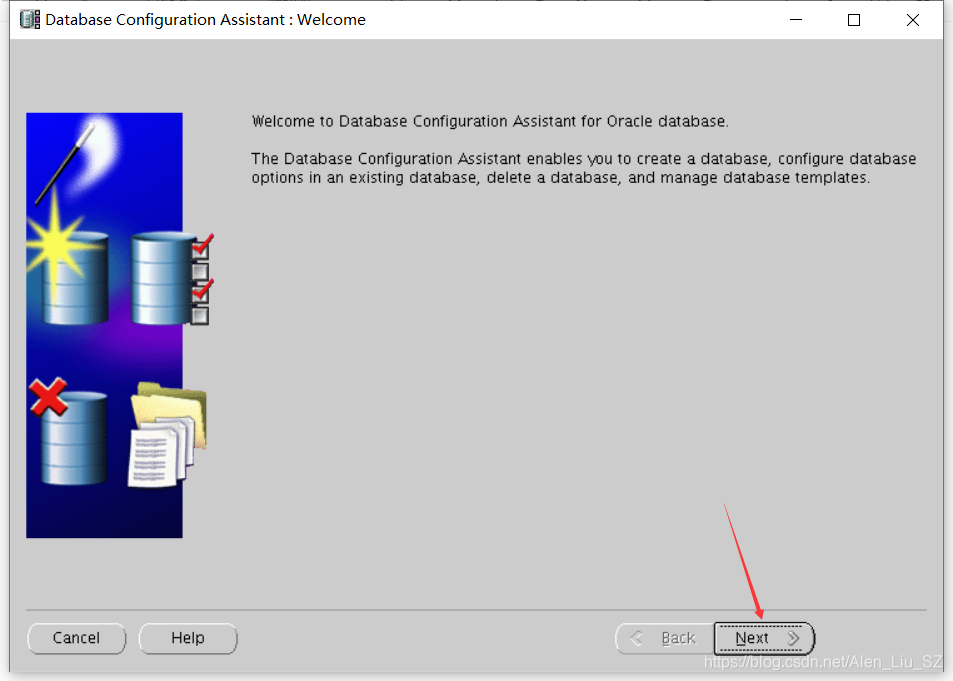
2)選擇新建資料庫,點擊Next
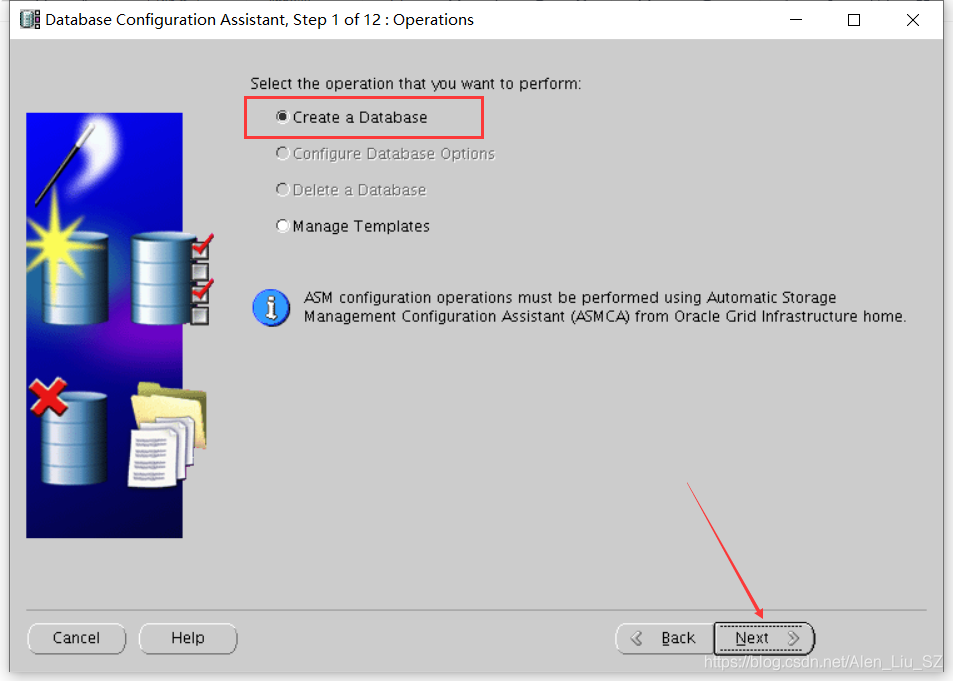
3)選擇EM資料庫模板,點擊Next
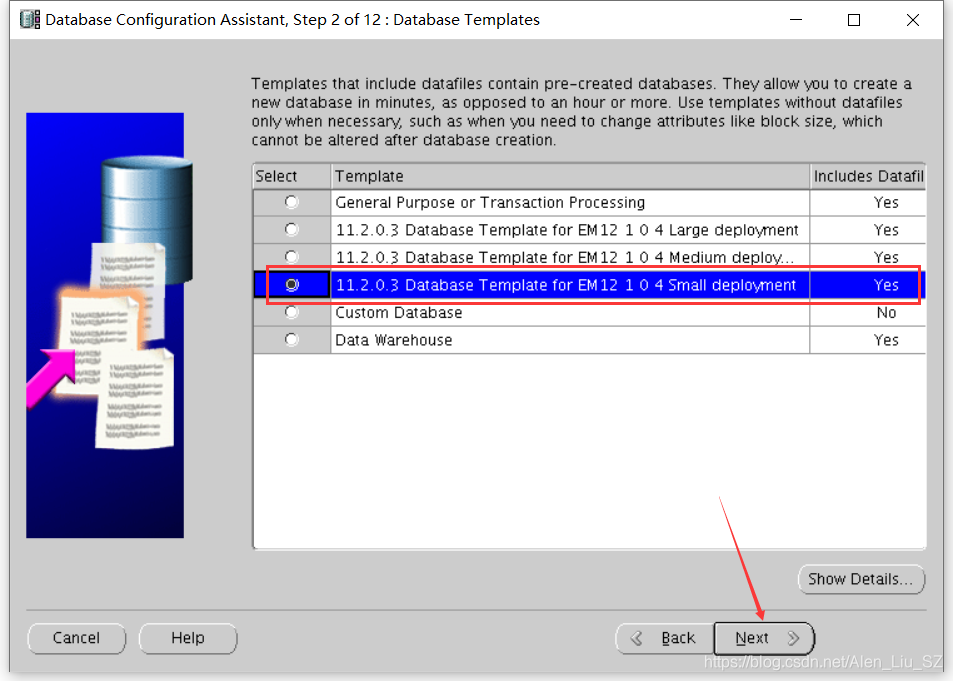
4)設置Global Database Name和SID,點擊Next
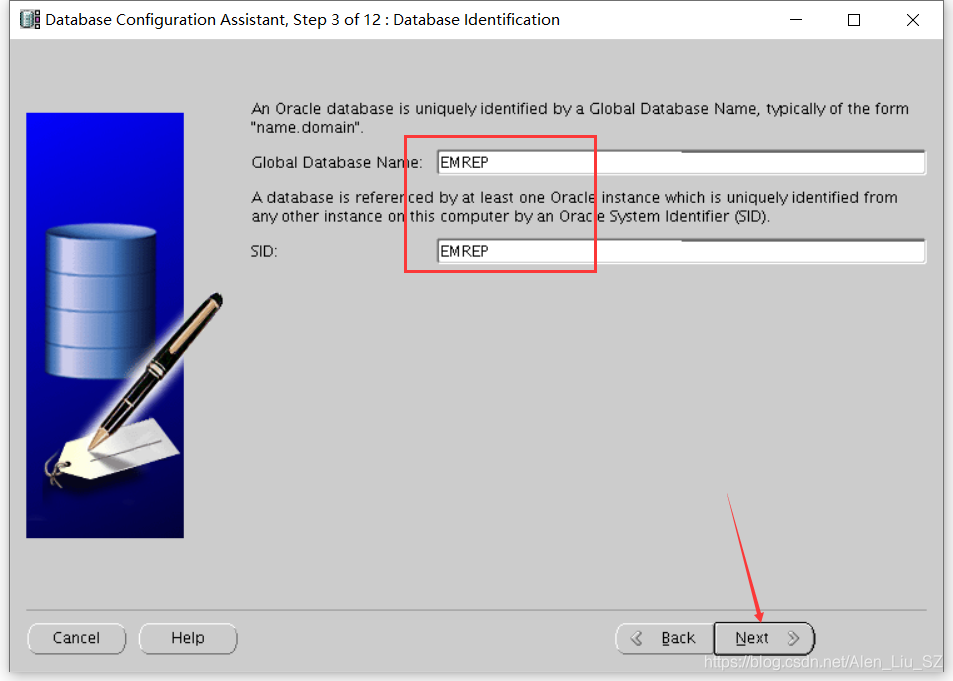
5)勾掉Configure Enterprise Manager,點擊Next
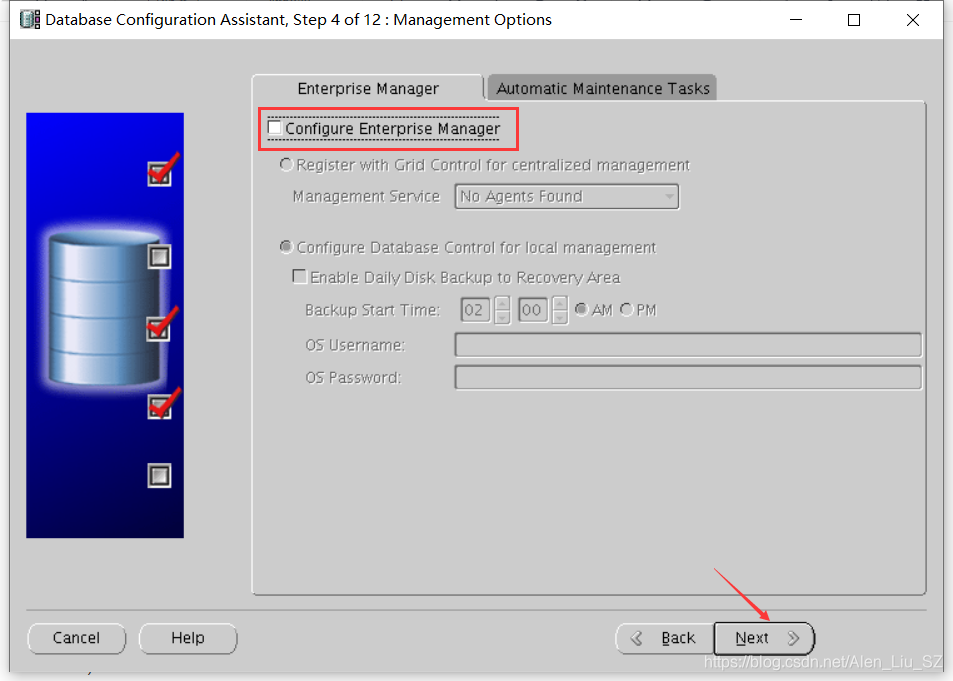
6)設置資料庫憑證,點擊Next
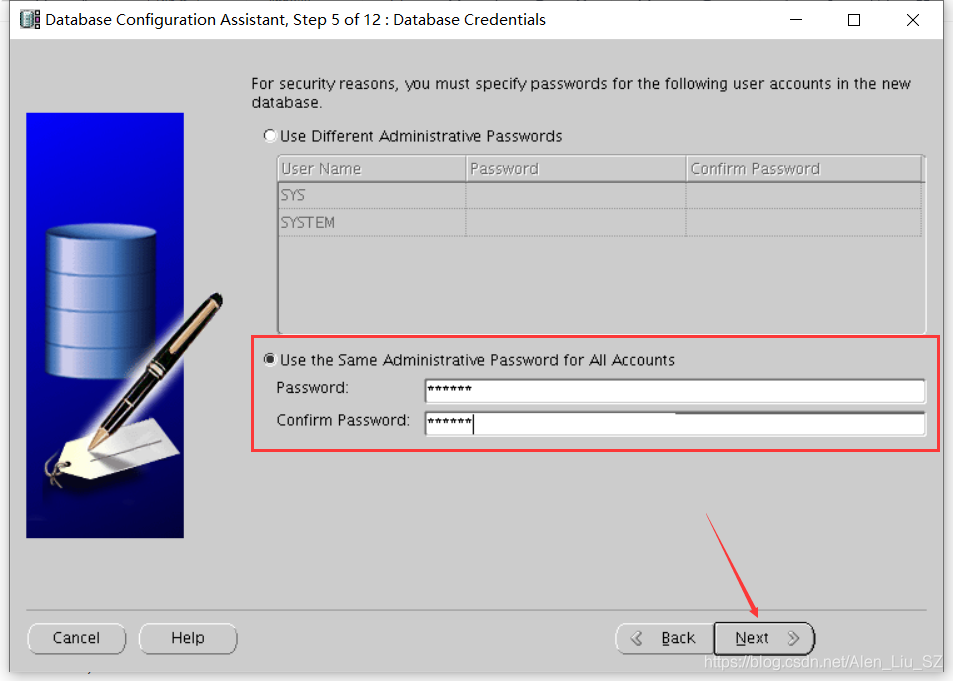
7)配置資料庫文件位置,點擊Next
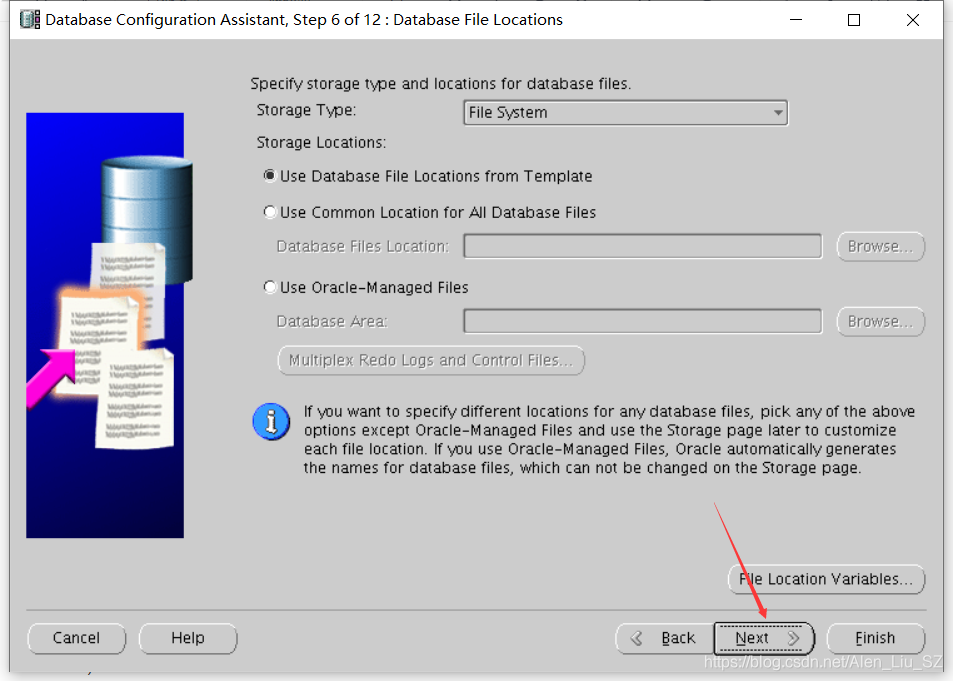
8)設置快閃恢復區,點擊Next
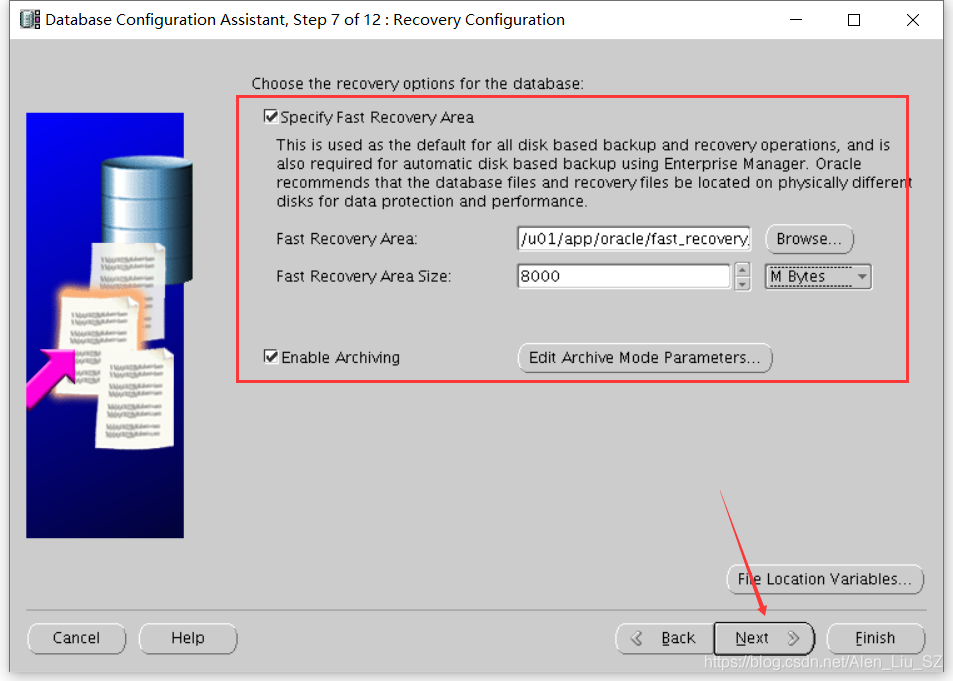
9)資料庫內容頁,預設,點擊Next
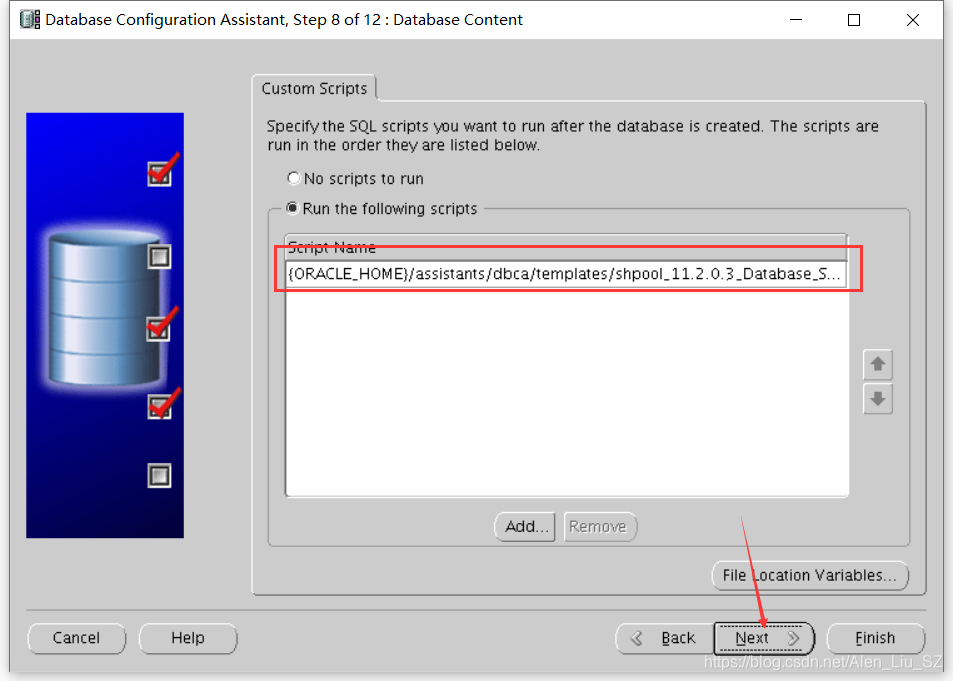
10)初始化參數頁,除下麵外,其它標簽預設,點擊Next
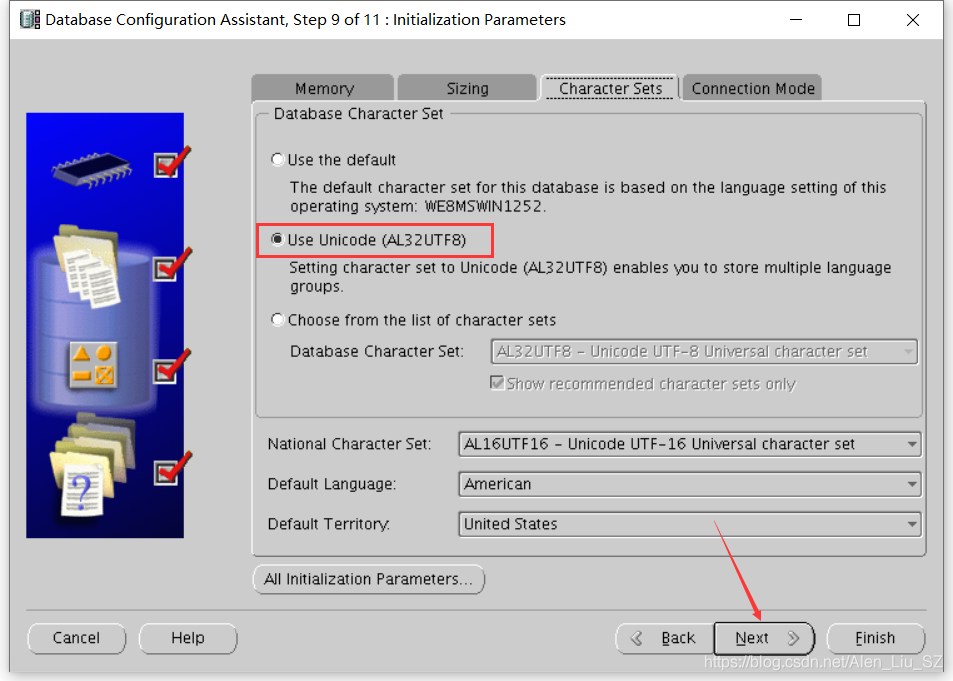
11)資料庫存儲頁,點擊Next

12)資料庫創建選項頁,預設,點擊Finish
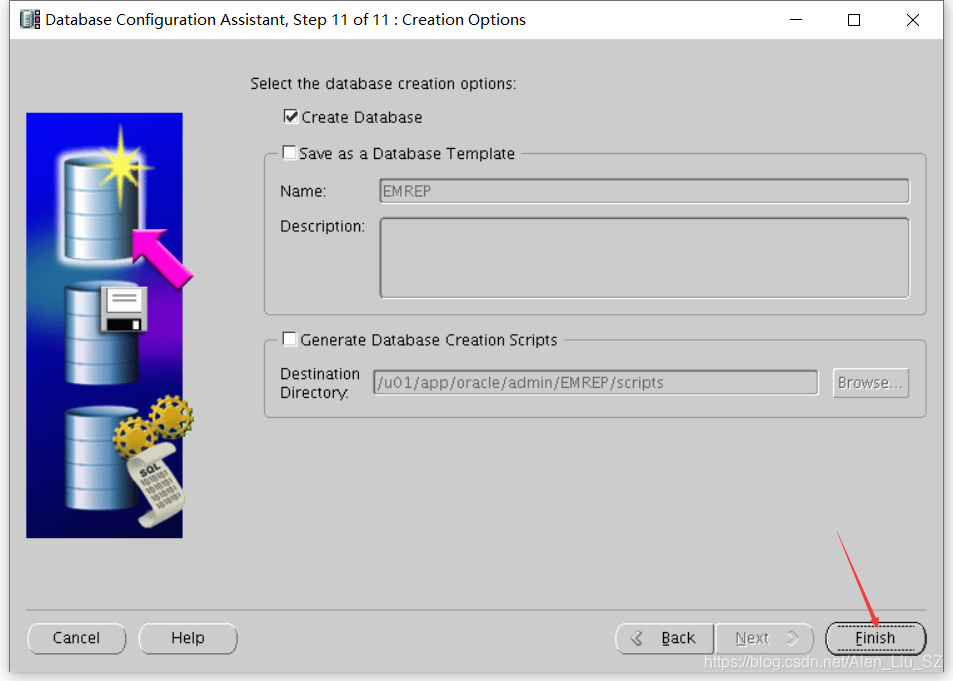
13)創建資料庫概要頁,點擊OK
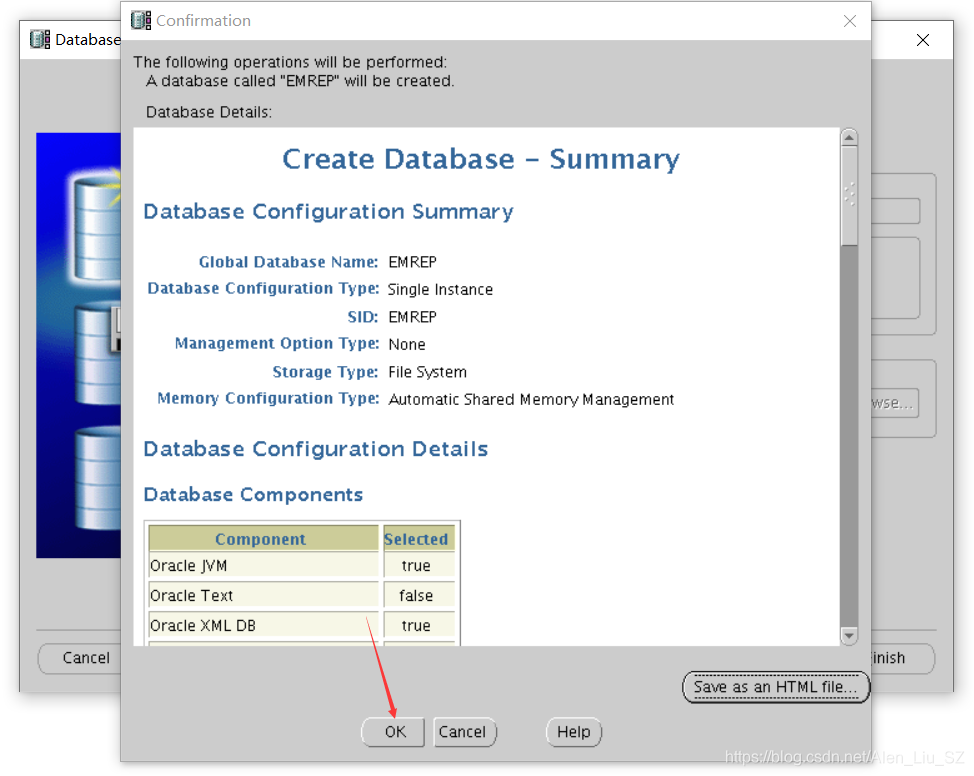
14)資料庫創建進度頁
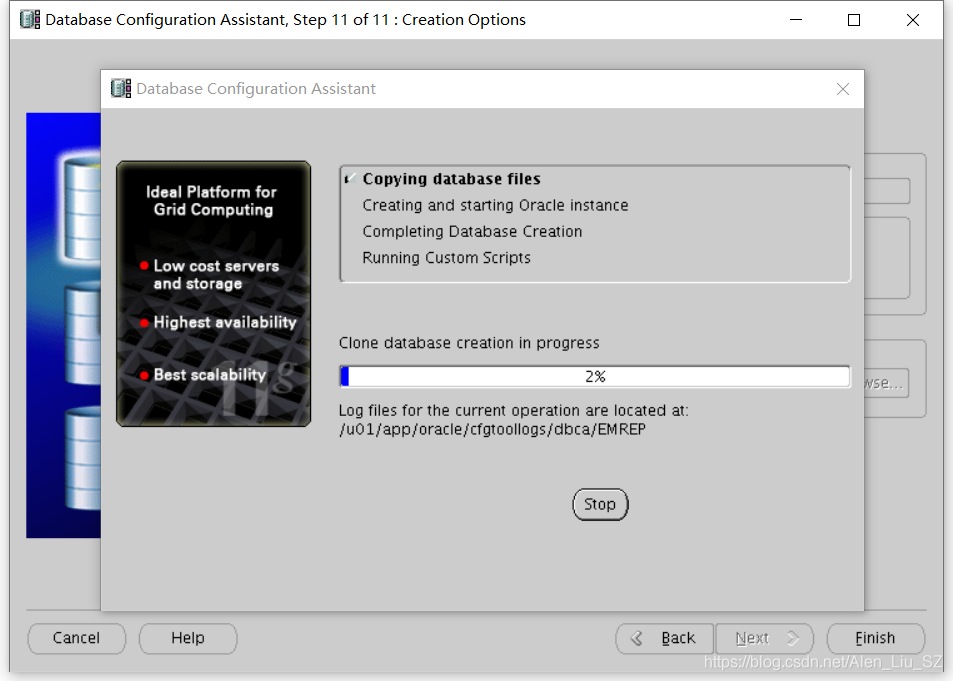
15)安裝完畢,點擊Exit退出
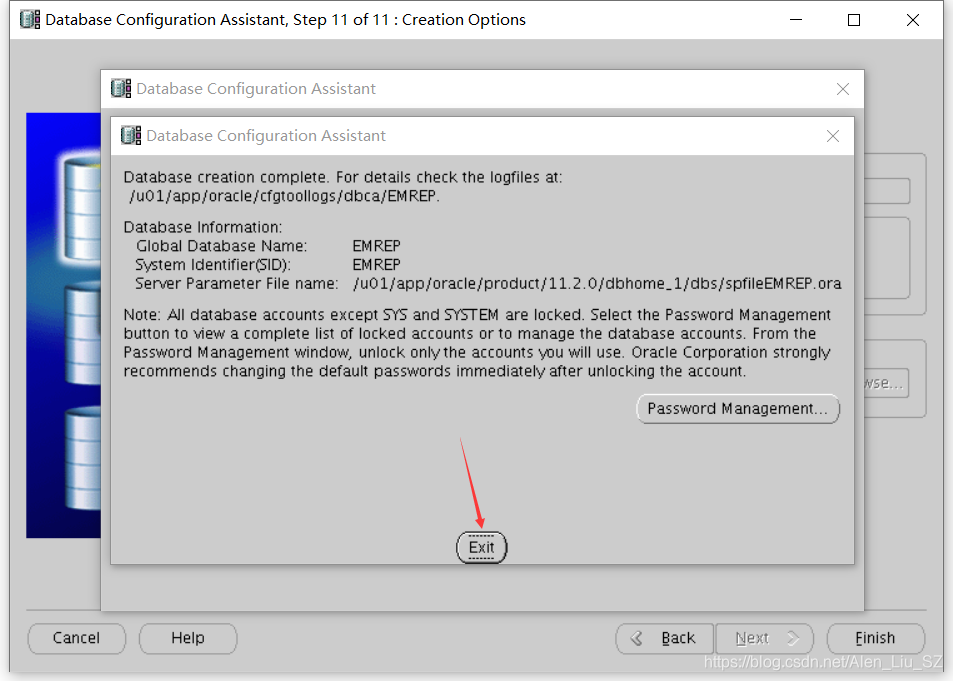
3.2 安裝EM CC軟體
1)運行runInstaller安裝程式,點擊Next
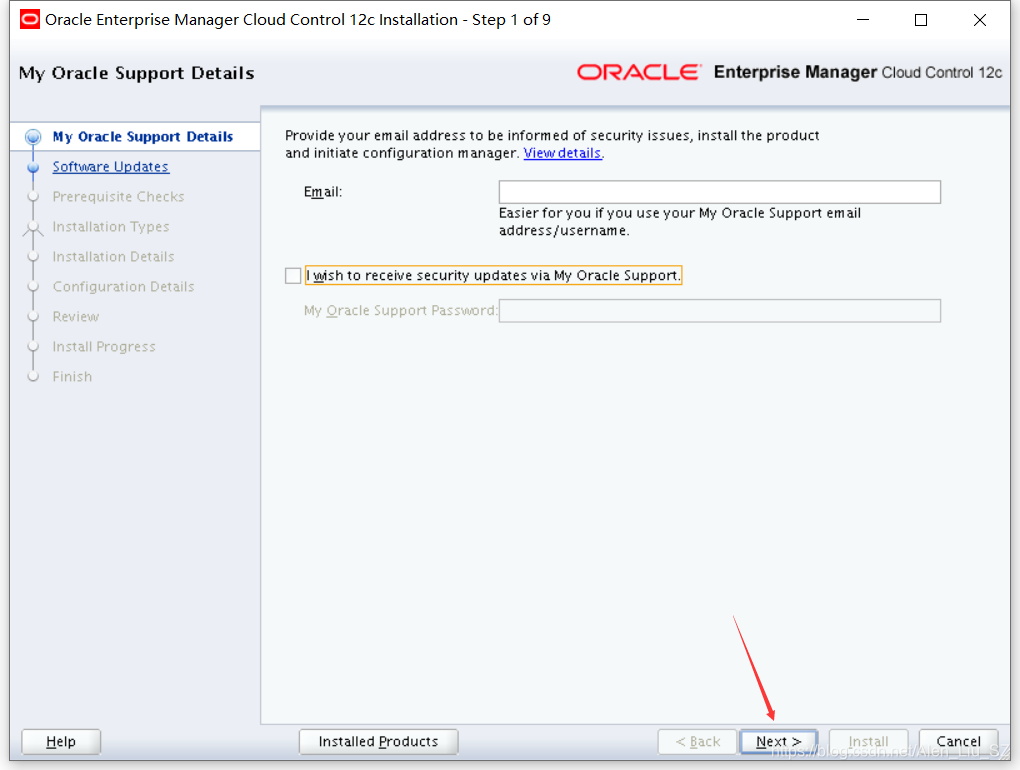
2)選擇Skip,點擊Next
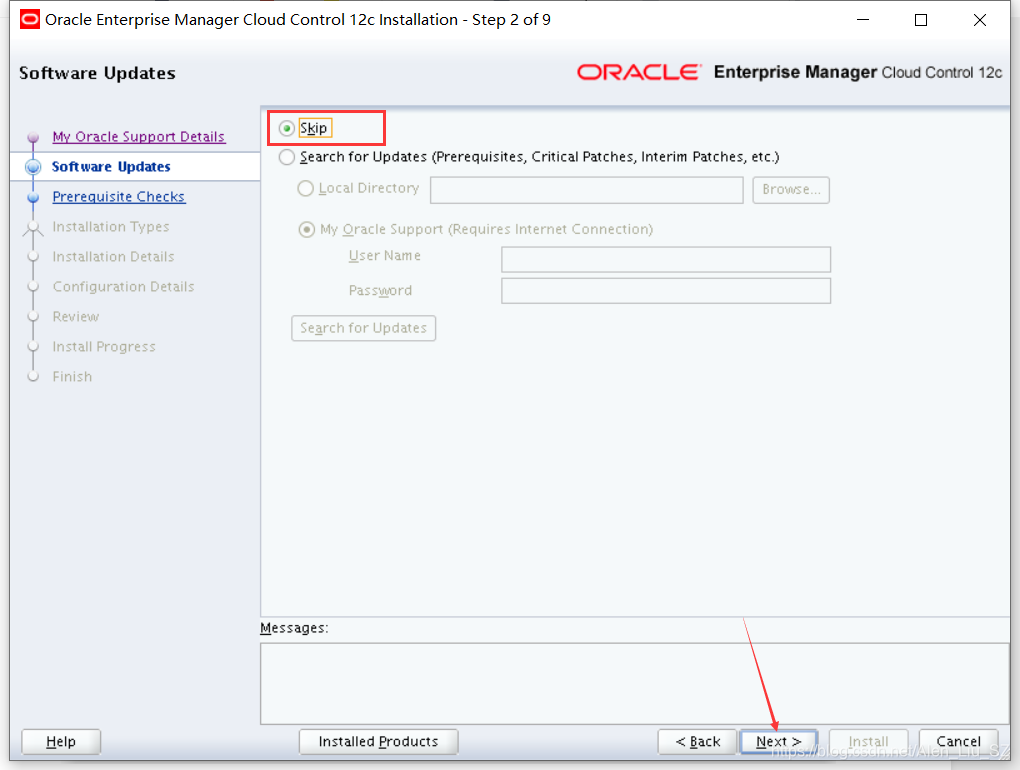
3)先決條件檢查,通過後點擊Next
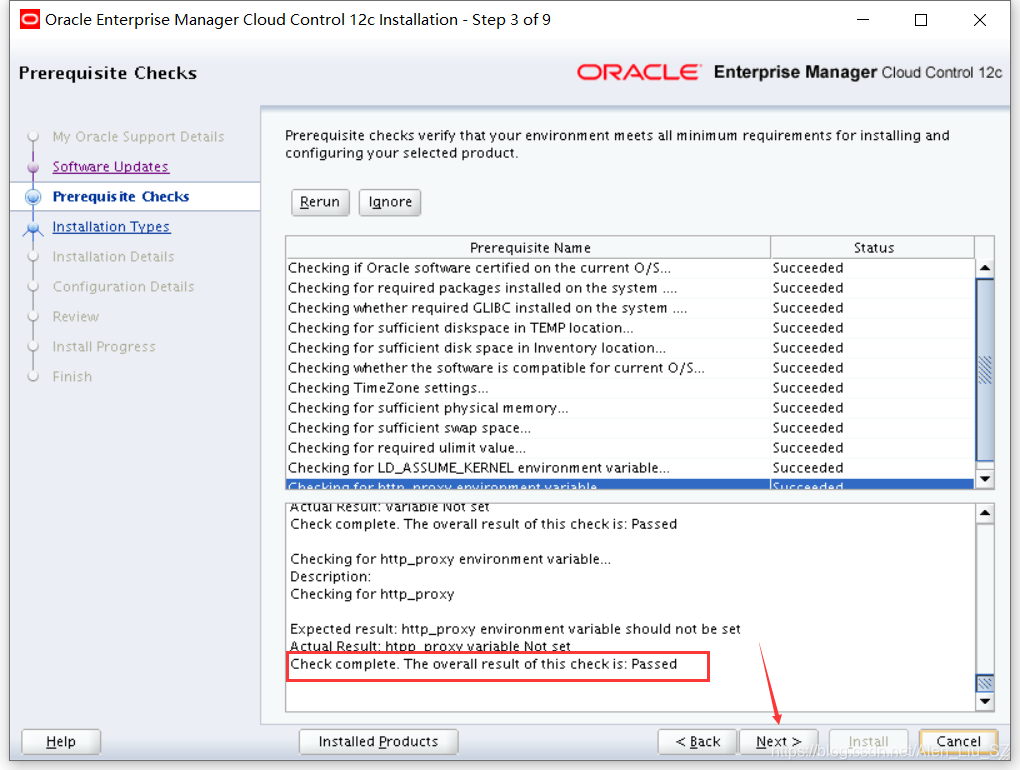
4)選擇安裝類型為Simple,點擊Next
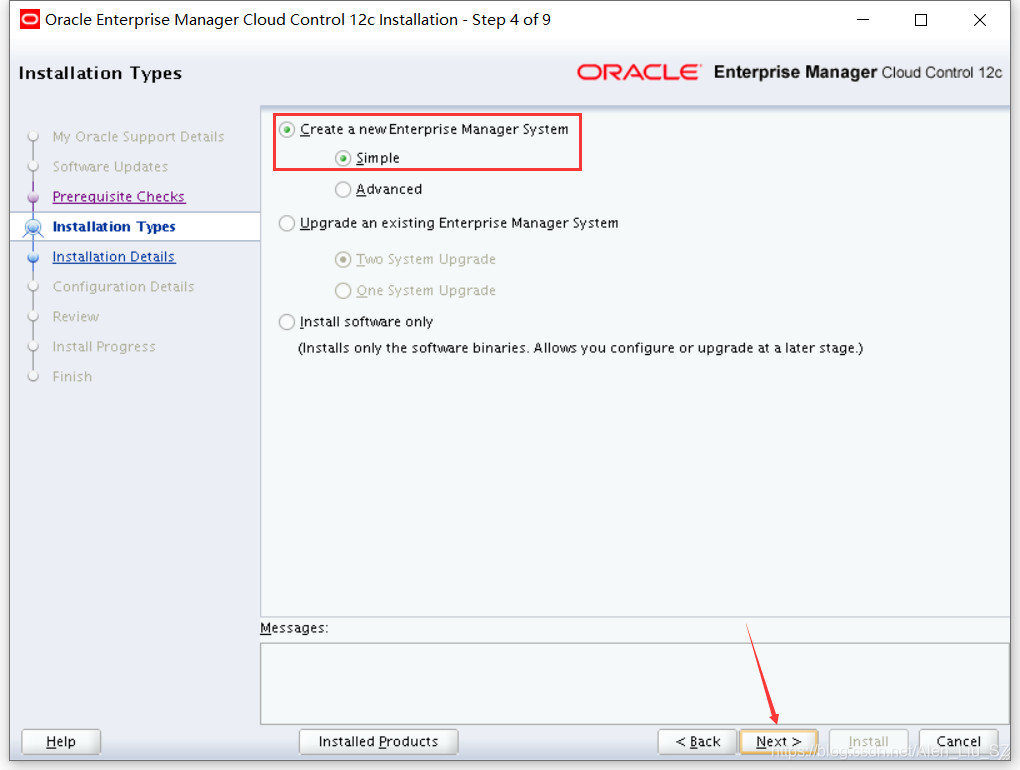
5)設置中間件和代理的位置目錄,點擊Next
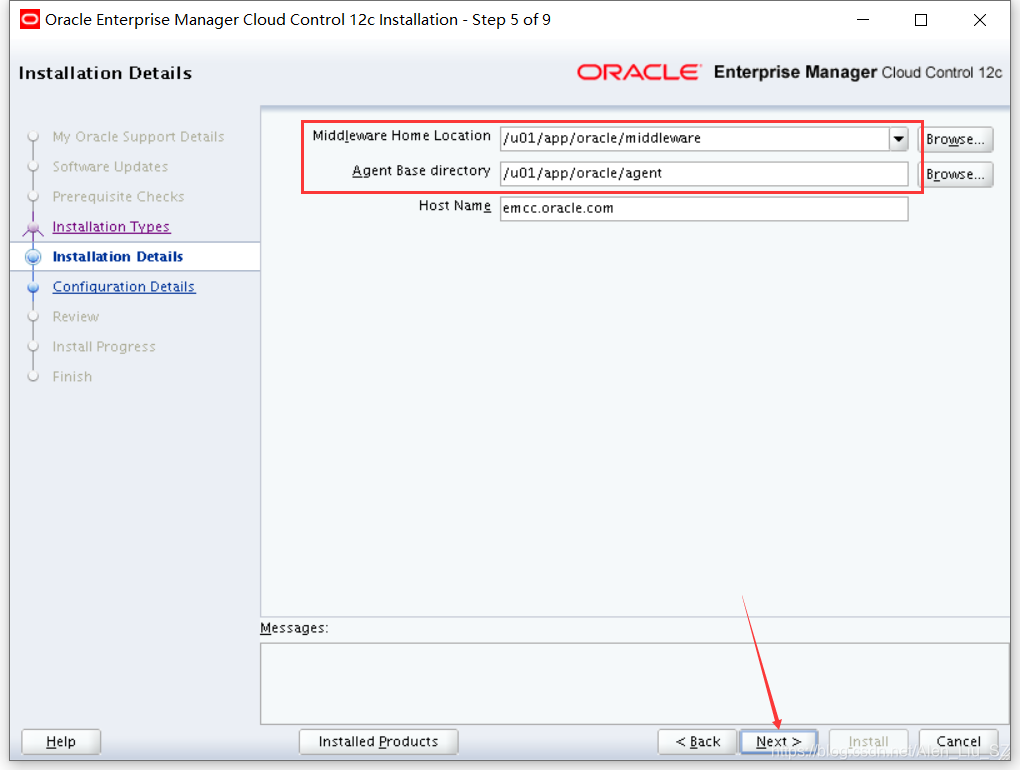
6)設置管理員密碼與資料庫連接信息,點擊Next
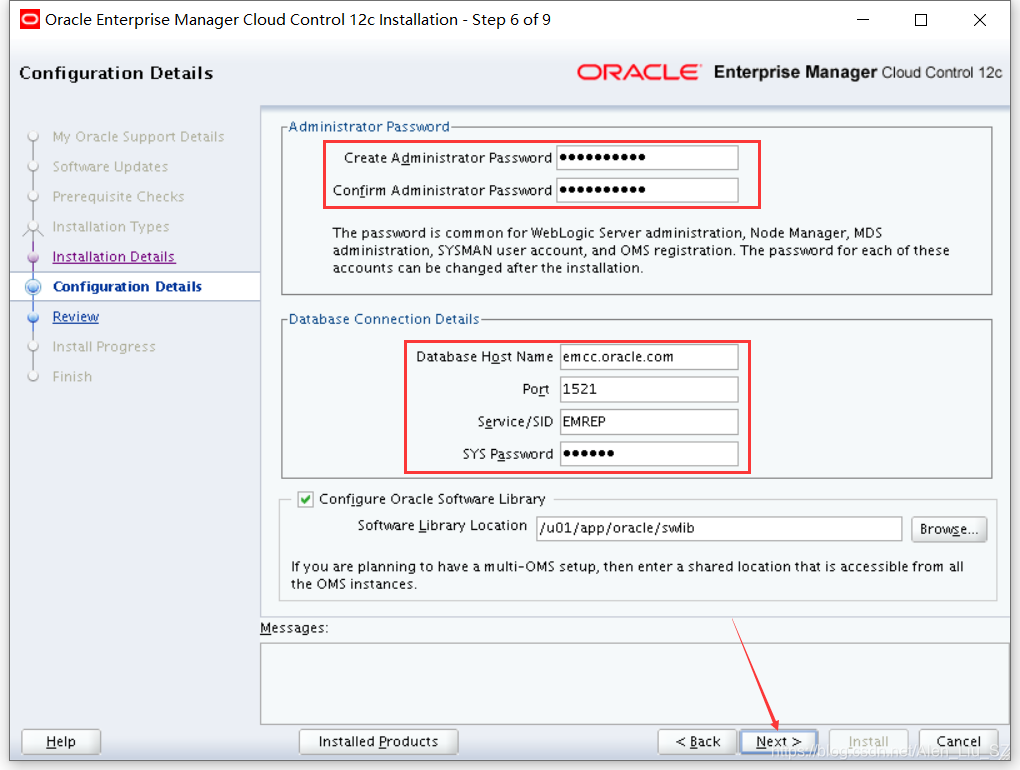
7)安裝Review,確認後點擊Install
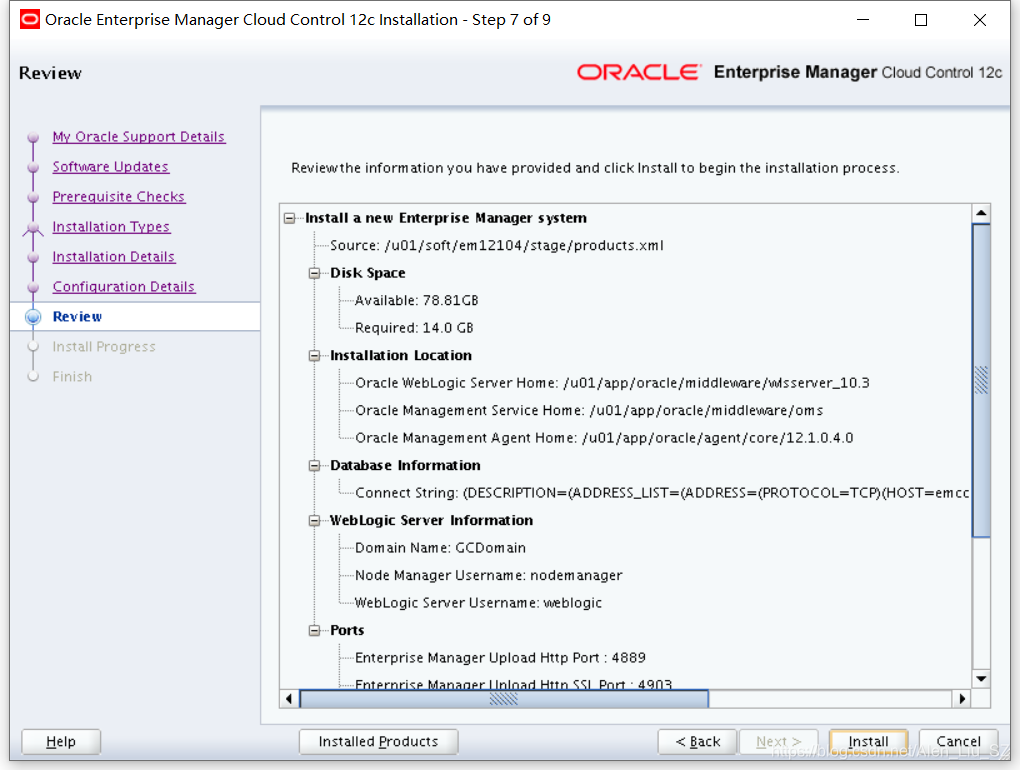
8)安裝進度顯示信息
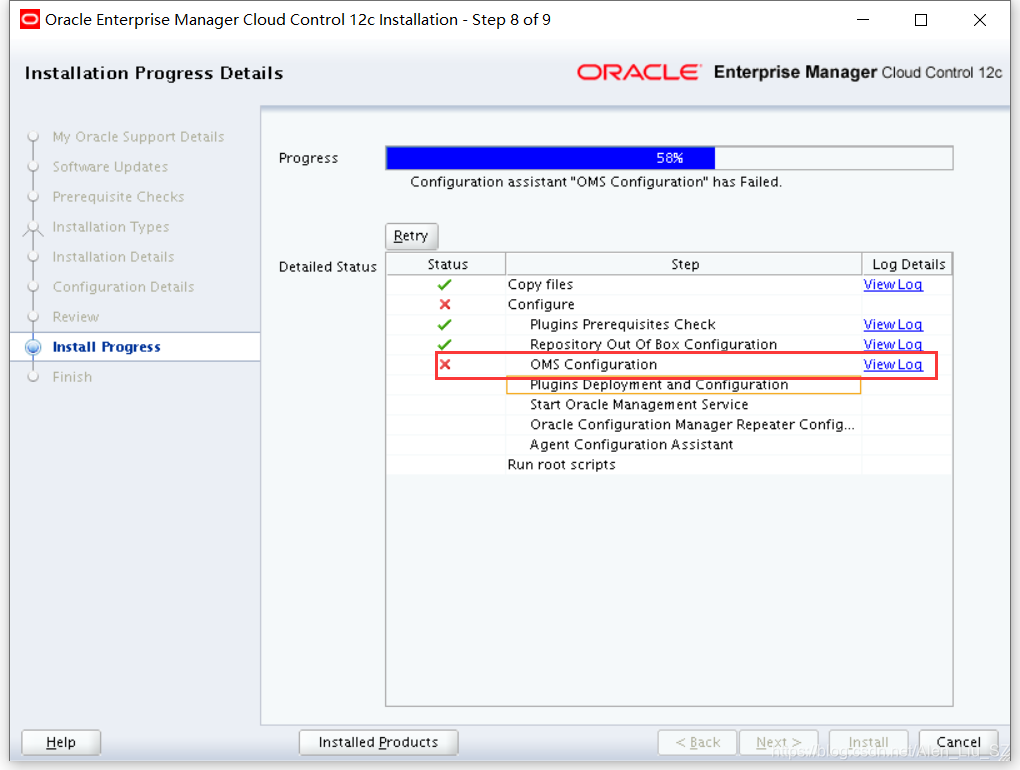 查看日誌
查看日誌
Caused by: oracle.sysman.emInternalSDK.core.selfupdate.integration.OperationFailedException: ORA-14400: inserted partition key does not map to any partition
ORA-06512: at "SYSMAN.EM_SELF_UPDATE", line 1546
ORA-06512: at line 1
at oracle.sysman.emInternalSDK.core.selfupdate.InventoryManager.registerOutOfBoxEntity(InventoryManager.java:847)
at oracle.sysman.core.selfupdate.EntityInstRegistration.parse(EntityInstRegistration.java:185)
... 5 more
Caused by: java.sql.SQLException: ORA-14400: inserted partition key does not map to any partition
ORA-06512: at "SYSMAN.EM_SELF_UPDATE", line 1546
ORA-06512: at line 1
MOS文檔號
EM 12c: Enterprise Manager Cloud Control OMS Installation Fails At OMS Configuration Stage With Message Reported In CfmLogger*.log: ORA-14400: inserted partition key does not map to any partition (Doc ID 1663277.1)
解決方案
方案一:
Run the query below as SYSMAN to manually add partitions
SQL> exec gc_interval_partition_mgr.partition_maintenance;
PL/SQL procedure successfully completed.
SQL> exec mgmt_audit_admin.add_audit_partition;
PL/SQL procedure successfully completed.
方案二:
Resume OMS installation
If OUI is open, click on Retry on the OUI
oms庫執行sql後,回頭點Retry
If OUI is closed, then resume the installation by executing the following command:
$ export ORACLE_HOME=<OMS ORACLE_HOME>
$ $ORACLE_HOME/oui/bin/runConfig.sh ORACLE_HOME=<OMS ORACLE_HOME> MODE=perform ACTION=configure COMPONENT_XML={encap_oms.1_0_0_0_0.xml}
修複後點擊Retry
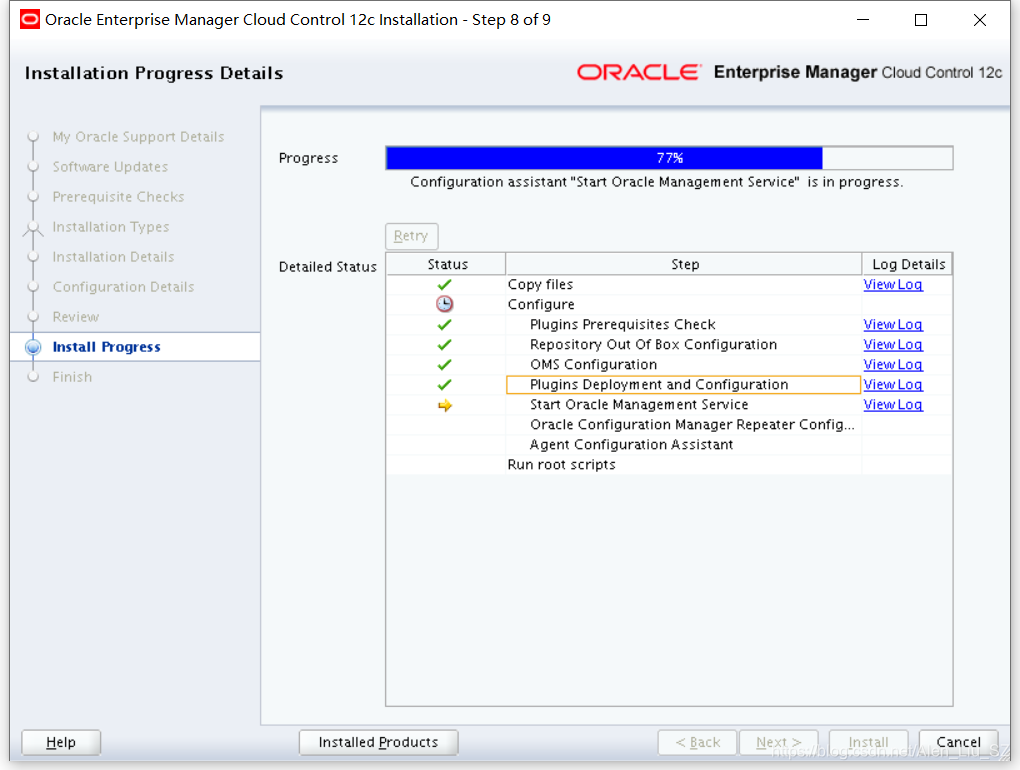
9)Root用戶下執行腳本
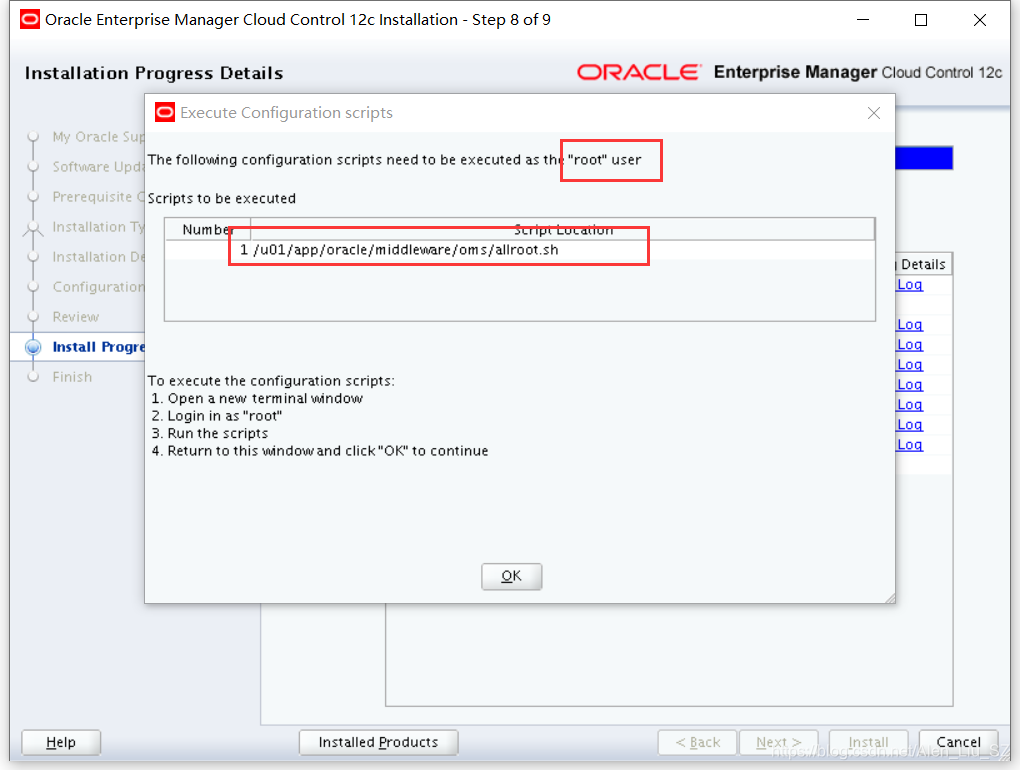
[root@emcc ~]# /u01/app/oracle/middleware/oms/allroot.sh
Starting to execute allroot.sh .........
Starting to execute /u01/app/oracle/middleware/oms/root.sh ......
Running Oracle 11g root.sh script...
The following environment variables are set as:
ORACLE_OWNER= oracle
ORACLE_HOME= /u01/app/oracle/middleware/oms
Enter the full pathname of the local bin directory: [/usr/local/bin]:
The file "dbhome" already exists in /usr/local/bin. Overwrite it? (y/n)
[n]:
The file "oraenv" already exists in /usr/local/bin. Overwrite it? (y/n)
[n]:
The file "coraenv" already exists in /usr/local/bin. Overwrite it? (y/n)
[n]:
Entries will be added to the /etc/oratab file as needed by
Database Configuration Assistant when a database is created
Finished running generic part of root.sh script.
Now product-specific root actions will be performed.
/etc exist
Creating /etc/oragchomelist file...
/u01/app/oracle/middleware/oms
Finished execution of /u01/app/oracle/middleware/oms/root.sh ......
Starting to execute /u01/app/oracle/agent/core/12.1.0.4.0/root.sh ......
Finished product-specific root actions.
/etc exist
Finished execution of /u01/app/oracle/agent/core/12.1.0.4.0/root.sh ......10)安裝完成,點擊Close
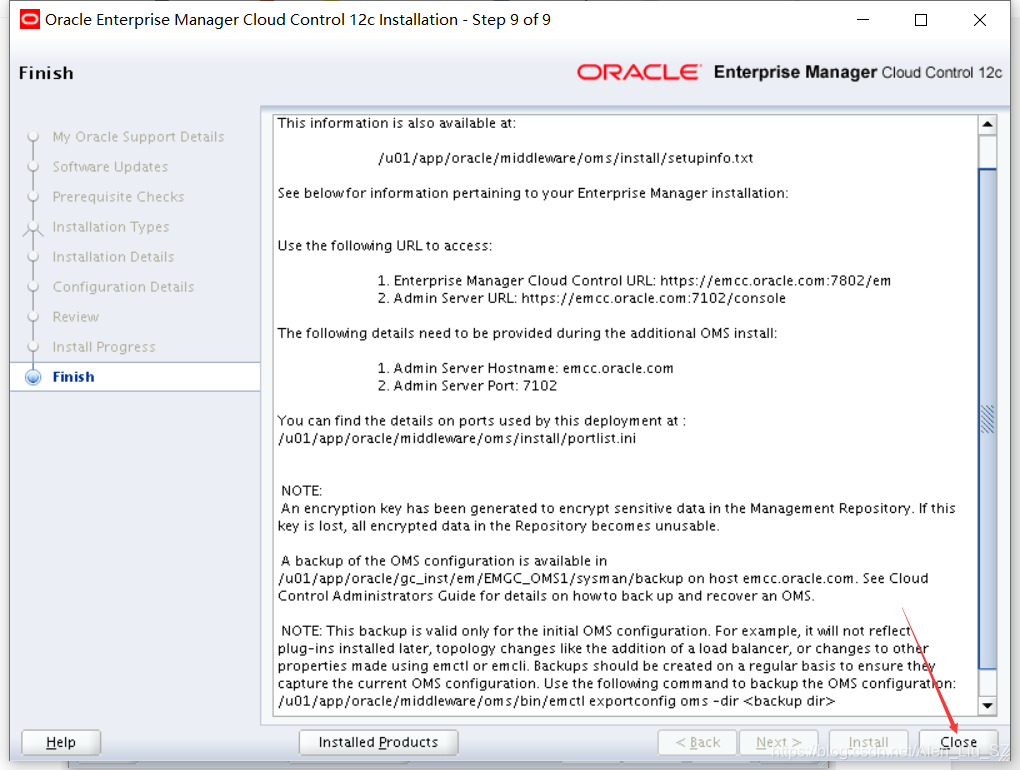
11)登錄https://192.168.56.111:7802/em輸入用戶名、密碼,點擊登錄
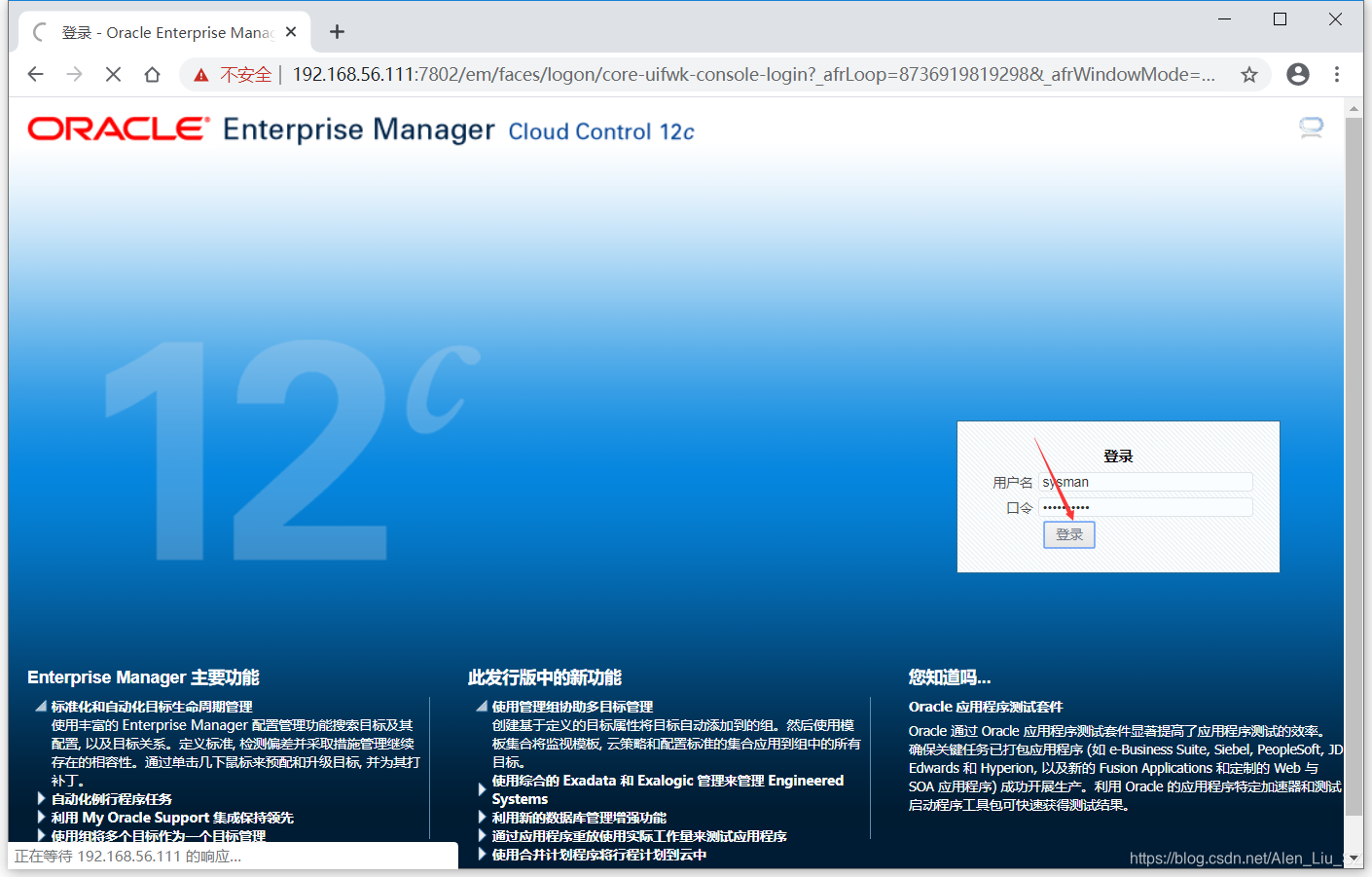
12)登錄後,對頁面做預設設置,設置後進入頁面
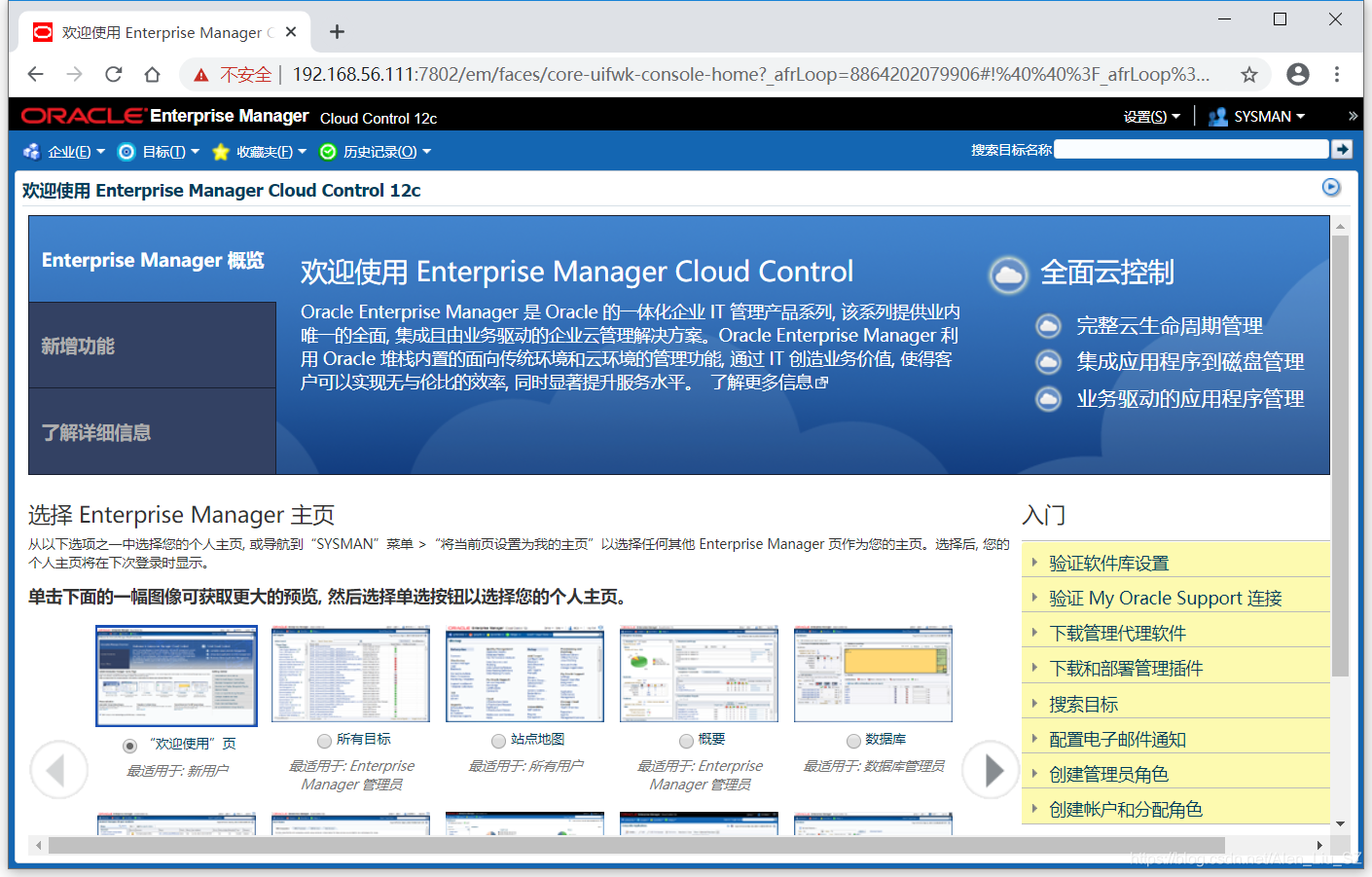
至此,Oracle Enterprise Manager Cloud Control 12c安裝完成,後面將對EM CC的配置進行介紹。



