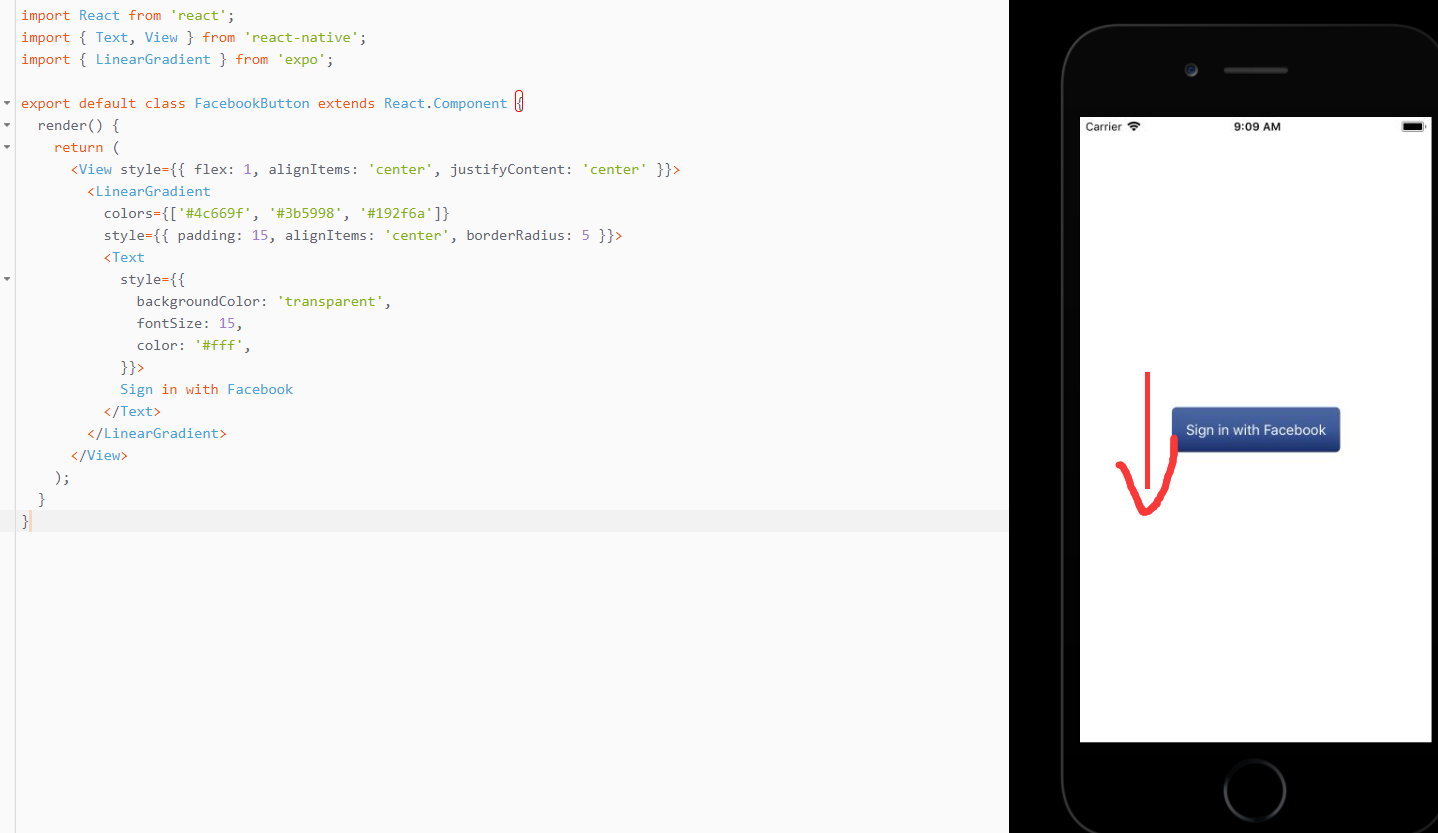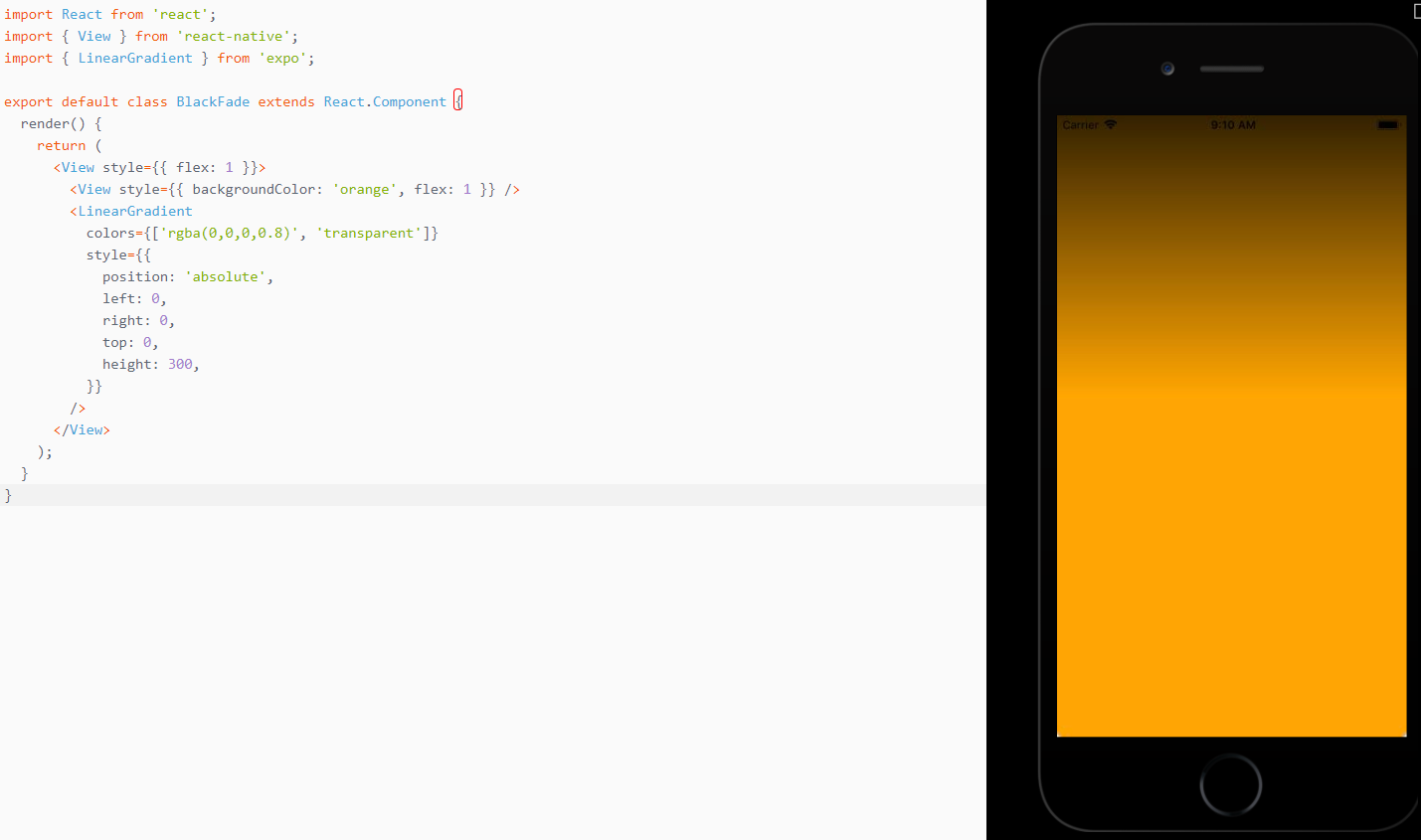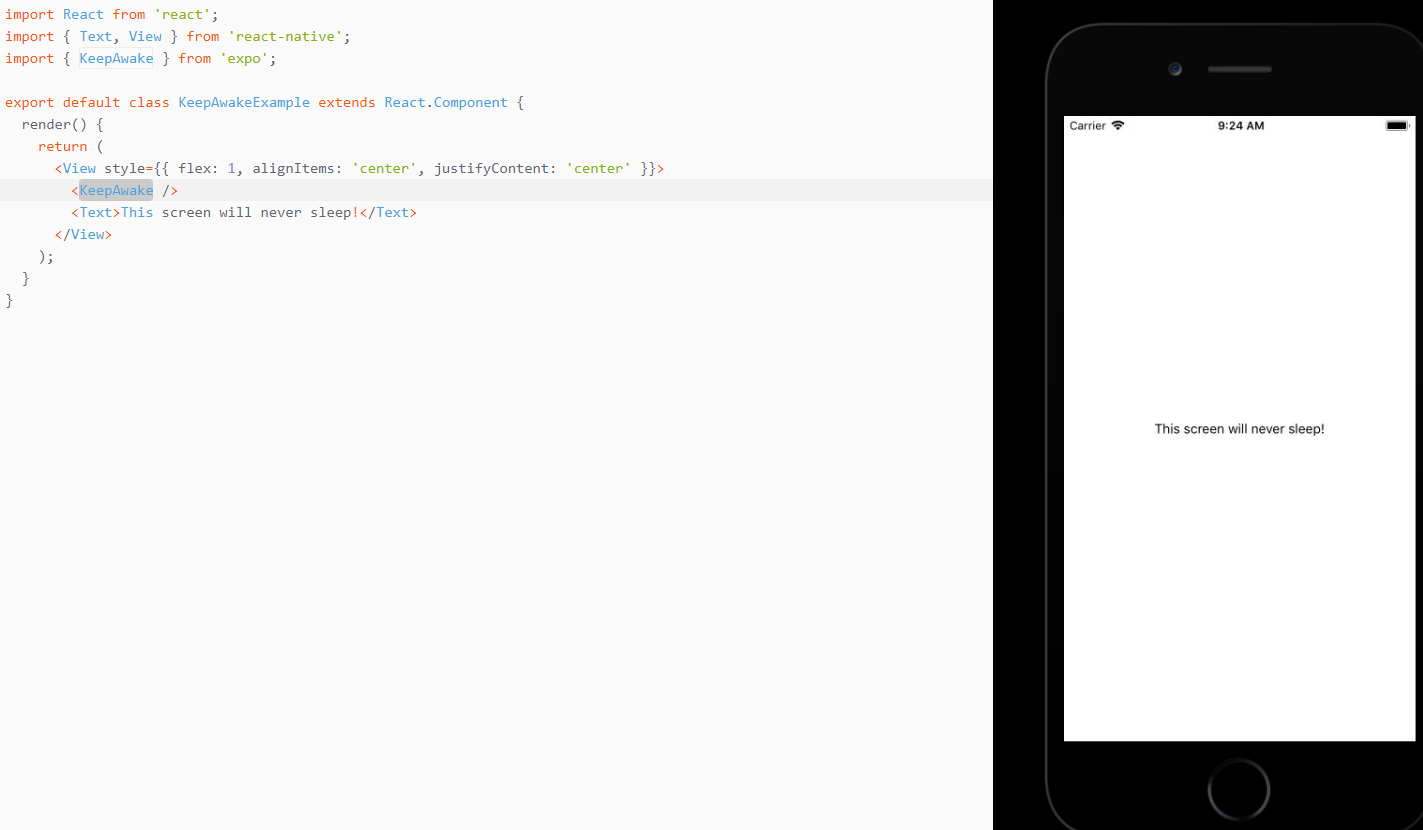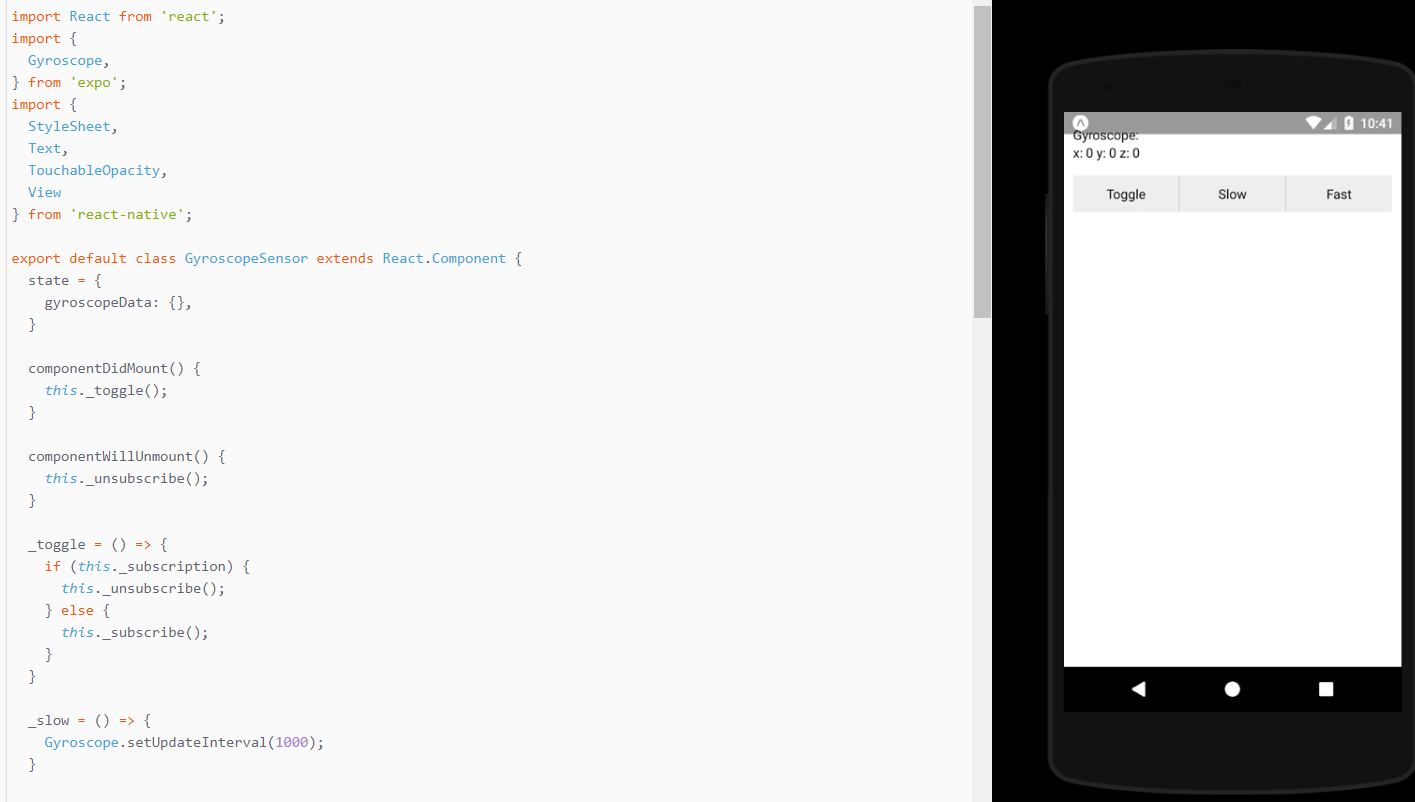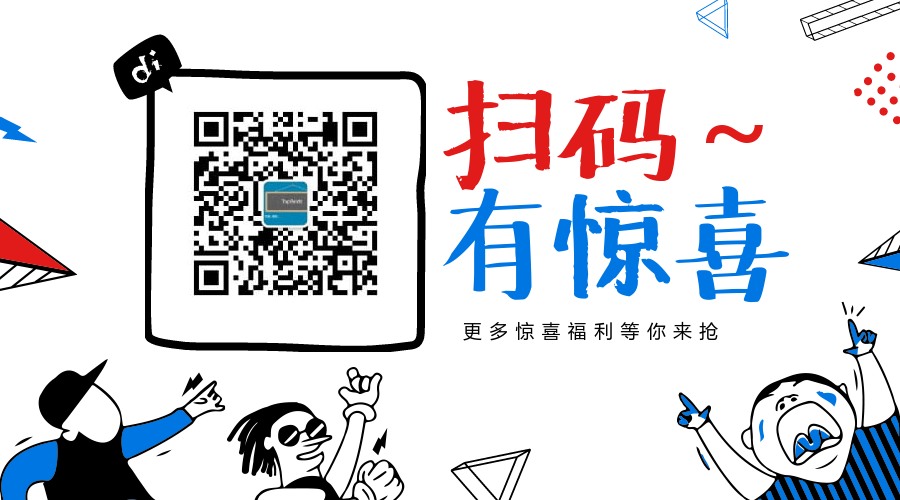簡要:本系列文章講會對expo進行全面的介紹,本人從2017年6月份接觸expo以來,對expo的研究斷斷續續,一路走來將近10個月,廢話不多說,接下來你看到內容,講全部來與官網 我猜去全部機翻+個人修改補充+demo測試的形式,對expo進行一次大補血!歡迎加入expo興趣學習交流群:597732 ...
簡要:本系列文章講會對expo進行全面的介紹,本人從2017年6月份接觸expo以來,對expo的研究斷斷續續,一路走來將近10個月,廢話不多說,接下來你看到內容,講全部來與官網
我猜去全部機翻+個人修改補充+demo測試的形式,對expo進行一次大補血!歡迎加入expo興趣學習交流群:597732981
【之前我寫過一些列關於expo和rn入門配置的東i西,大家可以點擊這裡查看:從零學習rn開發】
相關文章:
Expo大作戰(一)--什麼是expo,如何安裝expo clinet和xde,xde如何使用
Expo大作戰(二)--expo的生命周期,expo社區交流方式,expo學習必備資源,開發使用expo時關註的一些問題
Expo大作戰(三)--針對已經開發過react native項目開發人員有針對性的介紹了expo,expo的局限性,開發時項目選型註意點等
Expo大作戰(四)--快速用expo構建一個app,expo中的關鍵術語
Expo大作戰(五)--expo中app.json 文件的配置信息
Expo大作戰(六)--expo開發模式,expo中exp命令行工具,expo中如何查看日誌log,expo中的調試方式
Expo大作戰(七)--expo如何使用Genymotion模擬器
Expo大作戰(八)--expo中的publish以及expo中的link,對link這塊東西沒有詳細看,大家可以來和我交流
寫在二十三章以後的話,之前的翻譯,不管如何,好與不好,終究是告一段落,也把expo基礎理論的東西又深入的理解了一遍,後續expo大作戰系列將主要介紹expo sdk的api。
LinearGradient
呈現漸變視圖的React組件。
import React from 'react'; import { Text, View } from 'react-native'; import { LinearGradient } from 'expo'; export default class FacebookButton extends React.Component { render() { return ( <View style={{ flex: 1, alignItems: 'center', justifyContent: 'center' }}> <LinearGradient colors={['#4c669f', '#3b5998', '#192f6a']} style={{ padding: 15, alignItems: 'center', borderRadius: 5 }}> <Text style={{ backgroundColor: 'transparent', fontSize: 15, color: '#fff', }}> Sign in with Facebook </Text> </LinearGradient> </View> ); } }
import React from 'react'; import { View } from 'react-native'; import { LinearGradient } from 'expo'; export default class BlackFade extends React.Component { render() { return ( <View style={{ flex: 1 }}> <View style={{ backgroundColor: 'orange', flex: 1 }} /> <LinearGradient colors={['rgba(0,0,0,0.8)', 'transparent']} style={{ position: 'absolute', left: 0, right: 0, top: 0, height: 300, }} /> </View> ); } }
Expo.LinearGradient
Props
color
表示漸變中停止的顏色數組。 至少需要兩種顏色(否則它不是漸變,它只是一種填充!)。start
一個[x,y]數組,其中x和y是浮點數。 它們代表漸變開始的位置,作為漸變總體大小的一部分。 例如,[0.1,0.1]表示漸變將從頂部開始10%,從左側開始10%。end
與開始相同,但是漸變結束。end
與顏色具有相同長度的數組,其中每個元素都是具有與開始和結束值相同含義的浮動元素,但是它們表示該索引處的顏色應該位於哪裡。
KeepAwake
一個React組件,可以防止屏幕在渲染時休眠。 它還暴露了靜態方法來直接控制行為。
例如:組件
import React from 'react'; import { Text, View } from 'react-native'; import { KeepAwake } from 'expo'; export default class KeepAwakeExample extends React.Component { render() { return ( <View style={{ flex: 1, alignItems: 'center', justifyContent: 'center' }}> <KeepAwake /> <Text>This screen will never sleep!</Text> </View> ); } }
Example: static methods
import React from 'react'; import { Button, View } from 'react-native'; import { KeepAwake } from 'expo'; export default class KeepAwakeExample extends React.Component { render() { return ( <View style={{ flex: 1, alignItems: 'center', justifyContent: 'center' }}> <Button onPress={this._activate}>Activate</Button> <Button onPress={this._deactivate}>Deactivate</Button> </View> ); } _activate = () => { KeepAwake.activate(); } _deactivate = () => { KeepAwake.deactivate(); } }
IntentLauncherAndroid
提供一種啟動android intents的方法。 例如 - 打開特定的設置屏幕。(Provides a way to launch android intents. e.g. - opening a specific settings screen.)用法
Expo.IntentLauncherAndroid.startActivityAsync(activity, data)開始指定的活動。 可以指定可選的數據參數,以將其他數據對象傳遞給活動。 該方法將返回一個承諾,解決用戶何時返回到應用程式。
有幾個預定義的常量可用於活動參數。 你可以在expo/expo-sdk/src/IntentLauncherAndroid.js.中找到它們。
例
import { IntentLauncherAndroid } from 'expo'; // Open location settings IntentLauncherAndroid.startActivityAsync( IntentLauncherAndroid.ACTION_LOCATION_SOURCE_SETTINGS );
Gyroscope
訪問設備Guroscope感測器以響應三維空間中的旋轉變化。
Expo.Gyroscope.addListener(listener)訂閱Gyroscope的更新。
參數
偵聽器(函數) - 當Gyroscope更新可用時調用的回調函數。 當被調用時,監聽器被提供一個包含鍵x,y,z的對象的單個參數。返回
一個EventSubscription對象,當您想要取消訂閱偵聽器時,您可以調用remove()。Expo.Gyroscope.removeAllListeners()
刪除所有聽眾。Expo.Gyroscope.setUpdateInterval(intervalMs)
訂閱Gyroscope的更新。參數
intervalMs(數字) - Gyroscope更新之間的期望間隔(以毫秒為單位)。
import React from 'react'; import { Gyroscope, } from 'expo'; import { StyleSheet, Text, TouchableOpacity, View } from 'react-native'; export default class GyroscopeSensor extends React.Component { state = { gyroscopeData: {}, } componentDidMount() { this._toggle(); } componentWillUnmount() { this._unsubscribe(); } _toggle = () => { if (this._subscription) { this._unsubscribe(); } else { this._subscribe(); } } _slow = () => { Gyroscope.setUpdateInterval(1000); } _fast = () => { Gyroscope.setUpdateInterval(16); } _subscribe = () => { this._subscription = Gyroscope.addListener((result) => { this.setState({gyroscopeData: result}); }); } _unsubscribe = () => { this._subscription && this._subscription.remove(); this._subscription = null; } render() { let { x, y, z } = this.state.gyroscopeData; return ( <View style={styles.sensor}> <Text>Gyroscope:</Text> <Text>x: {round(x)} y: {round(y)} z: {round(z)}</Text> <View style={styles.buttonContainer}> <TouchableOpacity onPress={this._toggle} style={styles.button}> <Text>Toggle</Text> </TouchableOpacity> <TouchableOpacity onPress={this._slow} style={[styles.button, styles.middleButton]}> <Text>Slow</Text> </TouchableOpacity> <TouchableOpacity onPress={this._fast} style={styles.button}> <Text>Fast</Text> </TouchableOpacity> </View> </View> ); } } function round(n) { if (!n) { return 0; } return Math.floor(n * 100) / 100; } const styles = StyleSheet.create({ container: { flex: 1 }, buttonContainer: { flexDirection: 'row', alignItems: 'stretch', marginTop: 15, }, button: { flex: 1, justifyContent: 'center', alignItems: 'center', backgroundColor: '#eee', padding: 10, }, middleButton: { borderLeftWidth: 1, borderRightWidth: 1, borderColor: '#ccc', }, sensor: { marginTop: 15, paddingHorizontal: 10, }, });
下一張繼續介紹,這一篇主要介紹了:expo sdk api之LinearGradient(線性漸變),KeepAwake(保持屏幕不休眠),IntentLauncherAndroid,Gyroscope(磁力感測計),Lottie(動畫)!,歡迎大家關註我的微信公眾號,這篇文章是否被大家認可,我的衡量標準就是公眾號粉絲增長人數。歡迎大家轉載,但必須保留本人博客鏈接!