Flutter中如何實現沉浸式透明Statusbar狀態欄效果? 如下圖:狀態欄是指android手機頂部顯示手機狀態信息的位置。android 自4.4開始新加入透明狀態欄功能,狀態欄可以自定義顏色背景,使titleBar能夠和狀態欄融為一體,增加沉浸感。 如上圖Flutter狀態欄預設為黑色半透 ...
- Flutter中如何實現沉浸式透明Statusbar狀態欄效果?
如下圖:狀態欄是指android手機頂部顯示手機狀態信息的位置。
android 自4.4開始新加入透明狀態欄功能,狀態欄可以自定義顏色背景,使titleBar能夠和狀態欄融為一體,增加沉浸感。

如上圖Flutter狀態欄預設為黑色半透明,那麼如何去掉這個狀態欄的黑色半透明背景色,讓其和標題欄顏色一致,通欄沉浸式,實現如下圖效果呢?且繼續看下文講述。
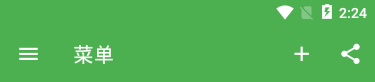

在flutter項目目錄下找到android主入口頁面MainActivity.kt或MainActivity.java,判斷一下版本號然後將狀態欄顏色修改設置成透明,因為他本身是黑色半透明。
MainActivity.kt路徑: android\app\src\main\kotlin\com\example\flutter_app\MainActivity.kt
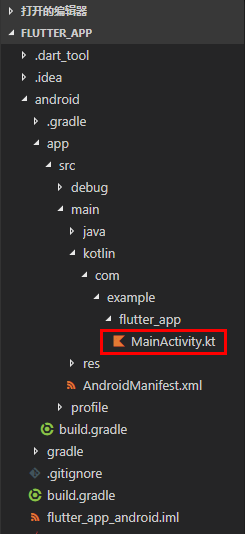
在MainActivity.kt頁面新增如下高亮代碼片段
package com.example.flutter_app import androidx.annotation.NonNull; import io.flutter.embedding.android.FlutterActivity import io.flutter.embedding.engine.FlutterEngine import io.flutter.plugins.GeneratedPluginRegistrant //引入 import android.os.Build; import android.os.Bundle; class MainActivity: FlutterActivity() { override fun configureFlutterEngine(@NonNull flutterEngine: FlutterEngine) { GeneratedPluginRegistrant.registerWith(flutterEngine); } //設置狀態欄沉浸式透明(修改flutter狀態欄黑色半透明為全透明) override fun onCreate(savedInstanceState: Bundle?) { super.onCreate(savedInstanceState); if (Build.VERSION.SDK_INT >= Build.VERSION_CODES.LOLLIPOP) { window.statusBarColor = 0 } } }
註意:flutter項目預設是使用Kotlin語言
Kotlin 是一種在 Java 虛擬機上運行的靜態類型編程語言,被稱之為 Android 世界的Swift,由 JetBrains 設計開發並開源。
Kotlin 可以編譯成Java位元組碼,也可以編譯成 JavaScript,方便在沒有 JVM 的設備上運行。
在Google I/O 2017中,Google 宣佈 Kotlin 取代 Java 成為 Android 官方開發語言。
Kotlin詳情見:https://www.kotlincn.net/
flutter create flutter_app 命令創建flutter項目時,預設是Kotlin語言模式,如果想要修改成Java語言,則運行如下命令創建項目即可
flutter create -a java flutter_app
如果是java語言模式下,修改沉浸式狀態欄方法和上面同理
MainActivity.java路徑: android\app\src\main\java\com\example\flutter_app\MainActivity.java
在MainActivity.java頁面新增如下高亮代碼片段
package com.example.demo1; import androidx.annotation.NonNull; import io.flutter.embedding.android.FlutterActivity; import io.flutter.embedding.engine.FlutterEngine; import io.flutter.plugins.GeneratedPluginRegistrant; // 引入 import android.os.Build; import android.os.Bundle; public class MainActivity extends FlutterActivity { @Override public void configureFlutterEngine(@NonNull FlutterEngine flutterEngine) { GeneratedPluginRegistrant.registerWith(flutterEngine); } // 設置狀態欄沉浸式透明(修改flutter狀態欄黑色半透明為全透明) @Override protected void onCreate(Bundle savedInstanceState) { super.onCreate(savedInstanceState); if (Build.VERSION.SDK_INT >= Build.VERSION_CODES.LOLLIPOP) { getWindow().setStatusBarColor(0); } } }
最後一步,去掉右上角banner提示
return MaterialApp( title: 'Flutter Demo', debugShowCheckedModeBanner: false, theme: ThemeData( primarySwatch: Colors.green, ), home: MyHomePage(title: 'Flutter Demo App'), ... );
-
Flutter中實現鹹魚底部導航凸起效果

如上圖: BottomNavigationBar 組件普通底部導航欄配置
int _selectedIndex = 0; // 創建數組引入頁面 List pglist = [HomePage(), FindPage(), CartPage(), ZonePage(), UcenterPage(),]; ... Scaffold( body: pglist[_selectedIndex], // 抽屜菜單 // drawer: new Drawer(), // 普通底部導航欄 bottomNavigationBar: BottomNavigationBar( fixedColor: Colors.red, type: BottomNavigationBarType.fixed, elevation: 5.0, unselectedFontSize: 12.0, selectedFontSize: 18.0, items: [ BottomNavigationBarItem(icon: Icon(Icons.home), title: Text('Home')), BottomNavigationBarItem(icon: Icon(Icons.search), title: Text('Find')), BottomNavigationBarItem(icon: Icon(Icons.add), title: Text('Cart')), BottomNavigationBarItem(icon: Icon(Icons.photo_filter), title: Text('Zone')), BottomNavigationBarItem(icon: Icon(Icons.face), title: Text('Ucenter')), ], currentIndex: _selectedIndex, onTap: _onItemTapped, ), ) void _onItemTapped(int index) { setState(() { _selectedIndex = index; }); }
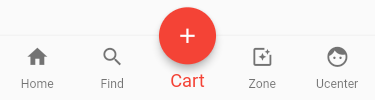
如上圖: BottomNavigationBar 組件仿鹹魚凸起導航欄配置
int _selectedIndex = 0; // 創建數組引入頁面 List pglist = [HomePage(), FindPage(), CartPage(), ZonePage(), UcenterPage(),]; ... Scaffold( body: pglist[_selectedIndex], // 抽屜菜單 // drawer: new Drawer(), // 普通底部導航欄 bottomNavigationBar: BottomNavigationBar( fixedColor: Colors.red, type: BottomNavigationBarType.fixed, elevation: 5.0, unselectedFontSize: 12.0, selectedFontSize: 18.0, items: [ BottomNavigationBarItem(icon: Icon(Icons.home), title: Text('Home')), BottomNavigationBarItem(icon: Icon(Icons.search), title: Text('Find')), BottomNavigationBarItem(icon: Icon(null), title: Text('Cart')), BottomNavigationBarItem(icon: Icon(Icons.photo_filter), title: Text('Zone')), BottomNavigationBarItem(icon: Icon(Icons.face), title: Text('Ucenter')), ], currentIndex: _selectedIndex, onTap: _onItemTapped, ), floatingActionButton: FloatingActionButton( backgroundColor: _selectedIndex == 2 ? Colors.red : Colors.grey, child: Column( mainAxisAlignment: MainAxisAlignment.center, children: [ Icon(Icons.add) ] ), onPressed: (){ setState(() { _selectedIndex = 2; }); }, ), floatingActionButtonLocation: FloatingActionButtonLocation.centerDocked, ) void _onItemTapped(int index) { setState(() { _selectedIndex = index; }); }
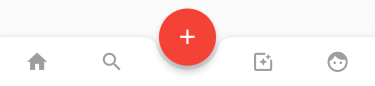
如上圖: BottomAppBar 組件凸起凹陷導航欄配置
int _selectedIndex = 0; // 創建數組引入頁面 List pglist = [HomePage(), FindPage(), CartPage(), ZonePage(), UcenterPage(),]; ... Scaffold( body: pglist[_selectedIndex], // 抽屜菜單 // drawer: new Drawer(), // 底部凸起凹陷導航欄 bottomNavigationBar: BottomAppBar( color: Colors.white, shape: CircularNotchedRectangle(), child: Row( mainAxisAlignment: MainAxisAlignment.spaceAround, children: <Widget>[ IconButton( icon: Icon(Icons.home), color: _selectedIndex == 0 ? Colors.red : Colors.grey, onPressed: (){ _onItemTapped(0); }, ), IconButton( icon: Icon(Icons.search), color: _selectedIndex == 1 ? Colors.red : Colors.grey, onPressed: (){ _onItemTapped(1); }, ), SizedBox(width: 50,), IconButton( icon: Icon(Icons.photo_filter), color: _selectedIndex == 3 ? Colors.red : Colors.grey, onPressed: (){ _onItemTapped(3); }, ), IconButton( icon: Icon(Icons.face), color: _selectedIndex == 4 ? Colors.red : Colors.grey, onPressed: (){ _onItemTapped(4); }, ), ], ), ), ) void _onItemTapped(int index) { setState(() { _selectedIndex = index; }); }
夜深了,這次就分享到這裡,後續計劃使用flutter/dart開發一個實例項目,屆時再分享。



